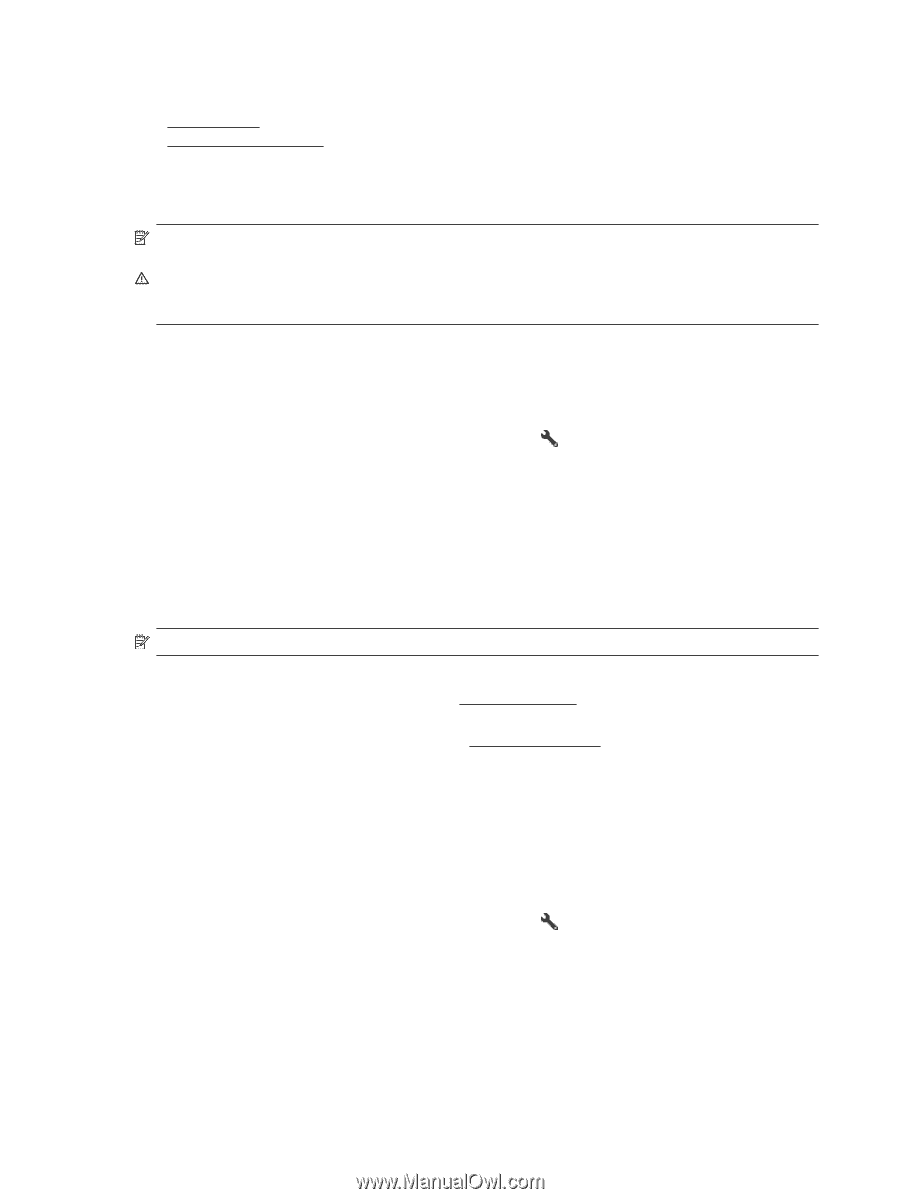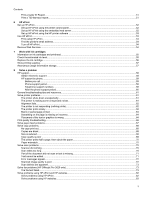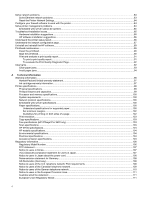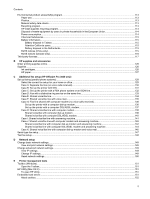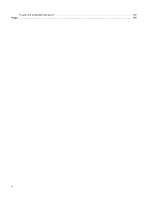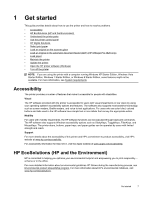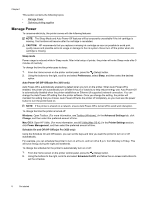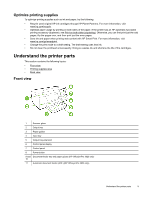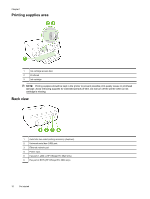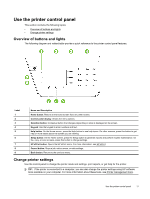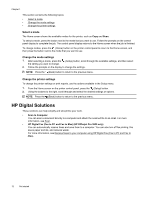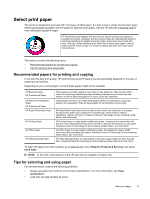HP Officejet Pro 3620 User Guide - Page 12
Manage Power, Schedule On and Off HP Officejet Pro 3620 only - officejet pro 3610
 |
View all HP Officejet Pro 3620 manuals
Add to My Manuals
Save this manual to your list of manuals |
Page 12 highlights
Chapter 1 This section contains the following topics: • Manage Power • Optimize printing supplies Manage Power To conserve electricity, the printer comes with the following features: NOTE: The Sleep Mode and Auto Power-Off features will be temporarily unavailable if the ink cartridge is missing. The functions will resume after the cartridge is reinstalled. CAUTION: HP recommends that you replace a missing ink cartridge as soon as possible to avoid print quality issues and possible extra ink usage or damage to the ink system. Never turn off the printer when ink cartridge is missing. Sleep mode Power usage is reduced while in Sleep mode. After initial setup of printer, the printer will enter Sleep mode after 5 minutes of inactivity. To change the time the printer goes to sleep: 1. From the Home screen on the printer control panel, press the (Setup) button. 2. Using the buttons to the right, scroll to and select Preferences, select Sleep, and then select the desired option. Auto Power-Off (HP Officejet Pro 3610 only) Auto Power-Off is automatically enabled by default when you turn on the printer. When Auto Power-Off is enabled, the printer will automatically turn off after 8 hours of inactivity to help reduce energy use. Auto Power-Off is automatically disabled when the printer establishes an Ethernet (if supported) network connection. You can change the Auto Power-Off setting from the printer software. Once you change the setting, the printer will maintain the setting that you choose. Auto Power-Off turns the printer off completely, so you must use the power button to turn the printer back on. NOTE: If the printer is shared on a network, ensure Auto Power-Off is turned off to avoid work disruption. To change the time the printer is turned off: Windows: Open Toolbox. (For more information, see Toolbox (Windows).) In the Advanced Settings tab, click Change, and then select the preferred amount of time. Mac OS X: Open HP Utility. (For more information, see HP Utility (Mac OS X).) In the Printer Settings section, click Power Management, and then select the preferred amount of time. Schedule On and Off (HP Officejet Pro 3620 only) Using the Schedule On and Off feature, you can set the days and time you want the printer to turn on or off automatically. For example, you can schedule the printer to turn on at 8 a.m. and turn off at 8 p.m. from Monday to Friday. This will save energy during the night and weekends. To change the schedule for the printer to automatically turn on or off: 1. From the Home screen on the printer control panel, press the (Setup) button. 2. Using the buttons to the right, scroll to and select Schedule On/Off, and follow the on-screen instructions to set the schedule. 8 Get started