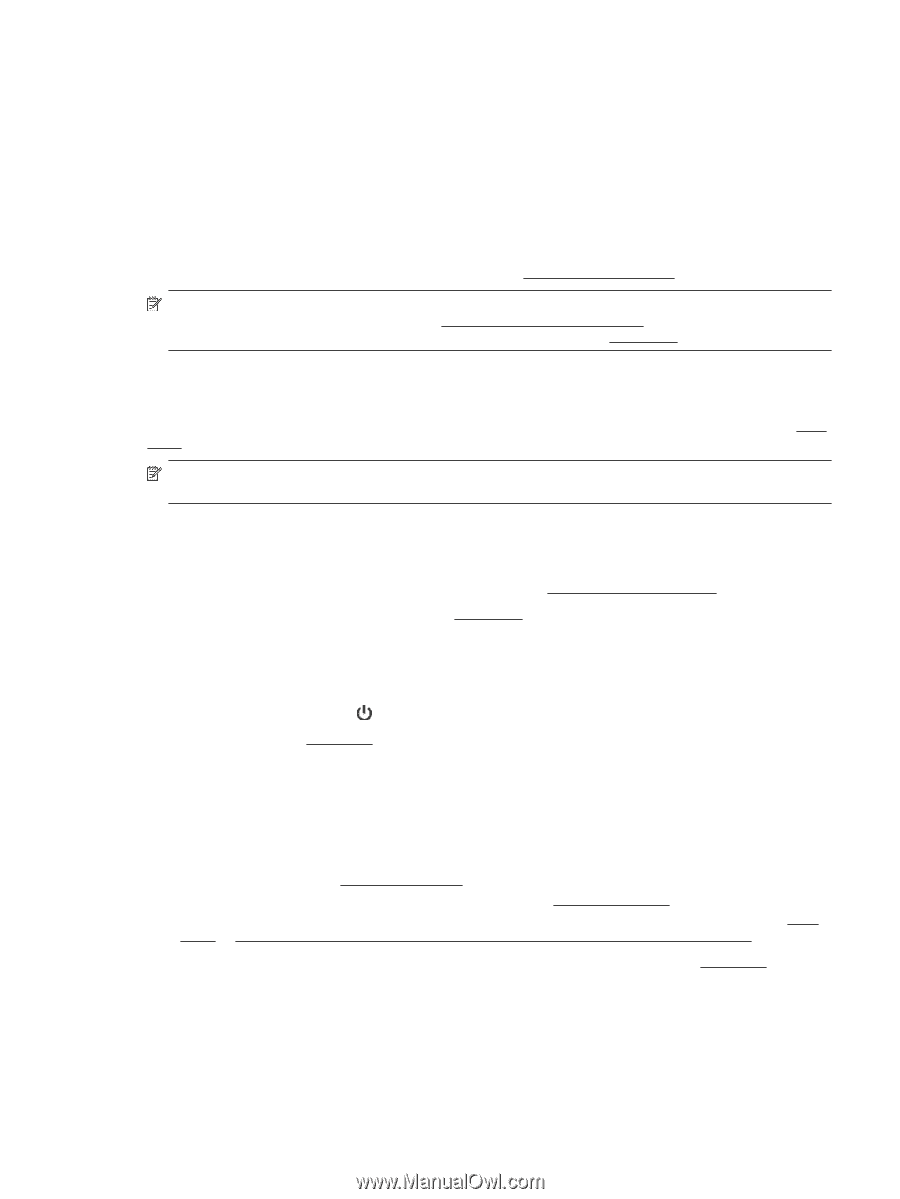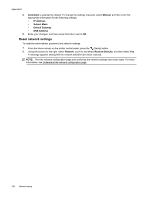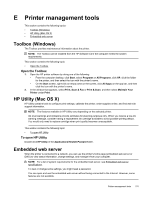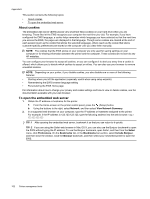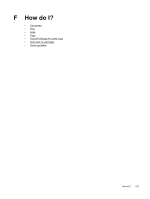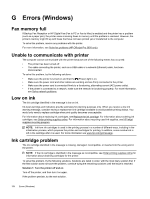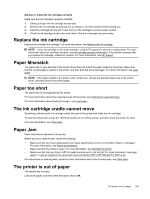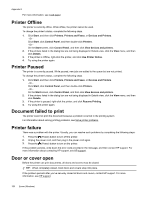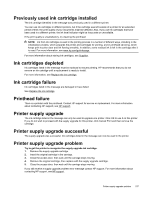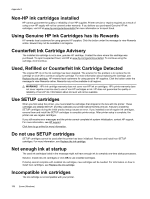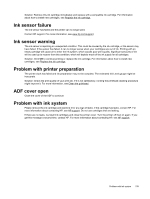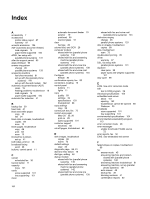HP Officejet Pro 3620 User Guide - Page 159
Replace the ink cartridge, Paper Mismatch, Paper too short, The ink cartridge cradle cannot move,
 |
View all HP Officejet Pro 3620 manuals
Add to My Manuals
Save this manual to your list of manuals |
Page 159 highlights
Solution 2: Install the ink cartridge correctly Make sure the ink cartridge is properly installed: 1. Gently pull open the ink cartridge access door. 2. Remove the ink cartridge by pushing it in to release it, and then pulling it firmly toward you. 3. Insert the cartridge into the slot. Press firmly on the cartridge to ensure proper contact. 4. Close the ink cartridge access door and check if the error message has gone away. Replace the ink cartridge Replace the indicated ink cartridge. For more information, see Replace the ink cartridge. NOTE: If your ink cartridge is still under warranty, contact HP support for service or replacement. For more information about ink cartridge warranty, see Ink cartridge warranty information. If the problem persists after you replace the cartridge, contact HP support. For more information, see HP support. Paper Mismatch The paper size or type selected in the printer driver does not match the paper loaded in the printer. Make sure that the correct paper is loaded in the printer, and then print the document again. For more information, see Load paper. NOTE: If the paper loaded in the printer is the correct size, change the selected paper size in the printer driver, and then print the document again. Paper too short The paper size is not supported by the printer. For more information about the supported sizes of the printer, see Understand supported sizes. For more information about loading the paper, see Load paper. The ink cartridge cradle cannot move Something is blocking the ink cartridge cradle (the part of the printer that holds the ink cartridge). To clear the obstruction, press the (Power) button to turn off the printer, and then check the printer for jams. For more information, see Clear jams. Paper Jam Paper has become jammed in the printer. Before you try to clear the jam, check the following: • Make sure that you have loaded paper that meets specifications and is not wrinkled, folded, or damaged. For more information, see Paper specifications. • Make sure that the printer is clean. For more information, see Maintain the printer. • Make sure that the input tray or ADF is loaded correctly and is not too full. For more information, see Load paper or Load an original in the automatic document feeder (ADF) (HP Officejet Pro 3620 only). For instructions on clearing jams, as well as more information about how to avoid jams, see Clear jams. The printer is out of paper The default tray is empty. Load more paper, and then press the button next to OK. The printer is out of paper 155