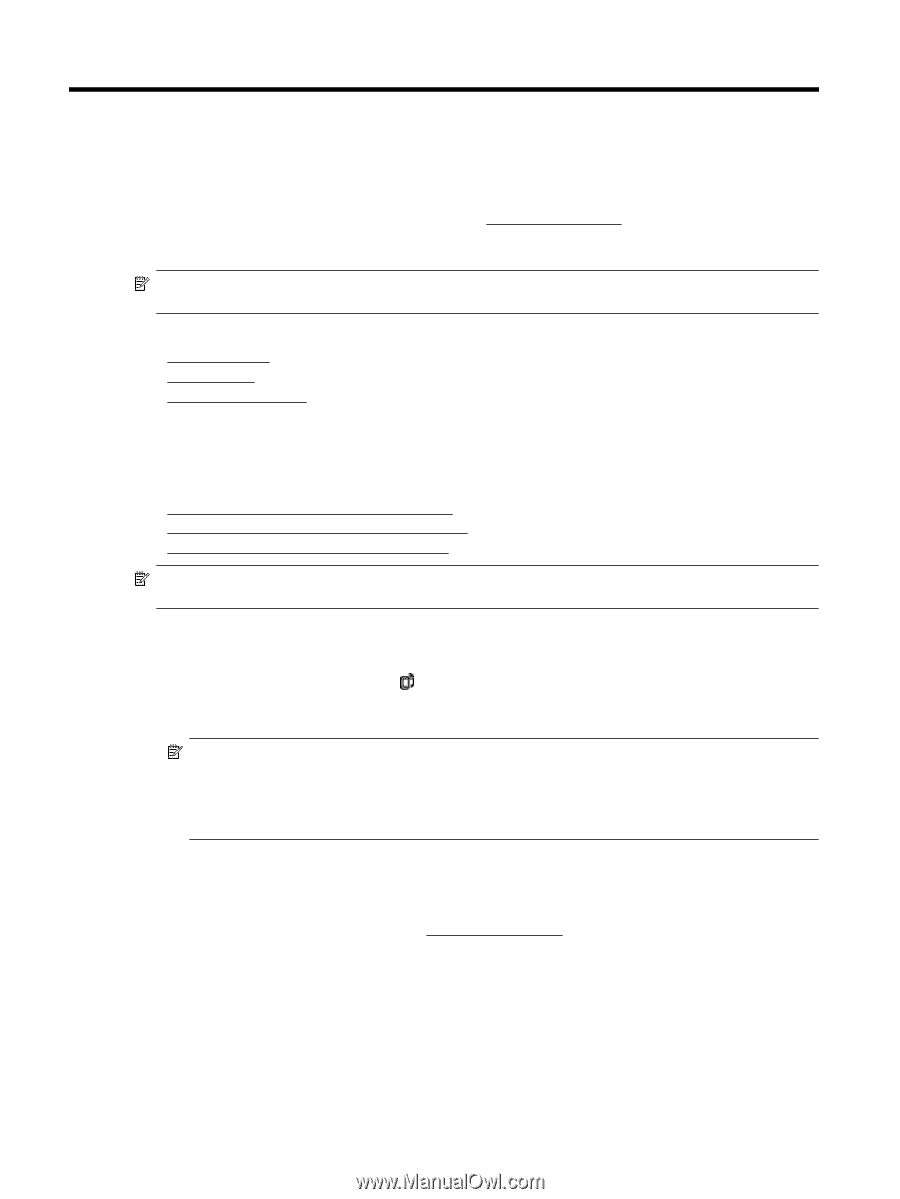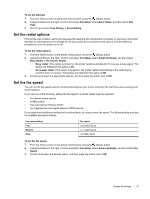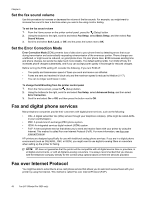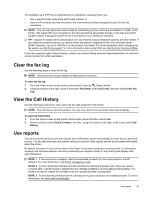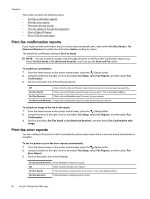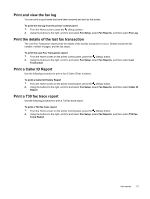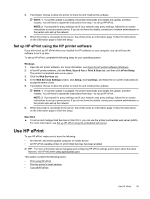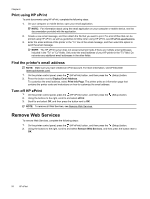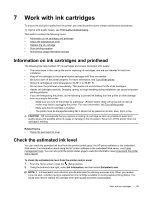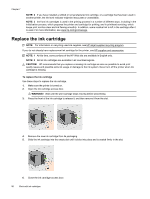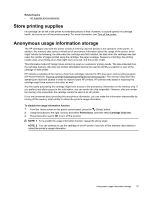HP Officejet Pro 3620 User Guide - Page 56
HP ePrint, Set up HP ePrint, Set up HP ePrint using the printer control panel - drivers download
 |
View all HP Officejet Pro 3620 manuals
Add to My Manuals
Save this manual to your list of manuals |
Page 56 highlights
6 HP ePrint HP ePrint is a free service from HP that allows you to print to your HP ePrint-enabled printer anywhere you can send an email. Just send your documents and photos to the email address assigned to your printer when you enable Web Services. No additional drivers or software are needed. Once you have signed up for an account on ePrintCenter (www.eprintcenter.com), you can sign in to view your HP ePrint job status, manage your HP ePrint printer queue, control who can use HP ePrint email address of your printer to print, and get help for HP ePrint. NOTE: To use HP ePrint, the printer must be connected to an active network providing Internet access. You cannot use these web features if the printer is connected using a USB cable. This section contains the following topics: • Set up HP ePrint • Use HP ePrint • Remove Web Services Set up HP ePrint To set up HP ePrint, use one of the following methods: • Set up HP ePrint using the printer control panel • Set up HP ePrint using the embedded web server • Set up HP ePrint using the HP printer software NOTE: Before you set up HP ePrint, make sure you are connected to the Internet using an Ethernet connection. Set up HP ePrint using the printer control panel 1. Make sure the printer is connected to the Internet. 2. On the printer control panel, press the (HP ePrint) button. 3. Press the button next to OK to accept the terms of use. 4. Press the button next to OK to accept future updates. NOTE: 1 If a printer update is available, the printer downloads and installs the update, and then restarts. You will have to repeat the instructions from step 1 to set up HP ePrint. NOTE: 2 If prompted for proxy settings and if your network uses proxy settings, follow the on-screen instructions to set up a proxy server. If you do not have the details, contact your network administrator or the person who set up the network. 5. When the printer is connected to the server, the printer prints an information page. Follow the instructions on the information page to finish the setup. Set up HP ePrint using the embedded web server 1. Open the EWS. For more information, see Embedded web server. 2. Click the Web Services tab. 3. In the Web Services Settings section, click Setup, click Continue, and follow the on-screen instructions to accept the terms of use. 52 HP ePrint