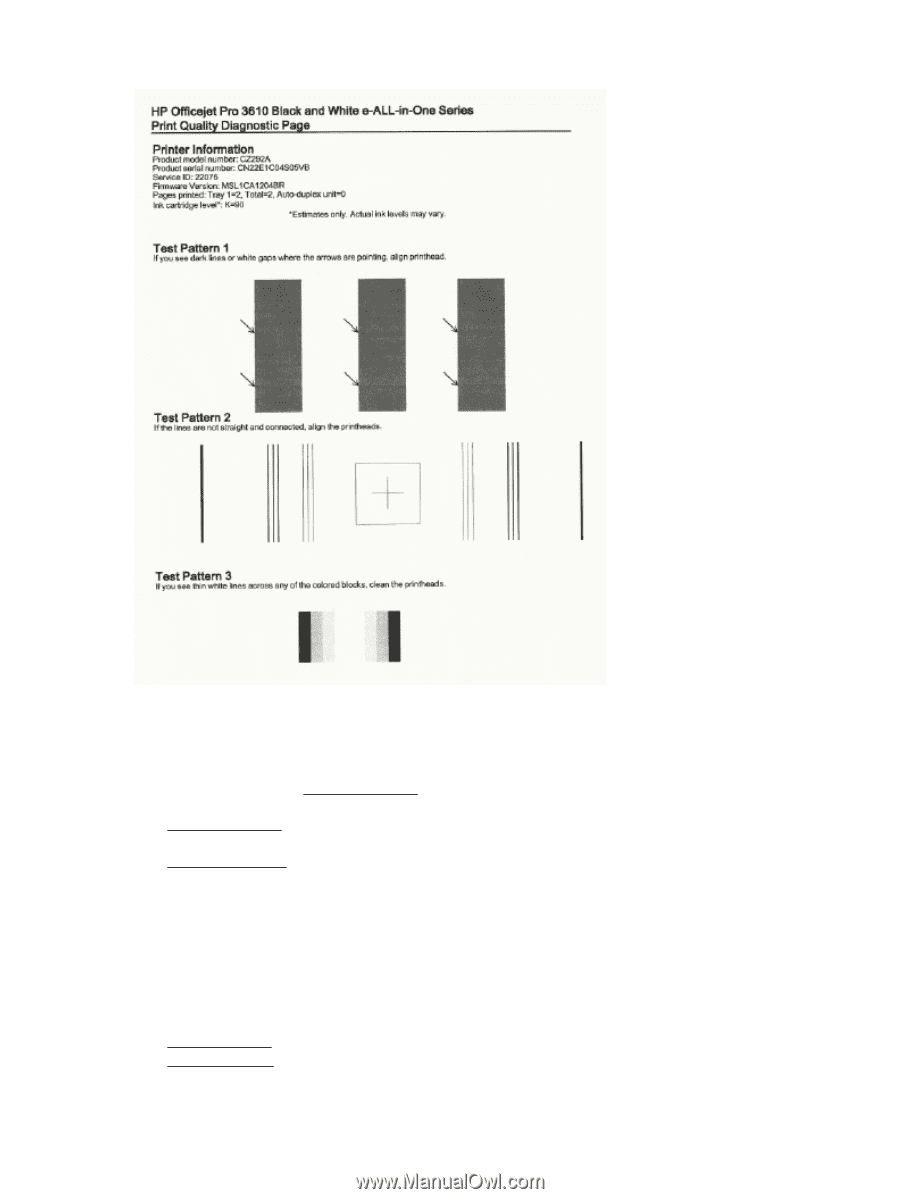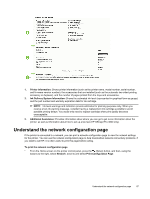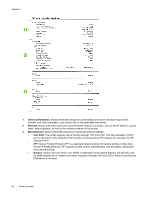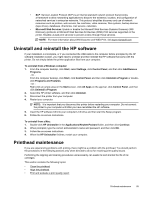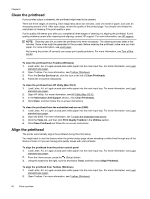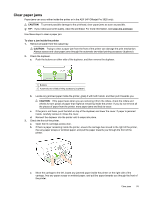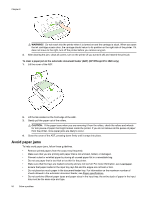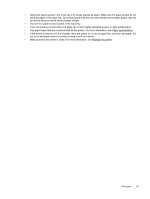HP Officejet Pro 3620 User Guide - Page 96
To evaluate the Print Quality Diagnostic Clear jams
 |
View all HP Officejet Pro 3620 manuals
Add to My Manuals
Save this manual to your list of manuals |
Page 96 highlights
Chapter 8 To evaluate the Print Quality Diagnostic Page If defects are seen on the page, follow the steps below: 1. If you see dark lines or white gaps where the arrows are pointing in Test Pattern 1, align the printer. For more information, see Align the printhead. 2. If the lines in Test Pattern 2 are not straight and connected, align the printer. For more information, see Align the printhead. 3. If you see white lines in any of the blocks in Test Pattern 3, clean the printhead. For more information, see Clean the printhead. If there are no defects, then the printer and ink system are working properly. If you still see print quality problems in your output, double-check your software settings and paper as described in the previous solutions. Clear jams Occasionally, paper becomes jammed during a job. This section contains the following topics: • Clear paper jams • Avoid paper jams 92 Solve a problem