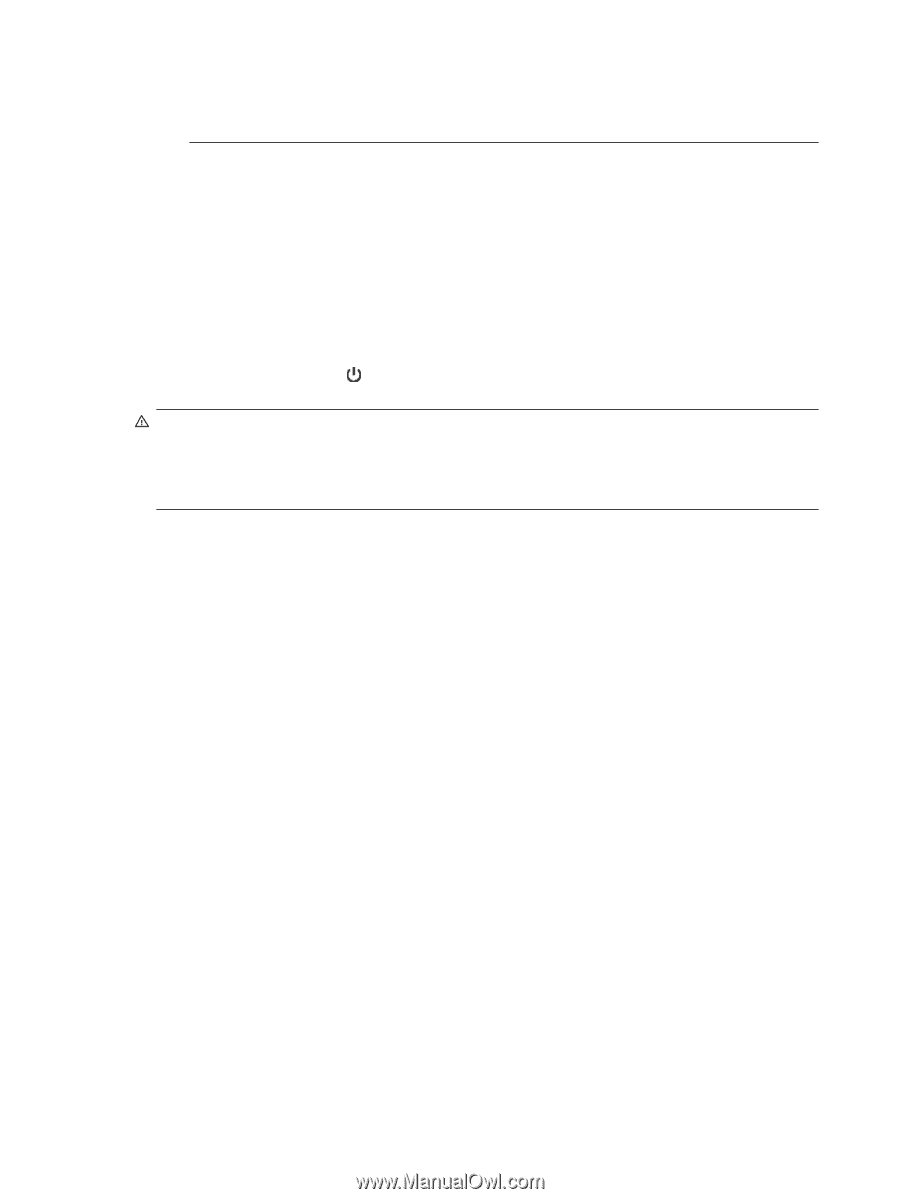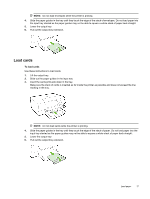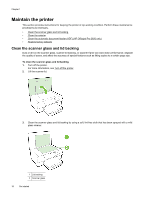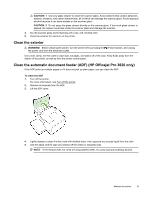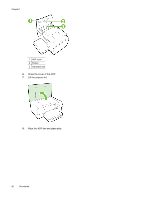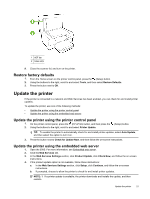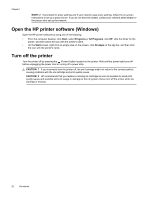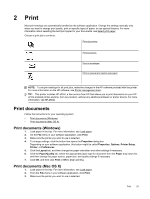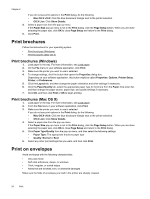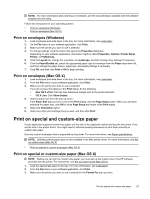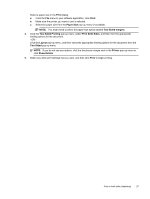HP Officejet Pro 3620 User Guide - Page 26
Open the HP printer software (Windows), Turn off the printer, NOTE: 2, Start, Programs, All Programs
 |
View all HP Officejet Pro 3620 manuals
Add to My Manuals
Save this manual to your list of manuals |
Page 26 highlights
Chapter 1 NOTE: 2 If prompted for proxy settings and if your network uses proxy settings, follow the on-screen instructions to set up a proxy server. If you do not have the details, contact your network administrator or the person who set up the network. Open the HP printer software (Windows) Open the HP printer software by doing one of the following: • From the computer desktop, click Start, select Programs or All Programs, click HP, click the folder for the printer, and then select the icon with the printer's name. • On the Start screen, right-click an empty area on the screen, click All Apps on the app bar, and then click the icon with the printer's name. Turn off the printer Turn the printer off by pressing the (Power) button located on the printer. Wait until the power light turns off before unplugging the power cord or turning off a power strip. CAUTION: 1 If you incorrectly turn the printer off, the print carriage might not return to the correct position, causing problems with the ink cartridge and print quality issues. CAUTION: 2 HP recommends that you replace a missing ink cartridge as soon as possible to avoid print quality issues and possible extra ink usage or damage to the ink system. Never turn off the printer when ink cartridge is missing. 22 Get started