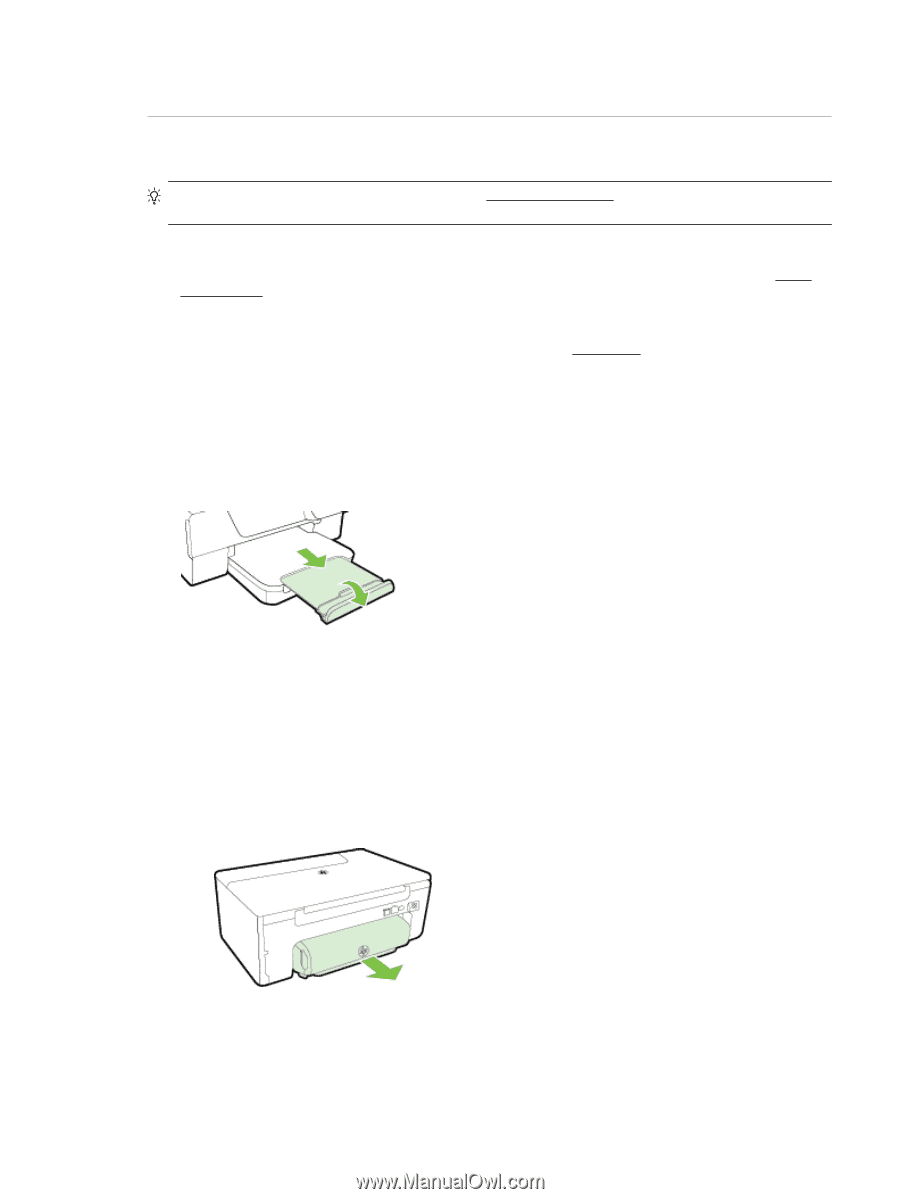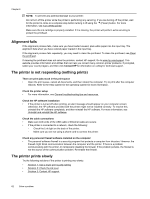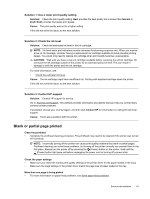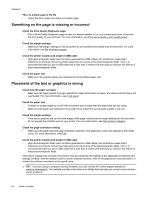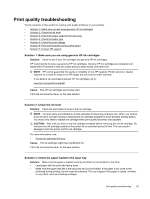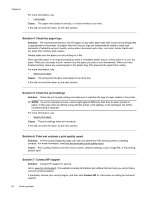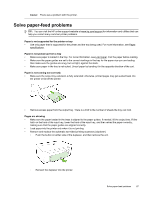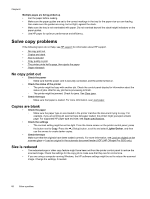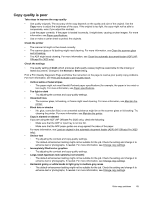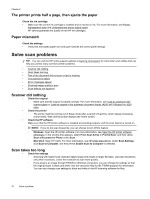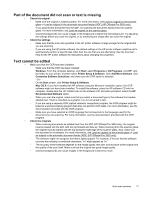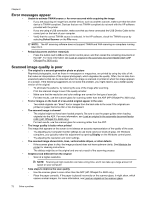HP Officejet Pro 3620 User Guide - Page 71
Solve paper-feed problems
 |
View all HP Officejet Pro 3620 manuals
Add to My Manuals
Save this manual to your list of manuals |
Page 71 highlights
Cause: There was a problem with the printer. Solve paper-feed problems TIP: You can visit the HP online support website at www.hp.com/support for information and utilities that can help you correct many common printer problems. Paper is not supported for the printer or tray • Use only paper that is supported for the printer and the tray being used. For more information, see Paper specifications. Paper is not picked up from a tray • Make sure paper is loaded in the tray. For more information, see Load paper. Fan the paper before loading. • Make sure the paper guides are set to the correct markings in the tray for the paper size you are loading. Also make sure the guides are snug, but not tight, against the stack. • Make sure paper in the tray is not curled. Uncurl paper by bending it in the opposite direction of the curl. Paper is not coming out correctly • Make sure the output tray extension is fully extended; otherwise, printed pages may get sucked back into the printer or fall off the printer. • Remove excess paper from the output tray. There is a limit to the number of sheets the tray can hold. Pages are skewing • Make sure the paper loaded in the trays is aligned to the paper guides. If needed, lift the output tray, lift the latch on the front of the input tray, lower the front of the input tray, and then reload the paper correctly, making sure that the paper guides are aligned correctly. • Load paper into the printer only when it is not printing. • Remove and replace the automatic two-sided printing accessory (duplexer). ◦ Push the button on either side of the duplexer, and then remove the unit. ◦ Reinsert the duplexer into the printer. Solve paper-feed problems 67