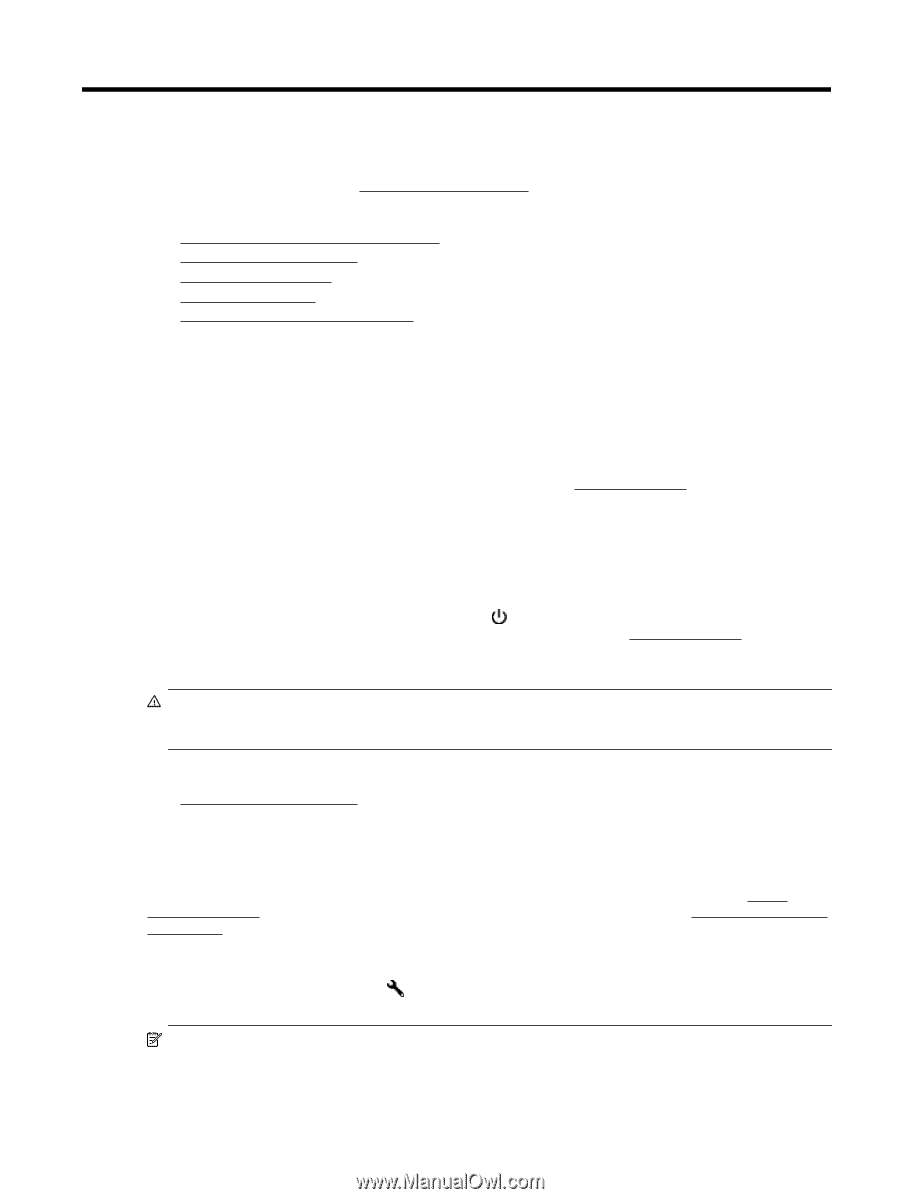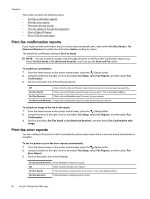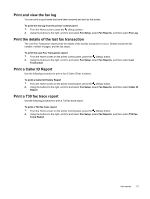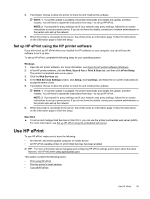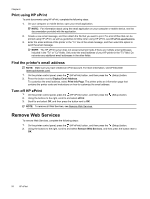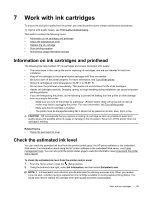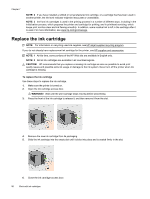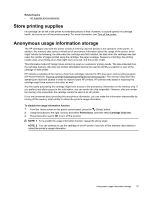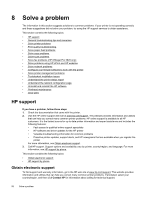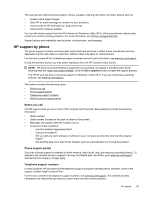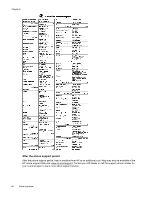HP Officejet Pro 3620 User Guide - Page 59
Work with ink cartridges, Information on ink cartridges and printhead, Check the estimated ink level
 |
View all HP Officejet Pro 3620 manuals
Add to My Manuals
Save this manual to your list of manuals |
Page 59 highlights
7 Work with ink cartridges To ensure the best print quality from the printer, you need to perform some simple maintenance procedures. To resolve print quality issues, see Print quality troubleshooting. This section contains the following topics: • Information on ink cartridges and printhead • Check the estimated ink level • Replace the ink cartridge • Store printing supplies • Anonymous usage information storage Information on ink cartridges and printhead The following tips help maintain HP ink cartridges and ensure consistent print quality. • The instructions in this user guide are for replacing ink cartridges, and are not intended for first time installation. • Keep all ink cartridges in the original sealed packages until they are needed. • Be sure to turn off the printer properly. For more information, see Turn off the printer. • Store ink cartridges at room temperature (15-35° C or 59-95° F). • Do not clean the printhead unnecessarily. This wastes ink and shortens the life of ink cartridges. • Handle ink cartridges carefully. Dropping, jarring, or rough handling during installation can cause temporary printing problems. • If you are transporting the printer, do the following to prevent ink leaking from the printer or other damage from occurring to the printer: ◦ Make sure you turn off the printer by pressing (Power) button. Wait until all sounds of internal motion stop before unplugging the printer. For more information, see Turn off the printer. ◦ Make sure the ink cartridge is installed. ◦ The printer must be transported sitting flat; it should not be placed on its side, back, front, or top. CAUTION: HP recommends that you replace a missing ink cartridge as soon as possible to avoid print quality issues and possible extra ink usage or damage to the ink system. Never turn off the printer when ink cartridge is missing. Related topics • Check the estimated ink level Check the estimated ink level You can check the estimated ink level from the printer control panel, the HP printer software or the embedded Web server. For information about using the HP printer software or the embedded Web server, see Printer management tools. You can also print the printer status page to view this information (see Understand the printer status report). To check the estimated ink level from the printer control panel 1. From the Home screen, press the (Setup) button. 2. Using the buttons to the right, select Ink Information, and then select Estimated Level. NOTE: 1 Ink level alerts and indicators provide estimates for planning purposes only. When you receive a low-ink alert, consider having a replacement ink cartridge available to avoid possible printing delays. You would only need to replace ink cartridge when print quality becomes unacceptable. Work with ink cartridges 55