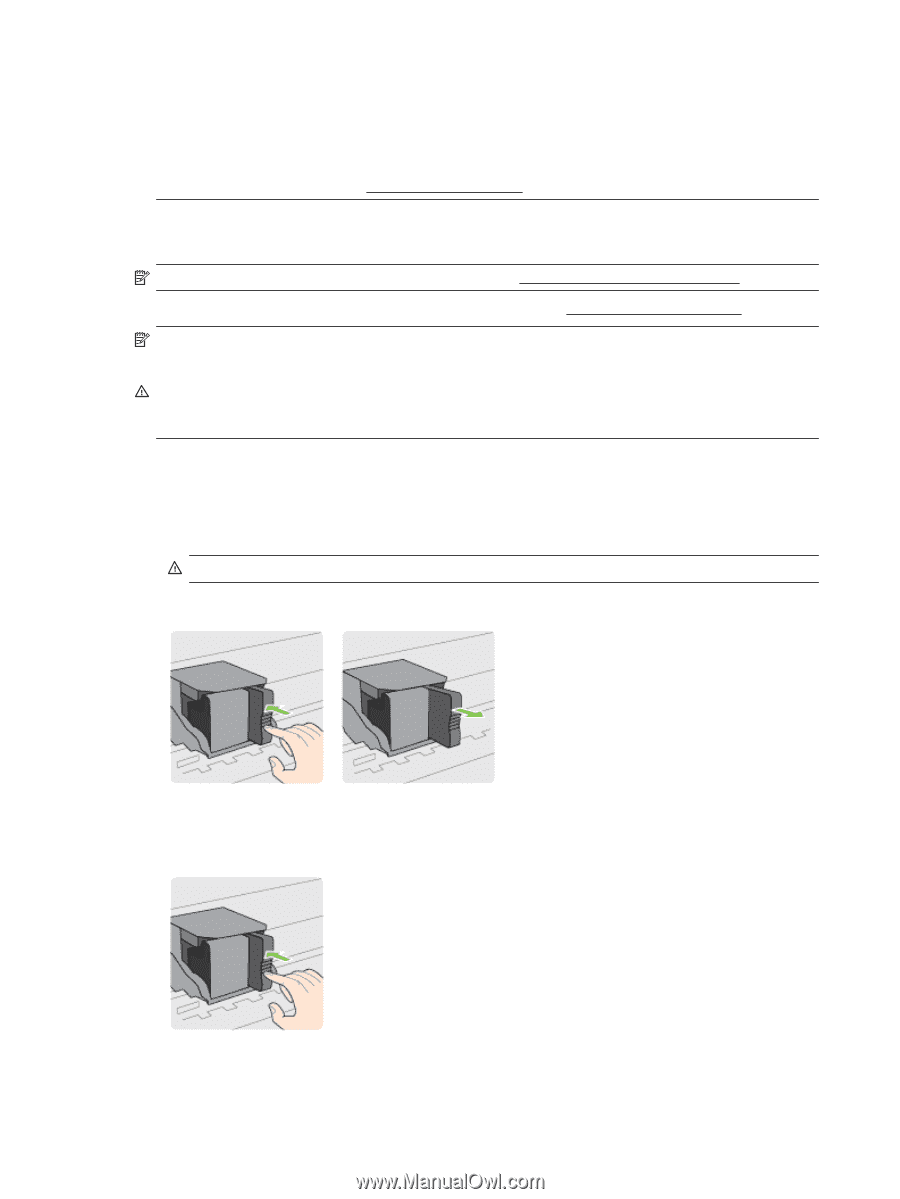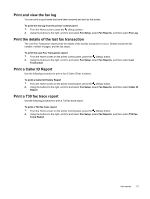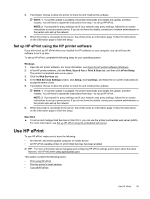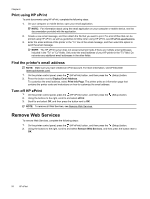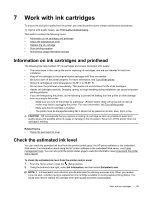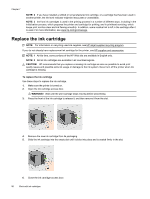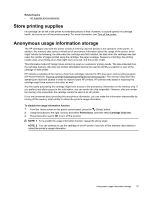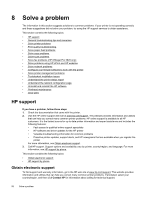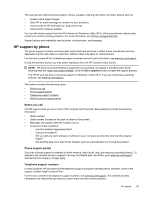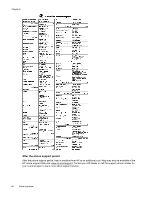HP Officejet Pro 3620 User Guide - Page 60
Replace the ink cartridge, NOTE: 2, CAUTION, WARNING - cartridge refill
 |
View all HP Officejet Pro 3620 manuals
Add to My Manuals
Save this manual to your list of manuals |
Page 60 highlights
Chapter 7 NOTE: 2 If you have installed a refilled or remanufactured ink cartridge, or a cartridge that has been used in another printer, the ink level indicator might be inaccurate or unavailable. NOTE: 3 Ink from ink cartridges is used in the printing process in a number of different ways, including in the initialization process, which prepares the printer and cartridge for printing, and in printhead servicing, which keeps print nozzles clear and ink flowing smoothly. In addition, some residual ink is left in the cartridge after it is used. For more information, see www.hp.com/go/inkusage. Replace the ink cartridge NOTE: For information on recycling used ink supplies, see HP inkjet supplies recycling program. If you do not already have replacement ink cartridge for the printer, see HP supplies and accessories. NOTE: 1 At this time, some portions of the HP Web site are available in English only. NOTE: 2 Not all ink cartridges are available in all countries/regions. CAUTION: HP recommends that you replace a missing ink cartridge as soon as possible to avoid print quality issues and possible extra ink usage or damage to the ink system. Never turn off the printer when ink cartridge is missing. To replace the ink cartridge Use these steps to replace the ink cartridge. 1. Make sure the printer is turned on. 2. Open the ink cartridge access door. WARNING! Wait until the print carriage stops moving before proceeding. 3. Press the front of the ink cartridge to release it, and then remove it from the slot. 4. Remove the new ink cartridge from its packaging. 5. Slide the ink cartridge into the empty slot until it clicks into place and is seated firmly in the slot. 6. Close the ink cartridge access door. 56 Work with ink cartridges