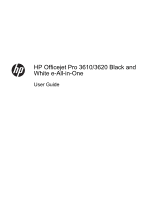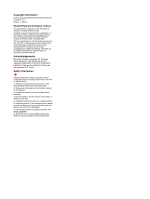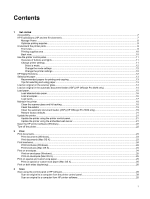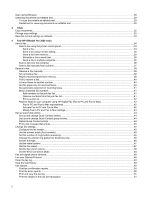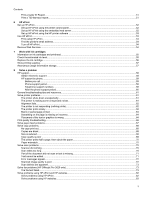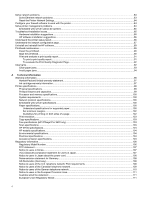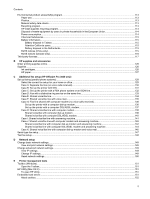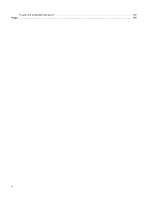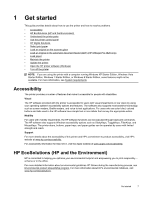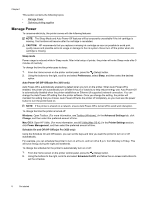Print a Caller ID Report
................................................................................................................................................
51
Print a T30 fax trace report
...........................................................................................................................................
51
6
HP ePrint
Set up HP ePrint
.................................................................................................................................................................
52
Set up HP ePrint using the printer control panel
..........................................................................................................
52
Set up HP ePrint using the embedded web server
......................................................................................................
52
Set up HP ePrint using the HP printer software
..........................................................................................................
53
Use HP ePrint
.....................................................................................................................................................................
53
Print using HP ePrint
....................................................................................................................................................
54
Find the printer's email address
...................................................................................................................................
54
Turn off HP ePrint
.........................................................................................................................................................
54
Remove Web Services
.......................................................................................................................................................
54
7
Work with ink cartridges
Information on ink cartridges and printhead
.......................................................................................................................
55
Check the estimated ink level
.............................................................................................................................................
55
Replace the ink cartridge
....................................................................................................................................................
56
Store printing supplies
........................................................................................................................................................
57
Anonymous usage information storage
..............................................................................................................................
57
8
Solve a problem
HP support
..........................................................................................................................................................................
58
Obtain electronic support
.............................................................................................................................................
58
HP support by phone
....................................................................................................................................................
59
Before you call
........................................................................................................................................................
59
Phone support period
.............................................................................................................................................
59
Telephone support numbers
..................................................................................................................................
59
After the phone support period
...............................................................................................................................
60
General troubleshooting tips and resources
.......................................................................................................................
61
Solve printer problems
.......................................................................................................................................................
61
The printer shuts down unexpectedly
...........................................................................................................................
61
The printer is making some unexpected noises
...........................................................................................................
61
Alignment fails
..............................................................................................................................................................
62
The printer is not responding (nothing prints)
...............................................................................................................
62
The printer prints slowly
................................................................................................................................................
62
Blank or partial page printed
........................................................................................................................................
63
Something on the page is missing or incorrect
............................................................................................................
64
Placement of the text or graphics is wrong
..................................................................................................................
64
Print quality troubleshooting
...............................................................................................................................................
65
Solve paper-feed problems
................................................................................................................................................
67
Solve copy problems
..........................................................................................................................................................
68
No copy print out
..........................................................................................................................................................
68
Copies are blank
..........................................................................................................................................................
68
Size is reduced
.............................................................................................................................................................
68
Copy quality is poor
.....................................................................................................................................................
69
The printer prints half a page, then ejects the paper
....................................................................................................
70
Paper mismatch
............................................................................................................................................................
70
Solve scan problems
..........................................................................................................................................................
70
Scanner did nothing
.....................................................................................................................................................
70
Scan takes too long
......................................................................................................................................................
70
Part of the document did not scan or text is missing
....................................................................................................
71
Text cannot be edited
...................................................................................................................................................
71
Error messages appear
................................................................................................................................................
72
Scanned image quality is poor
.....................................................................................................................................
72
Scan defects are apparent
...........................................................................................................................................
73
Solve fax problems (HP Officejet Pro 3620 only)
...............................................................................................................
73
The fax test failed
.........................................................................................................................................................
73
Solve problems using HP ePrint and HP websites
.............................................................................................................
82
Solve problems using HP ePrint
...................................................................................................................................
82
Solve problems using HP websites
..............................................................................................................................
83
Contents
3