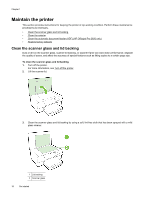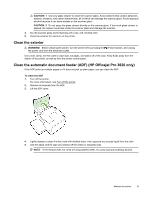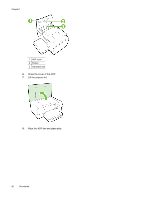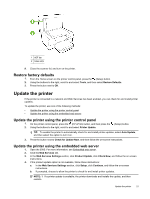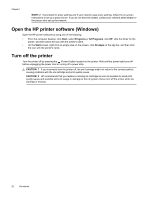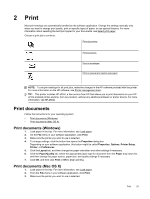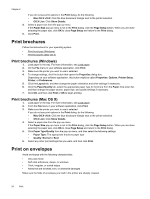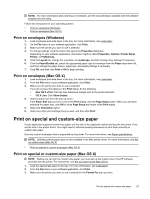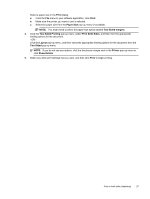HP Officejet Pro 3620 User Guide - Page 27
Print, Print documents, Print documents (Windows) - drivers
 |
View all HP Officejet Pro 3620 manuals
Add to My Manuals
Save this manual to your list of manuals |
Page 27 highlights
2 Print Most print settings are automatically handled by the software application. Change the settings manually only when you want to change print quality, print on specific types of paper, or use special features. For more information about selecting the best print paper for your documents, see Select print paper. Choose a print job to continue: Print documents Print brochures Print on envelopes Print on special and custom-size paper NOTE: To set print settings for all print jobs, make the changes in the HP software provided with the printer. For more information on the HP software, see Printer management tools. TIP: This printer includes HP ePrint, a free service from HP that allows you to print documents on your HP ePrint-enabled printer anytime, from any location, without any additional software or printer drivers. For more information, see HP ePrint. Print documents Follow the instructions for your operating system. • Print documents (Windows) • Print documents (Mac OS X) Print documents (Windows) 1. Load paper in the tray. For more information, see Load paper. 2. On the File menu in your software application, click Print. 3. Make sure the printer you want to use is selected. 4. To change settings, click the button that opens the Properties dialog box. Depending on your software application, this button might be called Properties, Options, Printer Setup, Printer, or Preferences. 5. Click the Layout tab, and then change the paper orientation and other settings if necessary. 6. Click the Paper/Quality tab, select the appropriate paper type for document from the Paper drop-down list, and then change the paper source, paper size, and quality settings if necessary. 7. Click OK, and then click Print or OK to begin printing. Print documents (Mac OS X) 1. Load paper in the tray. For more information, see Load paper. 2. From the File menu in your software application, click Print. 3. Make sure the printer you want to use is selected. Print 23