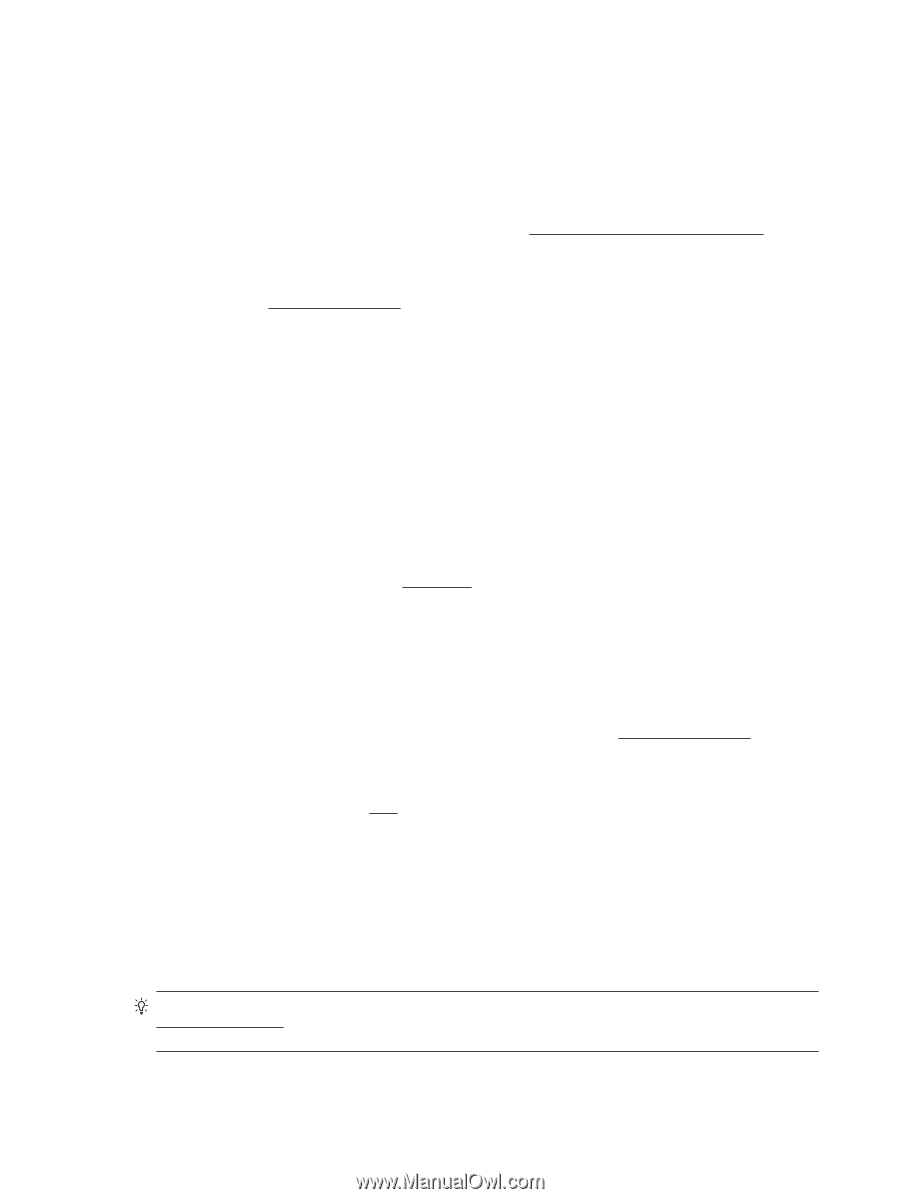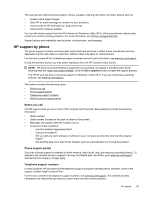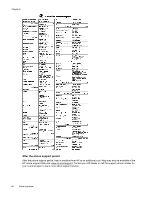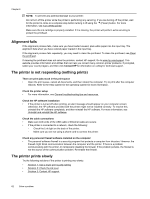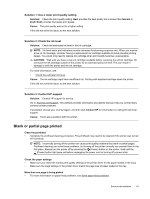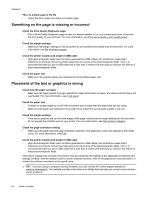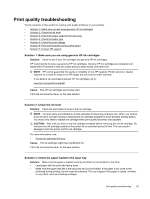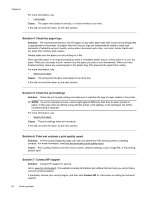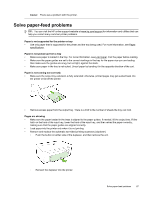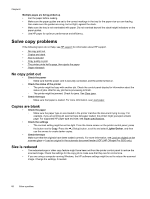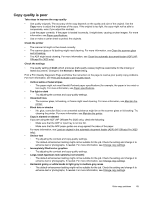HP Officejet Pro 3620 User Guide - Page 68
Something on the is missing or incorrect, Placement of the text or graphics is wrong
 |
View all HP Officejet Pro 3620 manuals
Add to My Manuals
Save this manual to your list of manuals |
Page 68 highlights
Chapter 8 There is a blank page in the file • Check the file to make sure there is no blank page. Something on the page is missing or incorrect Check the Print Quality Diagnostic page • Print a Print Quality Diagnostic page to help you decide whether to run any maintenance tools to improve the print quality of your printouts. For more information, see Print and evaluate a print quality report. Check the margin settings • Make sure the margin settings for the document do not exceed the printable area of the printer. For more information, see Set minimum margins. Check the printer location and length of USB cable • High electromagnetic fields (such as those generated by USB cables) can sometimes cause slight distortions to printouts. Move the printer away from the source of the electromagnetic fields. Also, it is recommended that you use a USB cable that is less than 3 meters (9.8 feet) long to minimize the effects of these electromagnetic fields. Check the paper size • Make sure the selected paper size matches the actual loaded paper size. Placement of the text or graphics is wrong Check how the paper is loaded • Make sure the paper guides fit snugly against the edges of the stack of paper, and make sure the tray is not overloaded. For more information, see Load paper. Check the paper size • Content on a page might be cut off if the document size is larger than the paper that you are using. • Make sure the paper size selected in the printer driver match the size of paper loaded in the tray. Check the margin settings • If the text or graphics are cut off at the edges of the page, make sure the margin settings for the document do not exceed the printable area of your printer. For more information, see Set minimum margins. Check the page-orientation setting • Make sure the paper size and page orientation selected in the application match the settings in the printer driver. For more information, see Print. Check the printer location and length of USB cable • High electromagnetic fields (such as those generated by USB cables) can sometimes cause slight distortions to printouts. Move the printer away from the source of the electromagnetic fields. Also, it is recommended that you use a USB cable that is less than 3 meters (9.8 feet) long to minimize the effects of these electromagnetic fields. If the above solutions do not work, the problem may be caused by the inability of the application to interpret print settings correctly. See the release notes for known software conflicts, refer to the application's documentation, or contact the software manufacturer for specific help. TIP: If you are using a computer running Windows, you can visit the HP online support website at www.hp.com/support. This website provides information and utilities that can help you correct many common printer problems. 64 Solve a problem