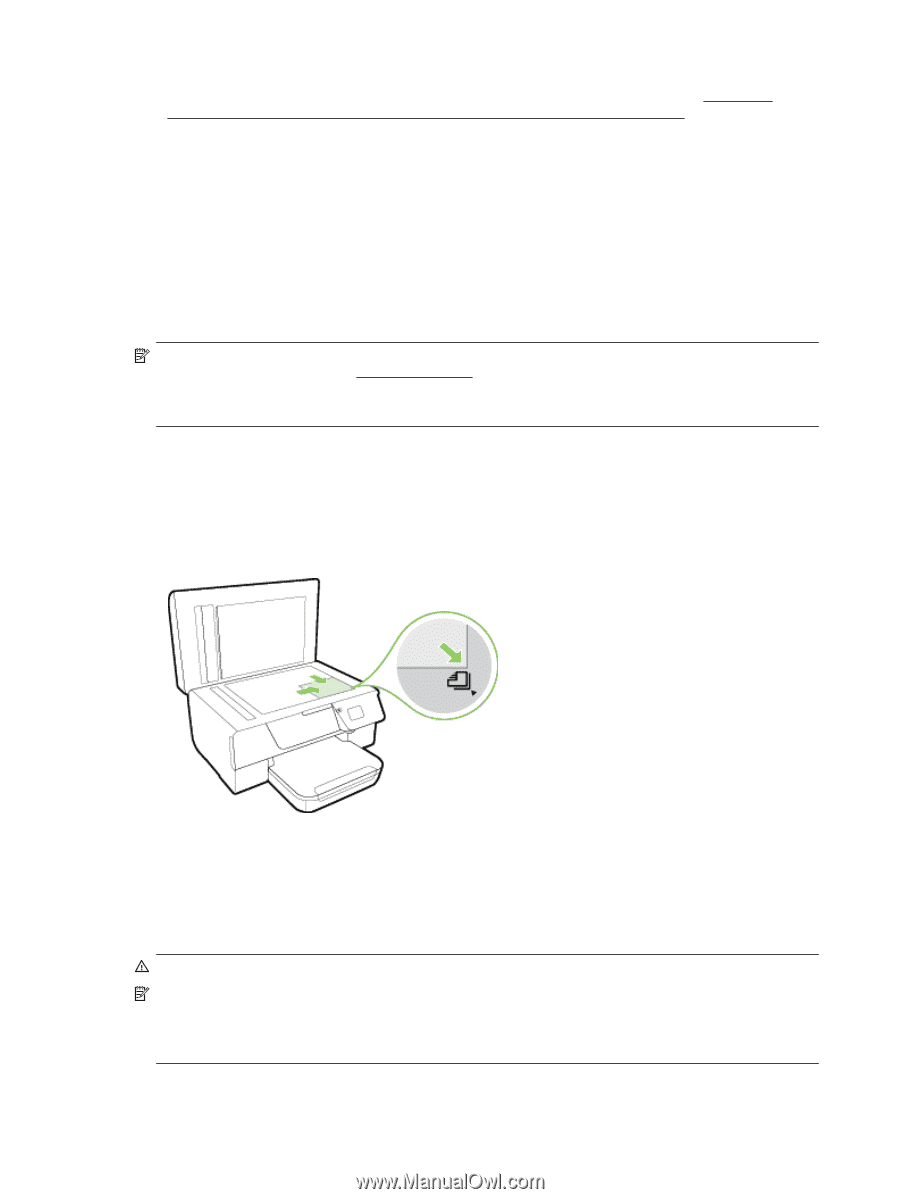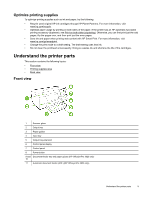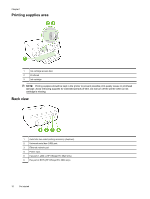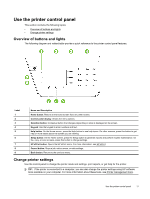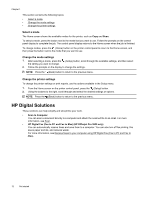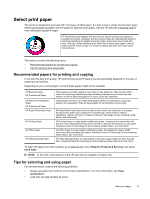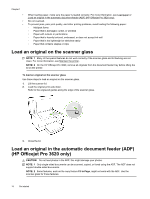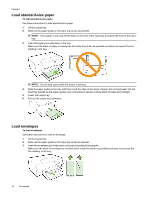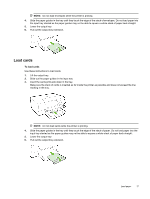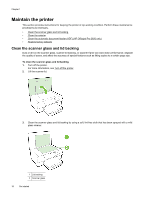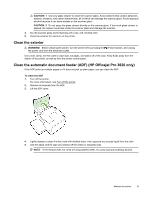HP Officejet Pro 3620 User Guide - Page 18
Load an original on the scanner glass, Load an original in the automatic document feeder (ADF) (HP
 |
View all HP Officejet Pro 3620 manuals
Add to My Manuals
Save this manual to your list of manuals |
Page 18 highlights
Chapter 1 • • • When loading paper, make sure the paper is loaded correctly. For more information, see Load paper or Load an original in the automatic document feeder (ADF) (HP Officejet Pro 3620 only). Do not overload. To prevent jams, poor print quality, and other printing problems, avoid loading the following paper: ◦ Multipart forms ◦ Paper that is damaged, curled, or wrinkled ◦ Paper with cutouts or perforations ◦ Paper that is heavily textured, embossed, or does not accept ink well ◦ Paper that is too lightweight or stretches easily ◦ Paper that contains staples or clips Load an original on the scanner glass NOTE: 1 Many of the special features do not work correctly if the scanner glass and lid backing are not clean. For more information, see Maintain the printer. NOTE: 2 On the HP Officejet Pro 3620, remove all originals from the document feeder tray before lifting the lid on the printer. To load an original on the scanner glass Use these steps to load an original on the scanner glass. 1. Lift the scanner lid. 2. Load the original print-side down. Refer to the engraved guides along the edge of the scanner glass. 3. Close the lid. Load an original in the automatic document feeder (ADF) (HP Officejet Pro 3620 only) CAUTION: Do not load photos in the ADF; this might damage your photos. NOTE: 1 Only single-sided documents can be scanned, copied, or faxed using the ADF. The ADF does not support double-sided documents. NOTE: 2 Some features, such as the copy feature Fit to Page, might not work with the ADF. Use the scanner glass for those features. 14 Get started