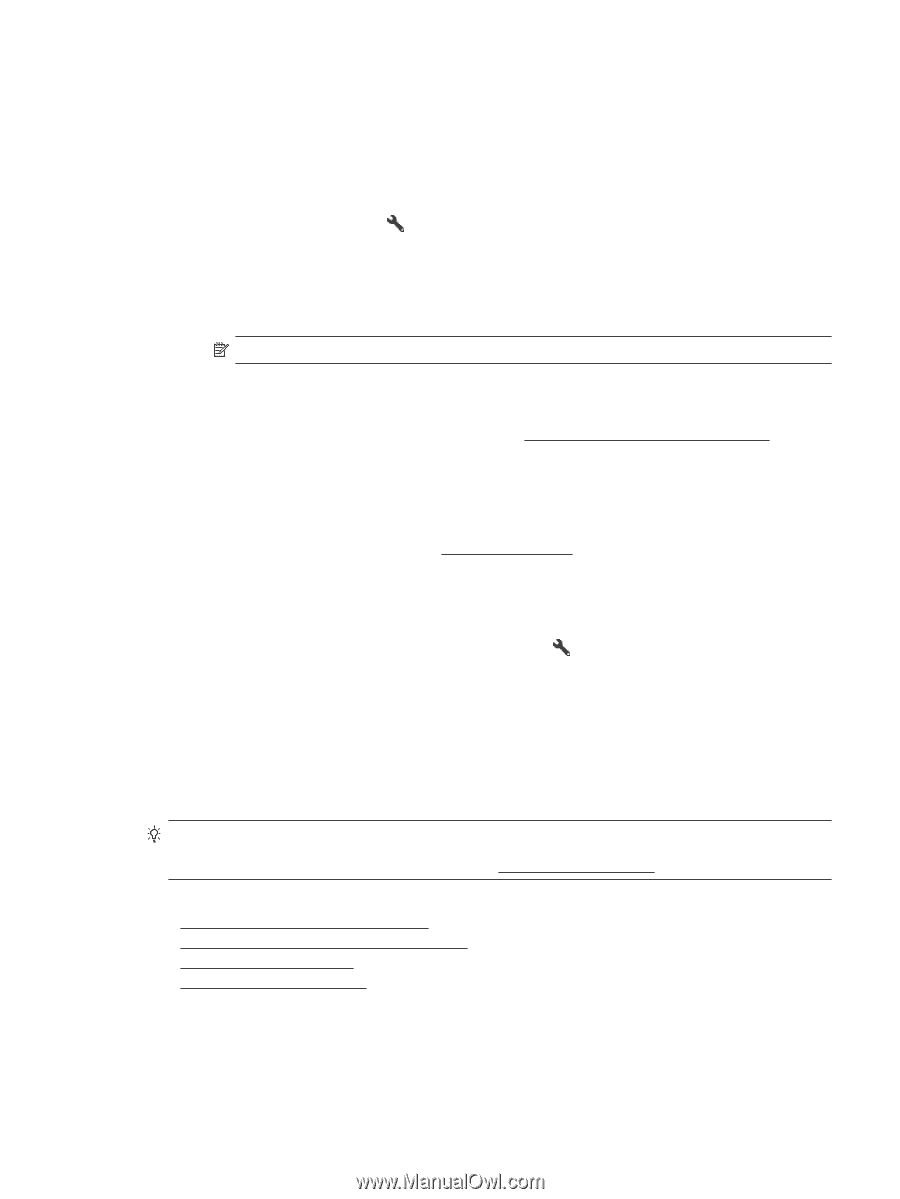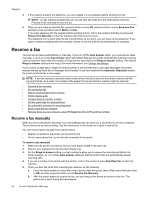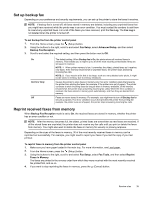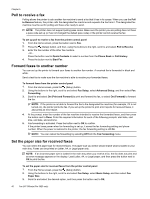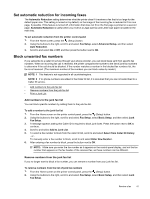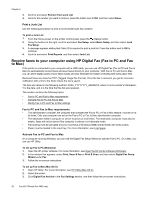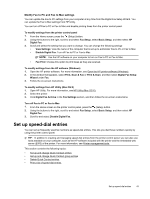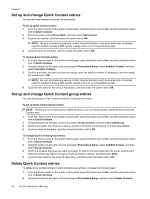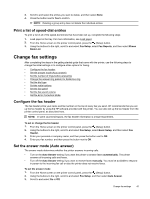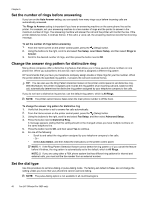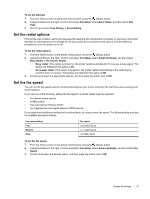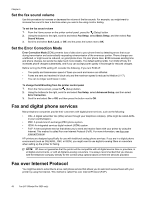HP Officejet Pro 3620 User Guide - Page 47
Modify Fax to PC and Fax to Mac settings, Set up speed-dial entries
 |
View all HP Officejet Pro 3620 manuals
Add to My Manuals
Save this manual to your list of manuals |
Page 47 highlights
Modify Fax to PC and Fax to Mac settings You can update the Fax to PC settings from your computer at any time from the Digital Fax Setup Wizard. You can update the Fax to Mac settings from HP Utility. You can turn off Fax to PC or Fax to Mac and disable printing faxes from the printer control panel. To modify settings from the printer control panel 1. From the Home screen, press the (Setup) button. 2. Using the buttons to the right, scroll to and select Fax Setup, select Basic Setup, and then select HP Digital Fax. 3. Scroll and select the setting that you want to change. You can change the following settings: • View Settings: View the name of the computer that is set up to administer Fax to PC or Fax to Mac. • Disable Digital Fax: Turn off Fax to PC or Fax to Mac. NOTE: Use the HP software on your computer to turn on Fax to PC or Fax to Mac. • Fax Print: Choose this option to print faxes as they are received. To modify settings from the HP software (Windows) 1. Open the HP printer software. For more information, see Open the HP printer software (Windows). 2. In the window that appears, select Print, Scan & Fax or Print & Scan, and then select Digital Fax Setup Wizard under Fax. 3. Follow the on-screen instructions. To modify settings from HP Utility (Mac OS X) 1. Open HP Utility. For more information, see HP Utility (Mac OS X). 2. Select the printer. 3. Click Digital Fax Archive in the Fax Settings section, and then follow the on-screen instructions. Turn off Fax to PC or Fax to Mac 1. From the Home screen on the printer control panel, press the (Setup) button. 2. Using the buttons to the right, scroll to and select Fax Setup, select Basic Setup, and then select HP Digital Fax. 3. Scroll to and select Disable Digital Fax. Set up speed-dial entries You can set up frequently used fax numbers as speed-dial entries. This lets you dial those numbers quickly by using the printer control panel. TIP: In addition to creating and managing speed-dial entries from the printer control panel, you can also use tools available on your computer, such as the HP software included with the printer and the embedded web server (EWS) of the printer. For more information, see Printer management tools. This section contains the following topics: • Set up and change Quick Contact entries • Set up and change Quick Contact group entries • Delete Quick Contact entries • Print a list of speed-dial entries Set up speed-dial entries 43