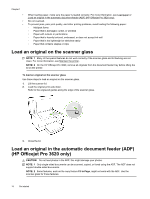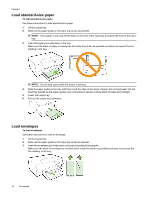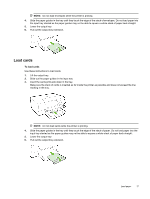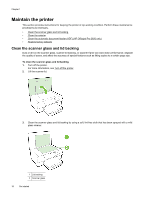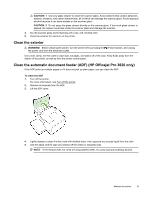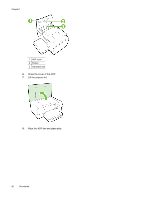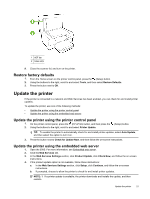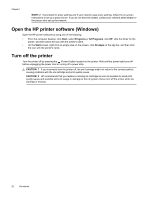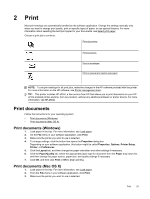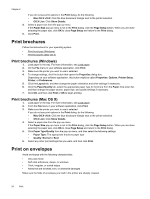HP Officejet Pro 3620 User Guide - Page 23
Clean the exterior, Clean the automatic document feeder (ADF) (HP Officejet Pro 3620 only), CAUTION: 1
 |
View all HP Officejet Pro 3620 manuals
Add to My Manuals
Save this manual to your list of manuals |
Page 23 highlights
CAUTION: 1 Use only glass cleaner to clean the scanner glass. Avoid cleaners that contain abrasives, acetone, benzene, and carbon tetrachloride, all of which can damage the scanner glass. Avoid isopropyl alcohol because it can leave streaks on the scanner glass. CAUTION: 2 Do not spray the glass cleaner directly on the scanner glass. If too much glass cleaner is applied, the cleaner could leak under the scanner glass and damage the scanner. 4. Dry the scanner glass and lid backing with a dry, soft, lint-free cloth. 5. Close the scanner lid, and turn on the printer. Clean the exterior WARNING! Before cleaning the printer, turn the printer off by pressing the (Power) button, and unplug the power cord from the electrical socket. Use a soft, damp, lint-free cloth to wipe dust, smudges, and stains off of the case. Keep fluids away from the interior of the printer, as well as from the printer control panel. Clean the automatic document feeder (ADF) (HP Officejet Pro 3620 only) If the ADF picks up multiple pages or if it does not pick up plain paper, you can clean the ADF. To clean the ADF 1. Turn off the printer. For more information, see Turn off the printer. 2. Remove all originals from the ADF. 3. Lift the ADF cover. 4. Lightly dampen a clean lint-free cloth with distilled water, then squeeze any excess liquid from the cloth. 5. Use the damp cloth to wipe any residue off the rollers or separator pad. NOTE: If the residue does not come off using distilled water, try using isopropyl (rubbing) alcohol. Maintain the printer 19