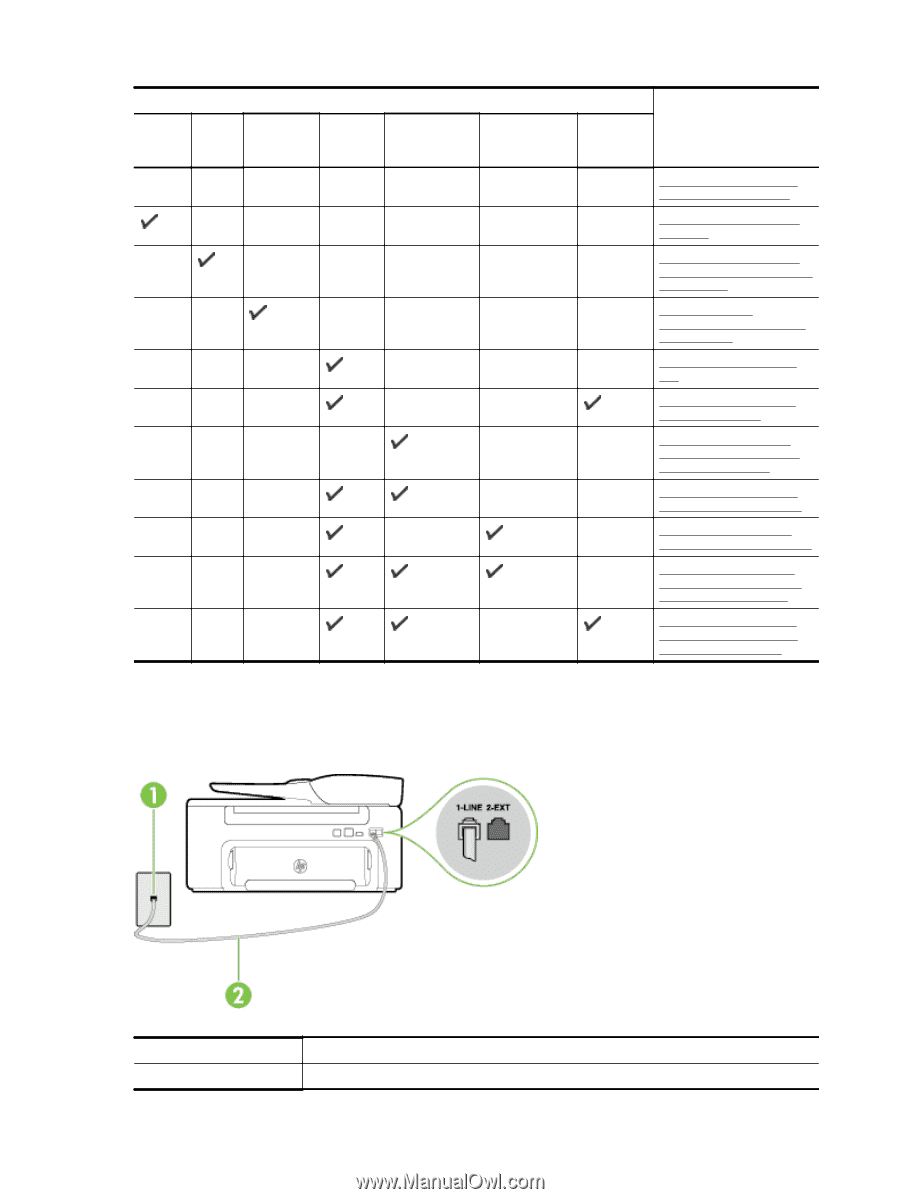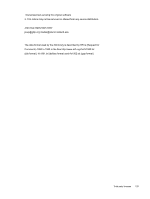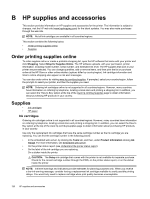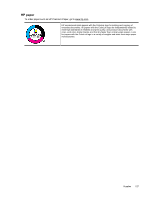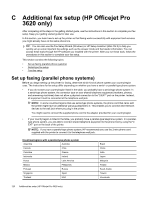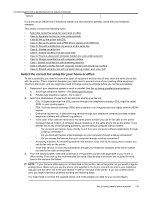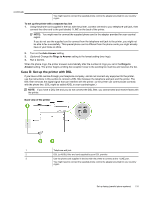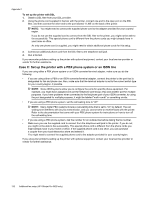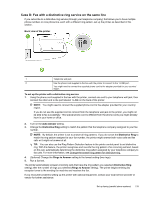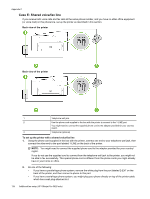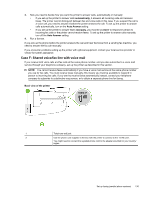HP Officejet Pro 3620 User Guide - Page 134
Case A: Separate fax line (no voice calls received), Back view of the printer
 |
View all HP Officejet Pro 3620 manuals
Add to My Manuals
Save this manual to your list of manuals |
Page 134 highlights
Appendix C Other equipment or services sharing your fax line DSL PBX Distinctive Voice ring calls service Computer dial-up modem Answering machine Recommended fax setup Voice mail service Case A: Separate fax line (no voice calls received) Case B: Set up the printer with DSL Case C: Set up the printer with a PBX phone system or an ISDN line Case D: Fax with a distinctive ring service on the same line Case E: Shared voice/fax line Case F: Shared voice/fax line with voice mail Case G: Fax line shared with computer modem (no voice calls received) Case H: Shared voice/fax line with computer modem Case I: Shared voice/fax line with answering machine Case J: Shared voice/fax line with computer modem and answering machine Case K: Shared voice/fax line with computer dial-up modem and voice mail Case A: Separate fax line (no voice calls received) If you have a separate phone line on which you receive no voice calls, and you have no other equipment connected on this phone line, set up the printer as described in this section. Back view of the printer 1 Telephone wall jack 2 Use the phone cord supplied in the box with the printer to connect to the 1-LINE port. 130 Additional fax setup (HP Officejet Pro 3620 only)