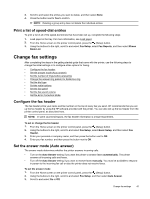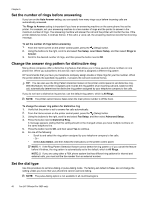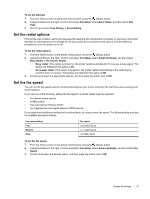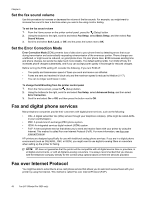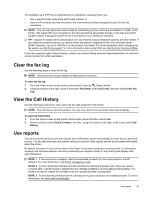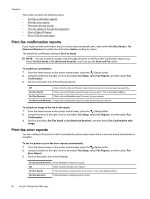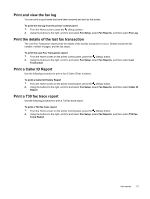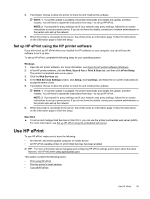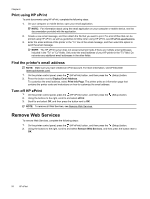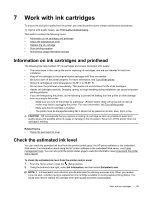HP Officejet Pro 3620 User Guide - Page 54
Print fax confirmation reports, Print fax error reports, On Send and Receive
 |
View all HP Officejet Pro 3620 manuals
Add to My Manuals
Save this manual to your list of manuals |
Page 54 highlights
Chapter 5 This section contains the following topics: • Print fax confirmation reports • Print fax error reports • Print and view the fax log • Print the details of the last fax transaction • Print a Caller ID Report • Print a T30 fax trace report Print fax confirmation reports If you require printed confirmation that your faxes were successfully sent, select either On (Fax Send) or On (Send and Receive) to enable fax confirmation before sending any faxes. The default fax confirmation setting is On (Fax Send). NOTE: You can include an image of the first page of the fax on the Fax Sent Confirmation report if you select On (Fax Send) or On (Send and Receive), and if you use the Scan and Fax option. To enable fax confirmation 1. From the Home screen on the printer control panel, press the (Setup) button. 2. Using the buttons to the right, scroll to and select Fax Setup, select Fax Reports, and then select Fax Confirmation. 3. Scroll to and select one of the following options. Off Does not print a fax confirmation report when you send or receive faxes successfully. On (Fax Send) Prints a fax confirmation report for every fax you send. This is the default setting. On (Fax Receive) Prints a fax confirmation report for every fax you receive. On (Send and Receive) Prints a fax confirmation report for every fax you send or receive. To include an image of the fax on the report 1. From the Home screen on the printer control panel, press the (Setup) button. 2. Using the buttons to the right, scroll to and select Fax Setup, select Fax Reports, and then select Fax Confirmation. 3. Scroll to and select On (Fax Send) or On (Send and Receive), and then select Fax Confirmation with Image. Print fax error reports You can configure the printer so that it automatically prints a report when there is an error during transmission or reception. To set the printer to print fax error reports automatically 1. From the Home screen on the printer control panel, press the (Setup) button. 2. Using the buttons to the right, scroll to and select Fax Setup, select Fax Reports, and then select Fax Error Report. 3. Scroll to and select one of the following. On (Send and Receive) Prints whenever a fax error occurs. Off Does not print any fax error reports. On (Fax Send) Prints whenever a transmission error occurs. This is the default setting. On (Fax Receive) Prints whenever a receiving error occurs. 50 Fax (HP Officejet Pro 3620 only)