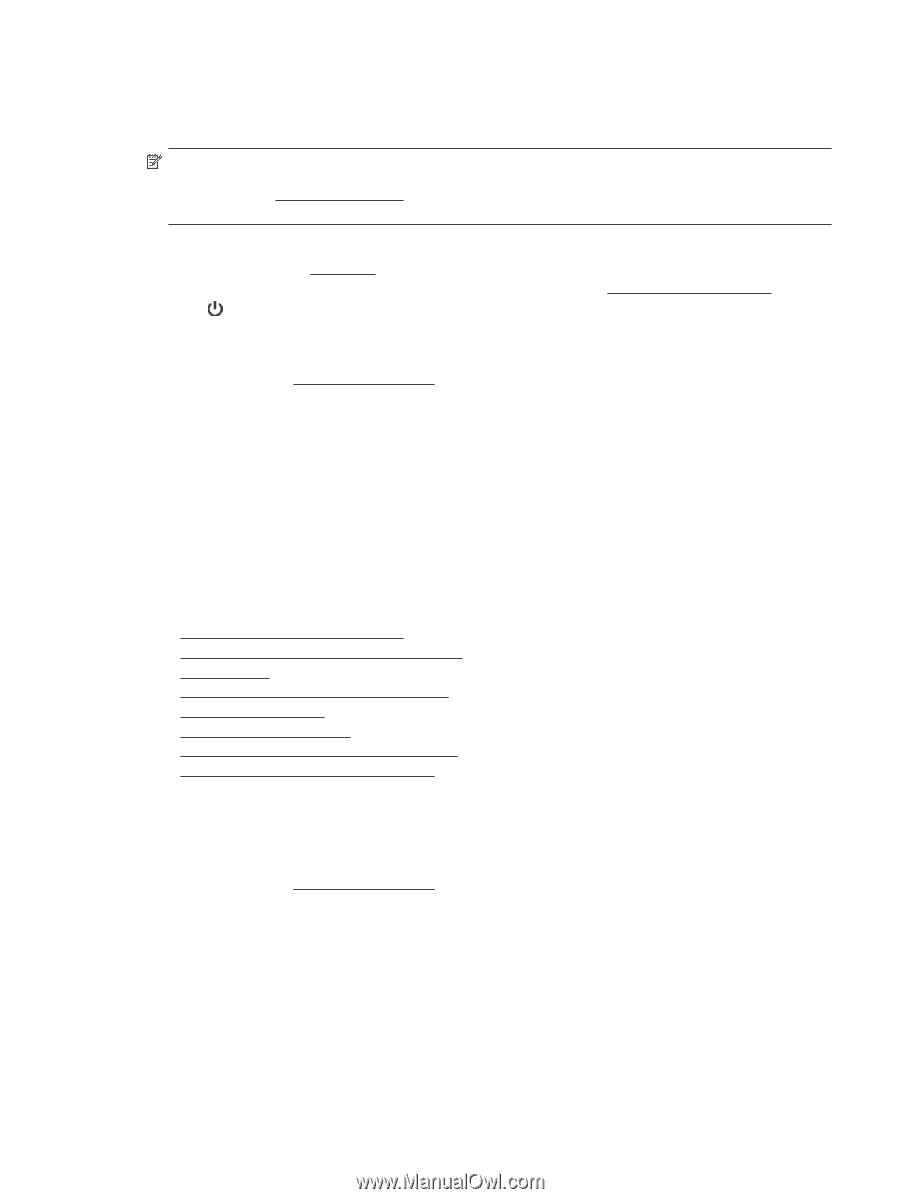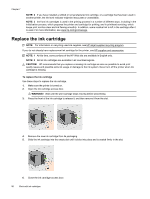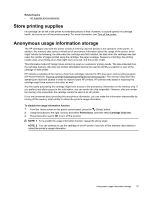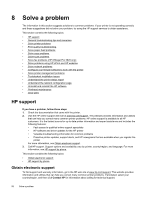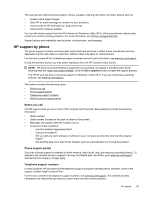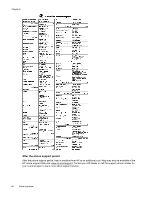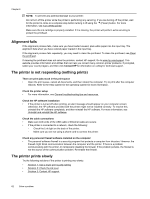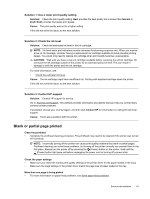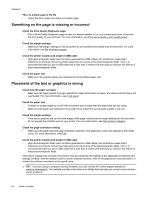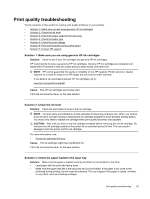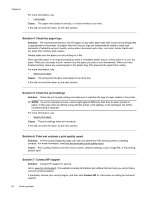HP Officejet Pro 3620 User Guide - Page 65
General troubleshooting tips and resources, Solve printer problems
 |
View all HP Officejet Pro 3620 manuals
Add to My Manuals
Save this manual to your list of manuals |
Page 65 highlights
General troubleshooting tips and resources NOTE: Many of the following steps require HP software. If you did not install the HP software, you can install it using the HP software CD included with the printer, or you can download the HP software from the HP support web site, www.hp.com/support. This website provides information and utilities that can help you correct many common printer problems. Check the following when you begin troubleshooting a printing problem. • For a paper jam, see Clear jams. • For paper-feed problems, such as the paper skew and paper pick, see Solve paper-feed problems. • The (Power) button is on and is not blinking. When the printer is turned on for the first time, it takes approximately 9 minutes to initialize it after the ink cartridge is installed. • The power cord and other cables are working, and are firmly connected to the printer. Make sure the printer is connected firmly to a functioning alternating current (AC) power outlet, and is turned on. For voltage requirements, see Electrical specifications. • Paper is loaded correctly in the input tray and is not jammed in the printer. • All packing tapes and materials are removed. • The printer is set as the current or default printer. For Windows, set it as the default in the Printers folder. For Mac OS X, set it as the default in the Print & Fax or Print & Scan section of the System Preferences. See your computer's documentation for more information. • Pause Printing is not selected if you are using a computer running Windows. • You are not running too many programs when you are performing a task. Close programs that you are not using or restart the computer before attempting the task again. Solve printer problems This section contains the following topics: • The printer shuts down unexpectedly • The printer is making some unexpected noises • Alignment fails • The printer is not responding (nothing prints) • The printer prints slowly • Blank or partial page printed • Something on the page is missing or incorrect • Placement of the text or graphics is wrong The printer shuts down unexpectedly Check the power and power connections • Make sure the printer's power cord is connected firmly to a functioning power outlet. For voltage requirements, see Electrical specifications. The printer is making some unexpected noises You might hear some unexpected noises made by the printer. These are the servicing sounds when the printer performs automatic servicing functions to maintain the health of the printhead. Solve printer problems 61