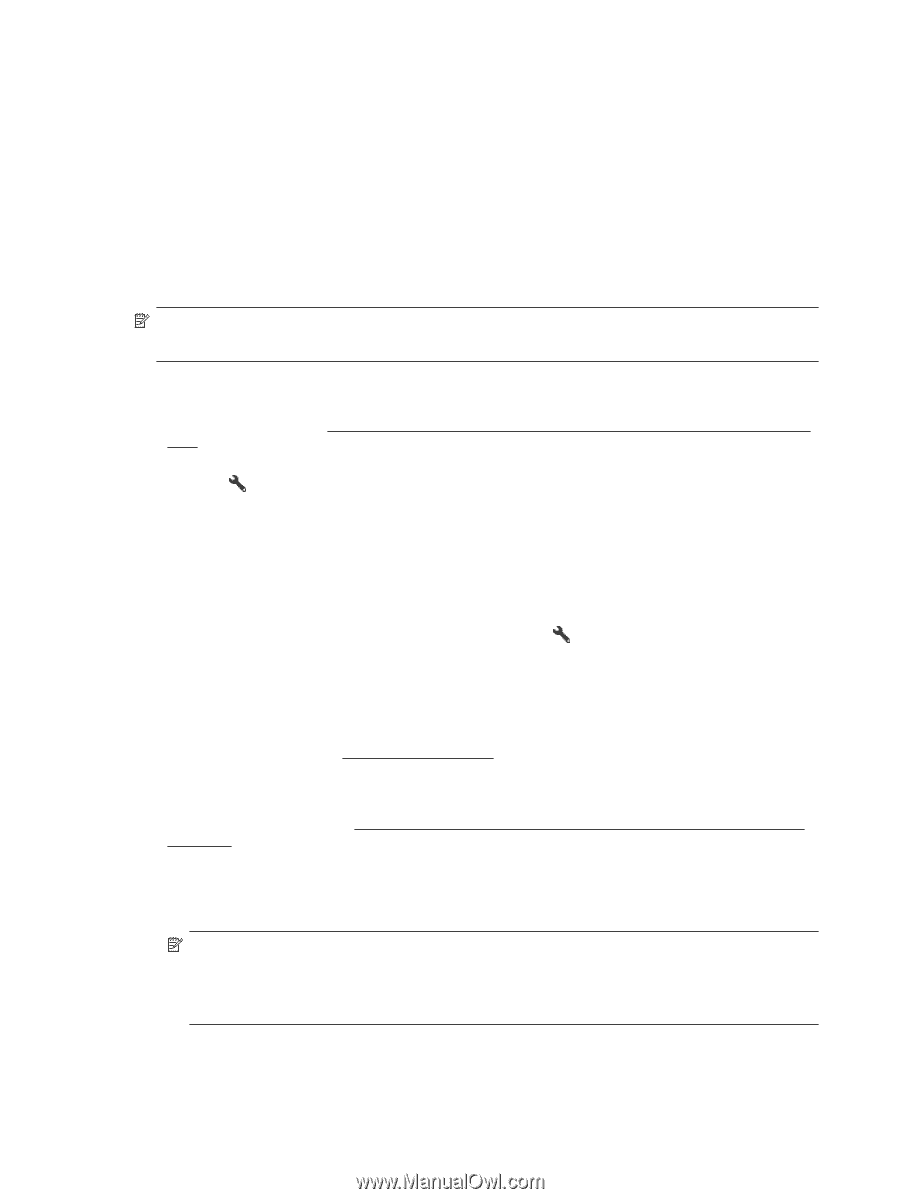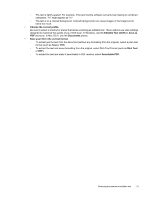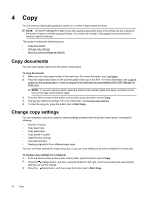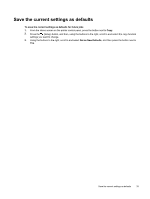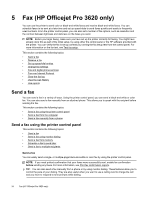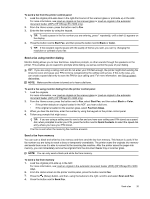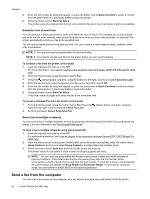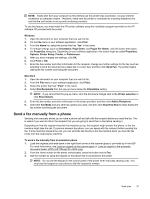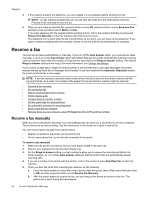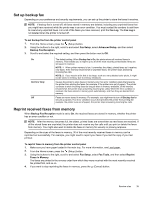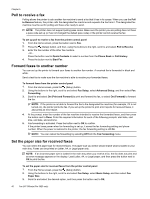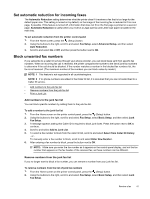HP Officejet Pro 3620 User Guide - Page 40
Schedule a fax to send later, Send a fax to multiple recipients, Send a fax from the computer - black & white e all in one printer
 |
View all HP Officejet Pro 3620 manuals
Add to My Manuals
Save this manual to your list of manuals |
Page 40 highlights
Chapter 5 5. Enter the fax number by using the keypad, or press the button next to Quick Contacts to select a number from the phone book or a previously dialed or received number. 6. Press the button next to Start Fax Black. The printer scans the originals into memory and sends the fax when the receiving fax machine is available. Schedule a fax to send later You can schedule a black-and-white fax to be sent within the next 24 hours. This enables you to send a blackand-white fax late in the evening, when phone lines are not as busy or phone rates are lower, for example. The printer automatically sends your fax at the specified time. You can only schedule one fax to be sent at a time. You can continue to send faxes normally, however, while a fax is scheduled. NOTE: 1 You can only send scheduled faxes in black-and-white. NOTE: 2 You need to set date and time for the printer before you can use this feature. To schedule a fax from the printer control panel 1. Load the originals print-side up in the ADF. For more information, see Load an original in the automatic document feeder (ADF) (HP Officejet Pro 3620 only). 2. From the Home screen, press the button next to Fax. 3. Press the (Setup) button, and then, using the buttons to the right, scroll to and select Send Fax Later. 4. Enter the send time by using the keypad, and then press the button next to OK. 5. Enter the fax number by using the keypad, or press the button next to Quick Contacts to select a number from the phone book or a previously dialed or received number. 6. Press the button next to Start Fax Black. The printer scans all pages and sends the fax at the scheduled time. To cancel a scheduled fax from the printer control panel 1. From the Home screen, press the button next to Fax. Press the buttons to the right, scroll to and select Send Fax Later. 2. Scroll to and select Cancel Scheduled Fax. (Setup) button, and then, using the Send a fax to multiple recipients You can send a fax to multiple recipients at once by grouping individual speed dial entries into group speed dial entries. For more information, see Set up speed-dial entries. To send a fax to multiple recipients using group speed dial 1. Load the originals print-side up in the ADF. For additional information, see Load an original in the automatic document feeder (ADF) (HP Officejet Pro 3620 only). 2. From the Home screen on the printer control panel, press the button next to Fax, press the button next to Quick Contacts, scroll to and select Group Contacts, and then select the recipient group. 3. Press the button next to Send Fax, and then the fax scans into memory. The printer sends the document to each number in the group speed dial entry. NOTE: You can only use group speed dial entries to send faxes in black and white, because of memory limitations. The printer scans the fax into memory then dials the first number. When a connection is made, it sends the fax and dials the next number. If a number is busy or not answering, the printer follows the settings for Busy Redial and No Answer Redial. If a connection cannot be made, the next number is dialed and an error report is generated. Send a fax from the computer You can send a document on your computer as a fax, without printing a copy and faxing it from the printer. 36 Fax (HP Officejet Pro 3620 only)