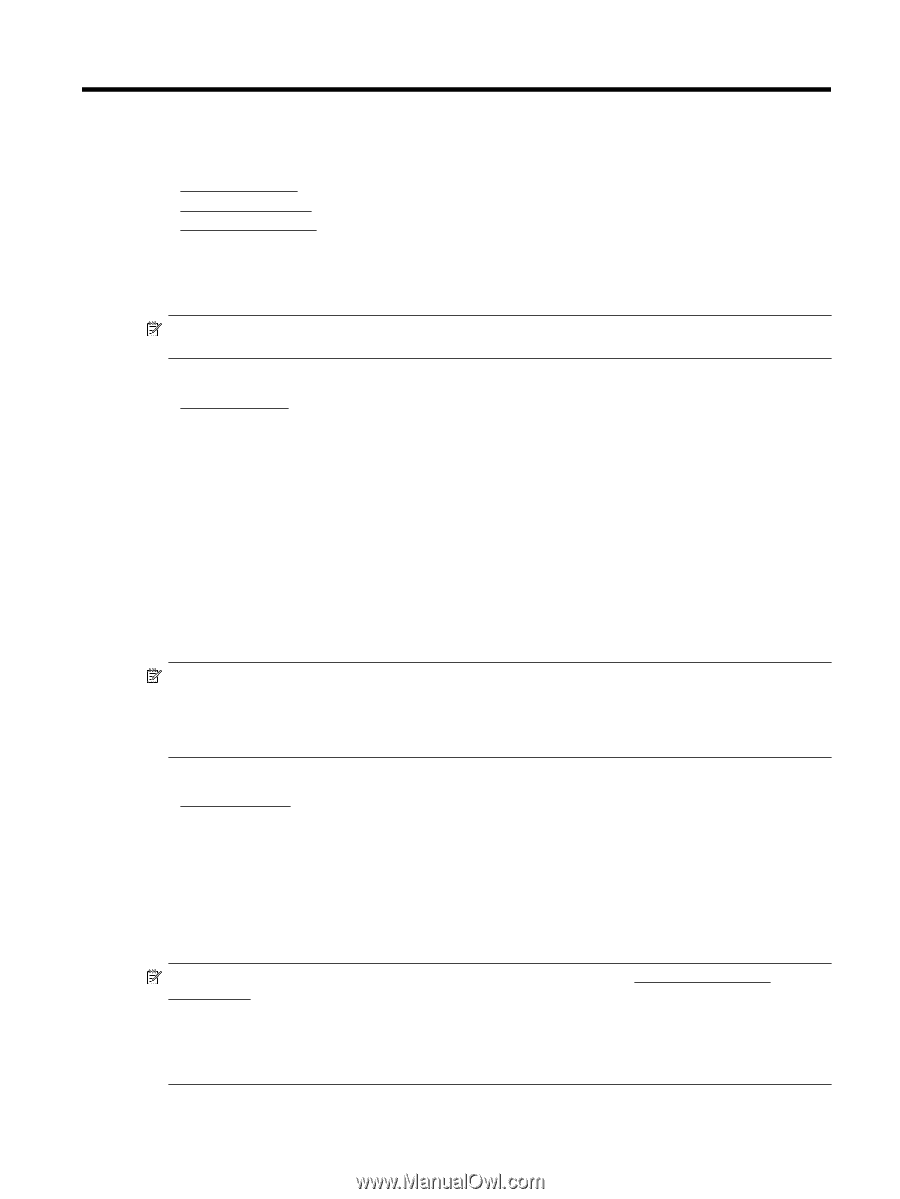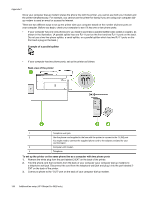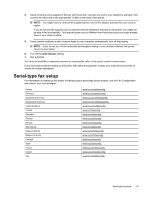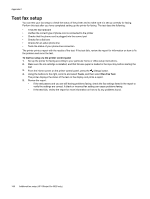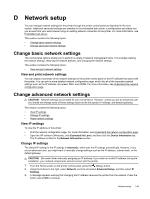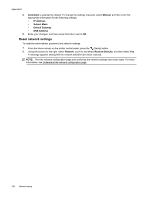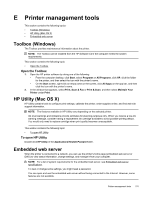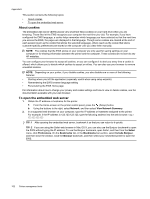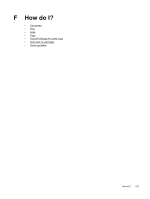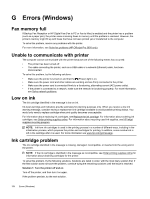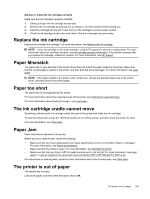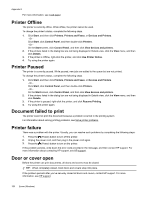HP Officejet Pro 3620 User Guide - Page 155
Printer management tools, Toolbox (Windows), Open the Toolbox, HP Utility (Mac OS X)
 |
View all HP Officejet Pro 3620 manuals
Add to My Manuals
Save this manual to your list of manuals |
Page 155 highlights
E Printer management tools This section contains the following topics: • Toolbox (Windows) • HP Utility (Mac OS X) • Embedded web server Toolbox (Windows) The Toolbox provides maintenance information about the printer. NOTE: The Toolbox can be installed from the HP Software CD if the computer meets the system requirements. This section contains the following topic: • Open the Toolbox Open the Toolbox 1. Open the HP printer software by doing one of the following: • From the computer desktop, click Start, select Programs or All Programs, click HP, click the folder for the printer, and then select the icon with the printer's name. • On the Start screen, right-click an empty area on the screen, click All Apps on the app bar, and then click the icon with the printer's name. 2. In the window that appears, select Print, Scan & Fax or Print & Scan, and then select Maintain Your Printer under Print. HP Utility (Mac OS X) HP Utility contains tools to configure print settings, calibrate the printer, order supplies online, and find web site support information. NOTE: The features available in HP Utility vary depending on the selected printer. Ink level warnings and indicators provide estimates for planning purposes only. When you receive a low-ink warning message, consider having a replacement ink cartridge available to avoid possible printing delays. You would only need to replace cartridge when print quality becomes unacceptable. This section contains the following topic: • To open HP Utility To open HP Utility Double-click HP Utility in the Applications/Hewlett-Packard folder. Embedded web server When the printer is connected to a network, you can use the printer's home page (embedded web server or EWS) to view status information, change settings, and manage it from your computer. NOTE: For a list of system requirements for the embedded web server, see Embedded web server specifications. To view or change some settings, you might need a password. You can open and use the embedded web server without being connected to the Internet. However, some features are not available. Printer management tools 151