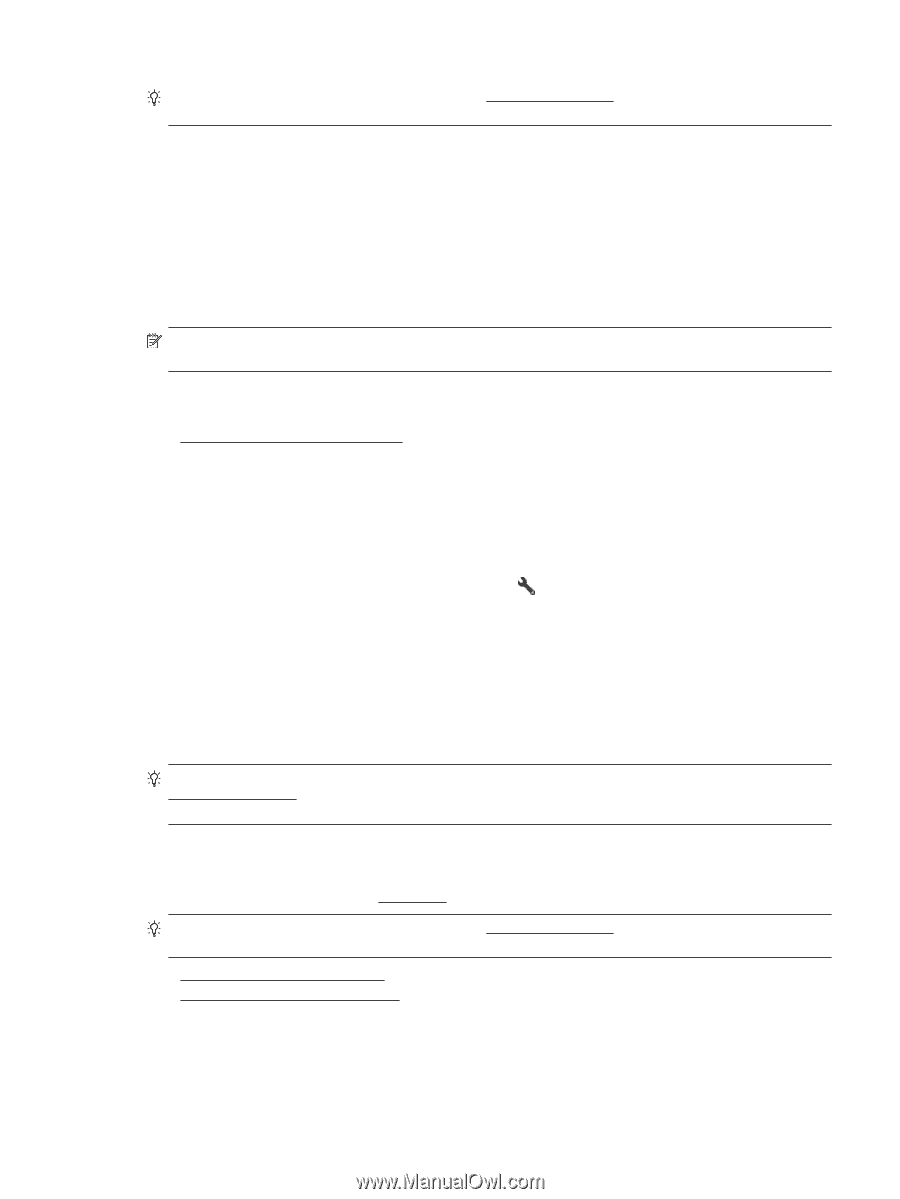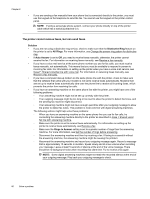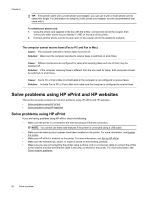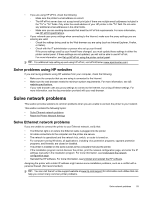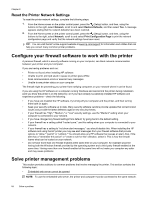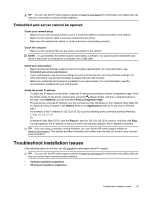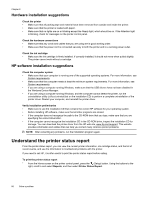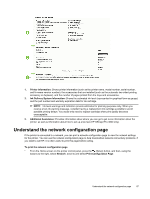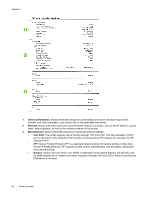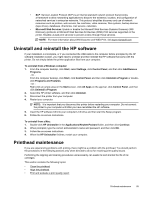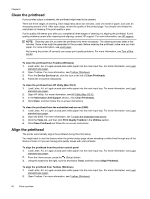HP Officejet Pro 3620 User Guide - Page 89
Embedded web server cannot be opened, Troubleshoot installation issues, Check your network setup
 |
View all HP Officejet Pro 3620 manuals
Add to My Manuals
Save this manual to your list of manuals |
Page 89 highlights
TIP: You can visit the HP online support website at www.hp.com/support for information and utilities that can help you correct many common printer problems. Embedded web server cannot be opened Check your network setup • Make sure you are not using a phone cord or a crossover cable to connect the printer to the network. • Make sure the network cable is securely connected to the printer. • Make sure the network hub, switch, or router is turned on and working correctly. Check the computer • Make sure the computer that you are using is connected to the network. NOTE: To use the EWS, the printer must be connected to a network. You cannot use the embedded web server if the printer is connected to a computer with a USB cable. Check your web browser • Make sure the web browser meets the minimum system requirements. For more information, see Embedded web server specifications. • If your web browser uses any proxy settings to connect to the Internet, try turning off these settings. For more information, see the documentation available with your web browser. • Make sure JavaScript and cookies are enabled in your web browser. For more information, see the documentation available with your web browser. Check the printer IP address • To check the IP address of the printer, obtain the IP address by printing a network configuration page. From the Home screen on the printer control panel, press the (Setup) button, and then, using the buttons to the right, select Network, scroll to and select Print Configuration Page. • Ping the printer using the IP address from the command prompt (Windows) or from Network Utility (Mac OS X). (Network Utility is located in the Utilities folder in the Applications folder at the top level of the hard disk.) For example, if the IP address is 123.123.123.123, type the following at the command prompt (Windows): C:\Ping 123.123.123.123 Or In Network Utility (Mac OS X), click the Ping tab, type the 123.123.123.123 in the box, and then click Ping. If a reply appears, the IP address is correct. If a time-out response appears, the IP address is incorrect. TIP: If you are using a computer running Windows, you can visit the HP online support website at www.hp.com/support. This website provides information and utilities that can help you correct many common printer problems. Troubleshoot installation issues If the following topics do not help, see HP support for information about HP support. TIP: You can visit the HP online support website at www.hp.com/support for information and utilities that can help you correct many common printer problems. • Hardware installation suggestions • HP software installation suggestions Troubleshoot installation issues 85