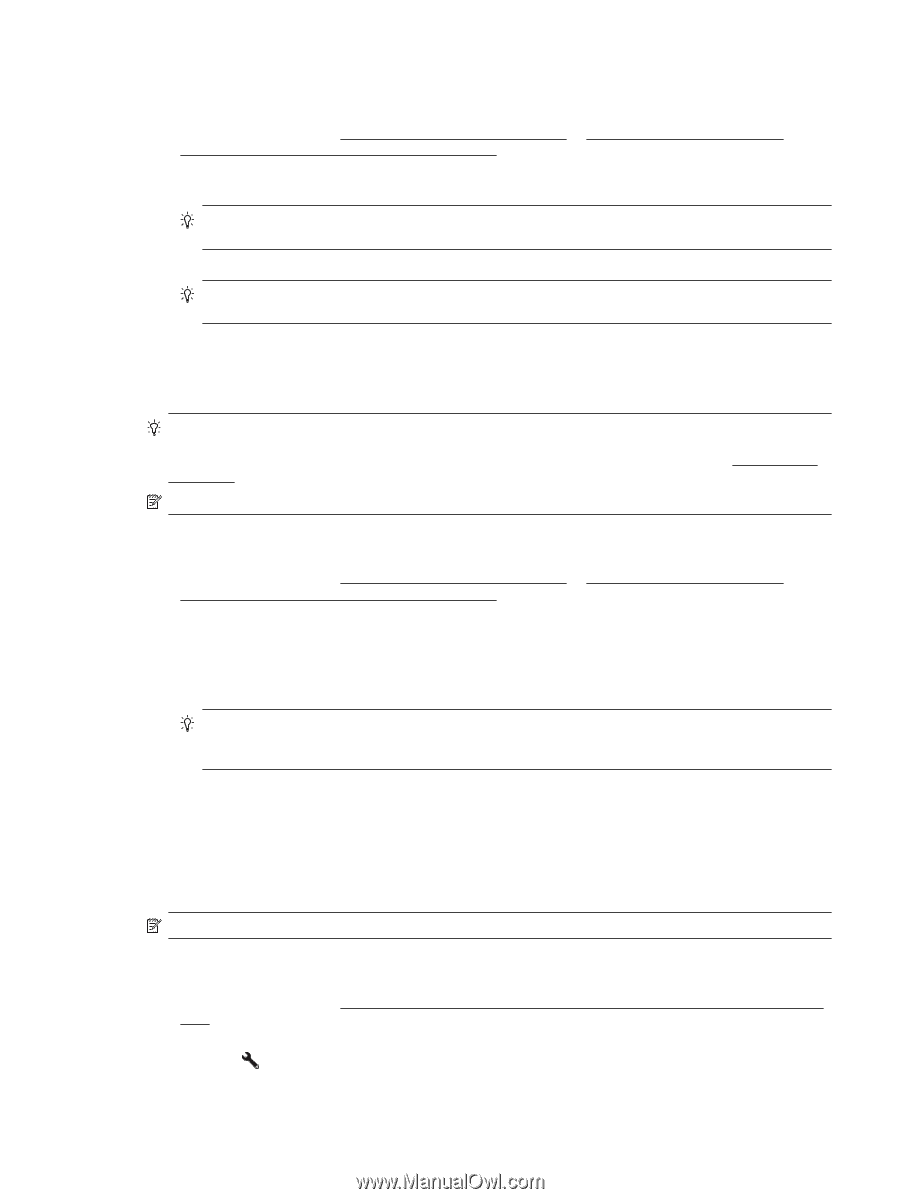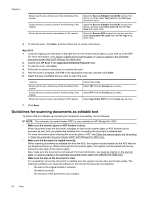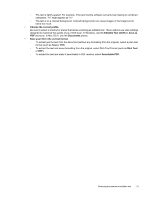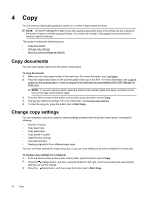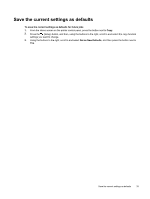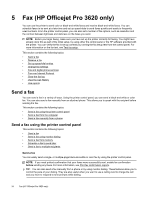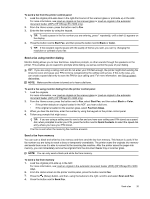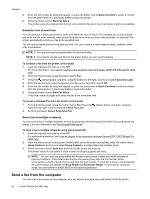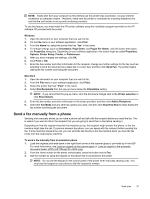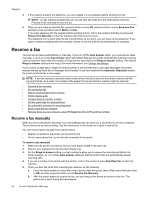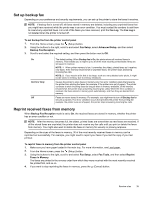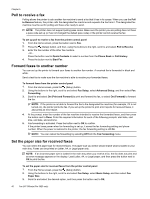HP Officejet Pro 3620 User Guide - Page 39
Send a fax using monitor dialing, Send a fax from memory, Scan and Fax - black
 |
View all HP Officejet Pro 3620 manuals
Add to My Manuals
Save this manual to your list of manuals |
Page 39 highlights
To send a fax from the printer control panel 1. Load the original print-side down in the right-front corner of the scanner glass or print-side up in the ADF. For more information, see Load an original on the scanner glass or Load an original in the automatic document feeder (ADF) (HP Officejet Pro 3620 only). 2. From the Home screen, press the button next to Fax. 3. Enter the fax number by using the keypad. TIP: To add a pause in the fax number you are entering, press * repeatedly, until a dash (-) appears on the display. 4. Press the button next to Start Fax, and then press the button next to Black or Color. TIP: If the recipient reports issues with the quality of the fax you sent, you can try changing the resolution or contrast of your fax. Send a fax using monitor dialing Monitor dialing allows you to hear dial tones, telephone prompts, or other sounds through the speakers on the printer. This enables you to respond to prompts while dialing, as well as control the pace of your dialing. TIP: If you are using a calling card and do not enter your PIN fast enough, the printer might start sending fax tones too soon and cause your PIN not to be recognized by the calling card service. If this is the case, you can create a speed dial entry to store the PIN for your calling card. For more information, see Set up speeddial entries. NOTE: Make sure the volume is turned on to hear a dial tone. To send a fax using monitor dialing from the printer control panel 1. Load the originals. For more information, see Load an original on the scanner glass or Load an original in the automatic document feeder (ADF) (HP Officejet Pro 3620 only). 2. From the Home screen, press the button next to Fax, select Start Fax, and then select Black or Color. • If the printer detects an original loaded in the ADF, you hear a dial tone. • If the original is loaded on the scanner glass, select Fax from Glass. 3. When you hear the dial tone, enter the number by using the keypad on the printer control panel. 4. Follow any prompts that might occur. TIP: If you are using a calling card to send a fax and you have your calling card PIN stored as a speed dial, when prompted to enter your PIN, press the button next to Quick Contacts to select the speed dial entry where you have your PIN stored. Your fax is sent when the receiving fax machine answers. Send a fax from memory You can scan a black-and-white fax into memory and then send the fax from memory. This feature is useful if the fax number you are trying to reach is busy or temporarily unavailable. The printer scans the originals into memory and sends them once it is able to connect to the receiving fax machine. After the printer scans the pages into memory, you can immediately remove the originals from the document feeder tray or scanner glass. NOTE: You can only send a black-and-white fax from memory. To send a fax from memory 1. Load the originals print-side up in the ADF. For more information, see Load an original in the automatic document feeder (ADF) (HP Officejet Pro 3620 only). 2. From the Home screen on the printer control panel, press the button next to Fax. 3. Press the (Setup) button, and then, using the buttons to the right, scroll to and select Scan and Fax. 4. Press the button next to Send Fax. Send a fax 35