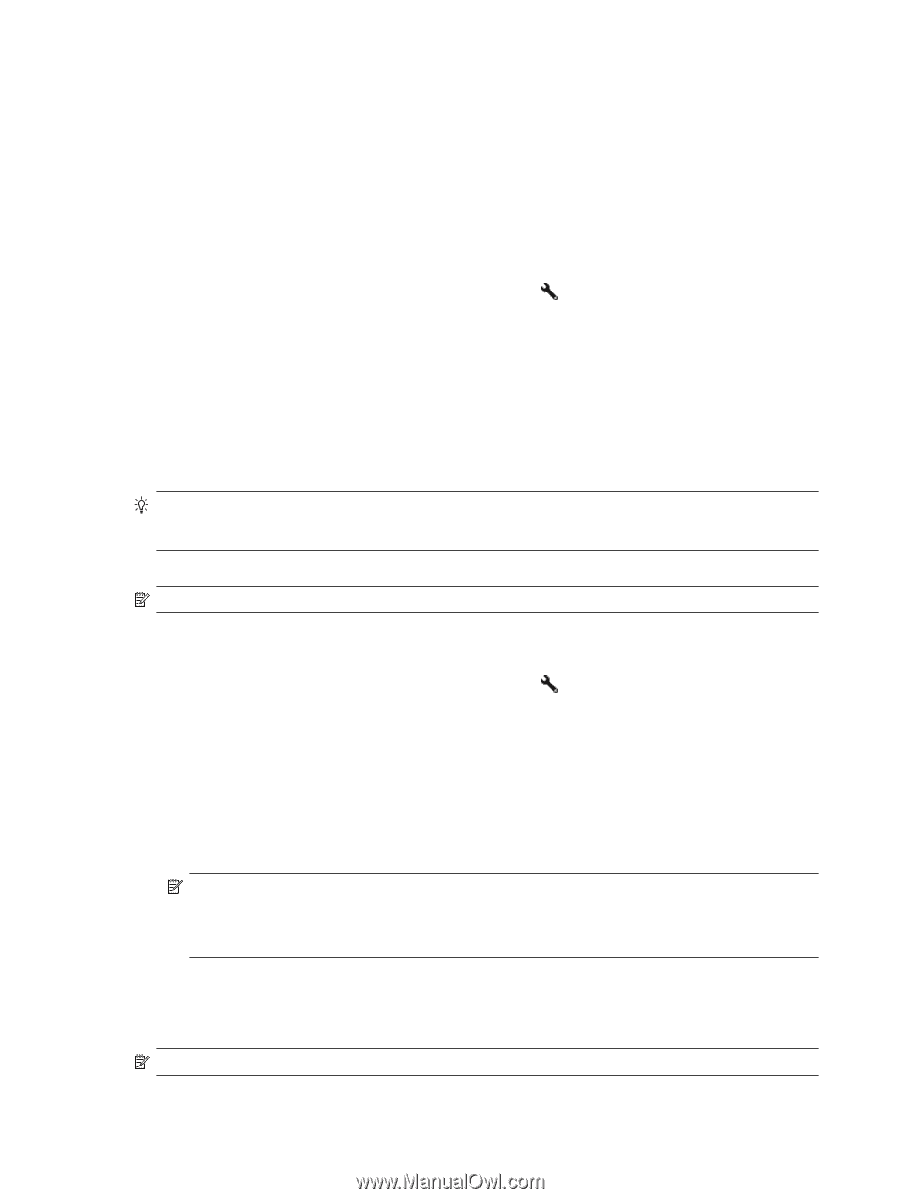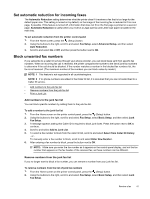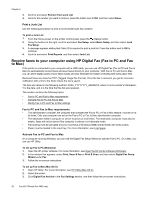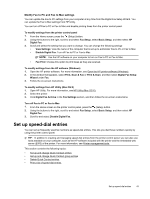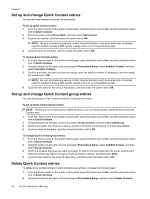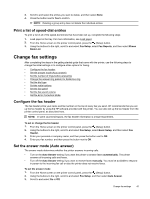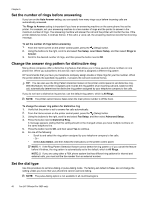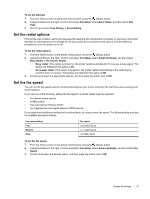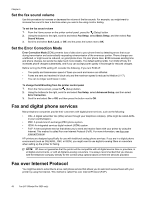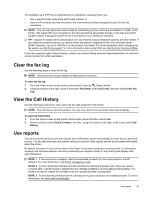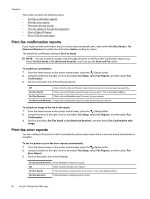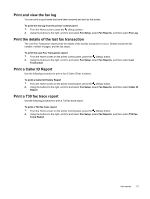HP Officejet Pro 3620 User Guide - Page 50
Set the number of rings before answering, Change the answer ring pattern for distinctive ring
 |
View all HP Officejet Pro 3620 manuals
Add to My Manuals
Save this manual to your list of manuals |
Page 50 highlights
Chapter 5 Set the number of rings before answering If you turn on the Auto Answer setting, you can specify how many rings occur before incoming calls are automatically answered. The Rings to Answer setting is important if you have an answering machine on the same phone line as the printer. For example, set your answering machine to a low number of rings and the printer to answer in the maximum number of rings. The answering machine will answer the call and the printer will monitor the line. If the printer detects fax tones, it receives the fax. If the call is a voice call, the answering machine records the incoming message. To set the number of rings before answering 1. From the Home screen on the printer control panel, press the (Setup) button. 2. Using the buttons to the right, scroll to and select Fax Setup, select Basic Setup, and then select Rings to Answer. 3. Scroll to the desired number of rings, and then press the button next to OK. Change the answer ring pattern for distinctive ring Many phone companies offer a distinctive ring feature that allows you to have several phone numbers on one phone line. When you subscribe to this service, each number is assigned a different ring pattern. HP recommends that you have your telephone company assign double or triple rings for your fax number. When the printer detects the specified ring pattern, it answers the call and receives the fax. TIP: You can also use the Ring Pattern Detection feature in the printer control panel to set distinctive ring. With this feature, the printer recognizes and records the ring pattern of an incoming call and, based on this call, automatically determines the distinctive ring pattern assigned by your telephone company to fax calls. If you do not have a distinctive ring service, use the default ring pattern, which is All Rings. NOTE: The printer cannot receive faxes when the main phone number is off the hook. To change the answer ring pattern for distinctive ring 1. Verify that the printer is set to answer fax calls automatically. 2. From the Home screen on the printer control panel, press the (Setup) button. 3. Using the buttons to the right, scroll to and select Fax Setup, and then select Advanced Setup. 4. Press the button next to Distinctive Ring. A message appears stating that this setting should not be changed unless you have multiple numbers on the same telephone line. 5. Press the button next to OK, and then select Yes to continue. 6. Do one of the following: • Scroll to and select the ring pattern assigned by your telephone company to fax calls. - Or • Select Auto Detect, and then follow the instructions on the printer control panel. NOTE: 1 If the Ring Pattern Detection feature cannot detect the ring pattern or if you cancel the feature before it finishes, the ring pattern is automatically set to the default, which is All Rings. NOTE: 2 If you are using either a PBX phone system that has different ring patterns for internal and external calls, you must call the fax number from an external number. Set the dial type Use this procedure to set tone-dialing or pulse-dialing mode. The factory-set default is Tone. Do not change the setting unless you know that your phone line cannot use tone dialing. NOTE: The pulse-dialing option is not available in all countries/regions. 46 Fax (HP Officejet Pro 3620 only)