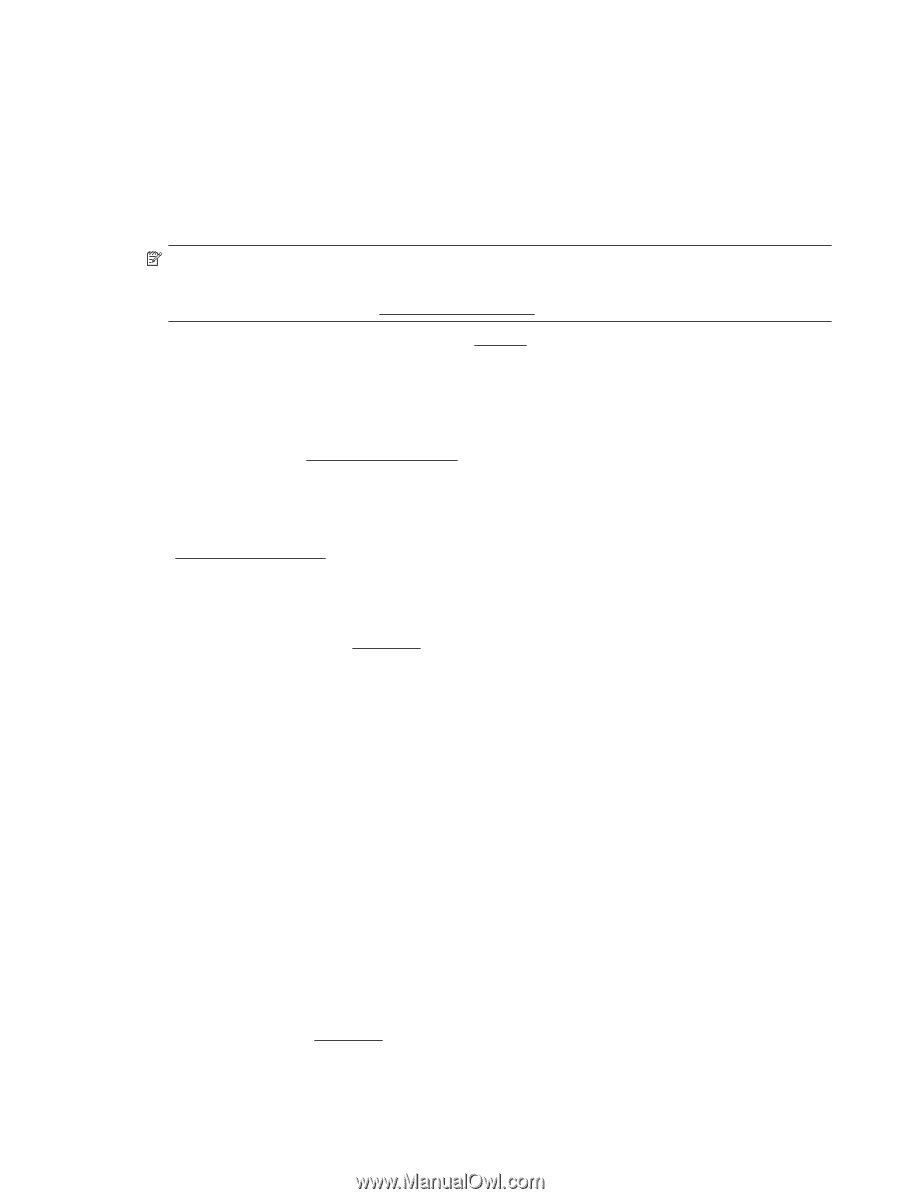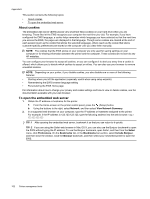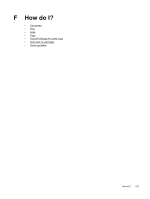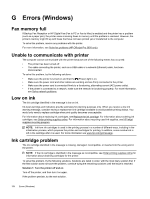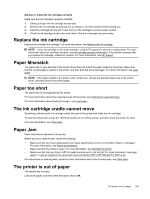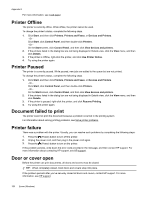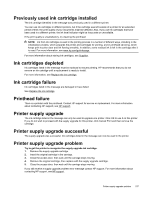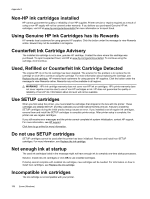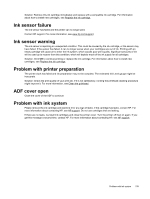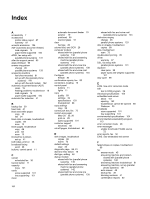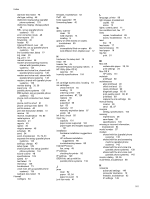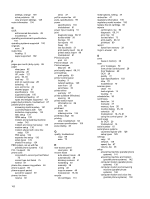HP Officejet Pro 3620 User Guide - Page 161
Printer supply upgrade, Printer supply upgrade successful
 |
View all HP Officejet Pro 3620 manuals
Add to My Manuals
Save this manual to your list of manuals |
Page 161 highlights
Previously used ink cartridge installed The ink cartridge identified in the message was previously used in a different printer. You can use ink cartridges in different printers, but if the cartridge was left outside of a printer for an extended period of time, the print quality of your documents might be affected. Also, if you use ink cartridges that have been used in a different printer, the ink level indicator might be inaccurate or unavailable. If the print quality is unsatisfactory, try cleaning the printhead. NOTE: Ink from ink cartridges is used in the printing process in a number of different ways, including in the initialization process, which prepares the printer and cartridges for printing, and in printhead servicing, which keeps print nozzles clear and ink flowing smoothly. In addition, some residual ink is left in the cartridge after it is used. For more information, see www.hp.com/go/inkusage. For more information about storing ink cartridges, see Supplies. Ink cartridges depleted Ink cartridges listed in the message must be replaced to resume printing. HP recommends that you do not remove an ink cartridge until a replacement is ready to install. For more information, see Replace the ink cartridge. Ink cartridge failure Ink cartridges listed in the message are damaged or have failed. See Replace the ink cartridge. Printhead failure There is a problem with the printhead. Contact HP support for service or replacement. For more information about contacting HP support, see HP support. Printer supply upgrade The ink cartridge listed in the message can only be used to upgrade one printer. Click OK to use it on this printer. If you do not wish to proceed with the supply upgrade for this printer, click Cancel Print and then remove the cartridge. Printer supply upgrade successful The supply upgrade was successful. Ink cartridges listed in the message can now be used in the printer. Printer supply upgrade problem Try to get the printer to recognize the supply upgrade ink cartridge. 1. Remove the supply upgrade cartridge. 2. Insert the original cartridge in the carriage. 3. Close the access door, then wait until the carriage stops moving. 4. Remove the original cartridge, then replace with the supply upgrade cartridge. 5. Close the access door, then wait until the carriage stops moving. If you still receive a supply upgrade problem error message contact HP support. For more information about contacting HP support, see HP support. Printer supply upgrade problem 157