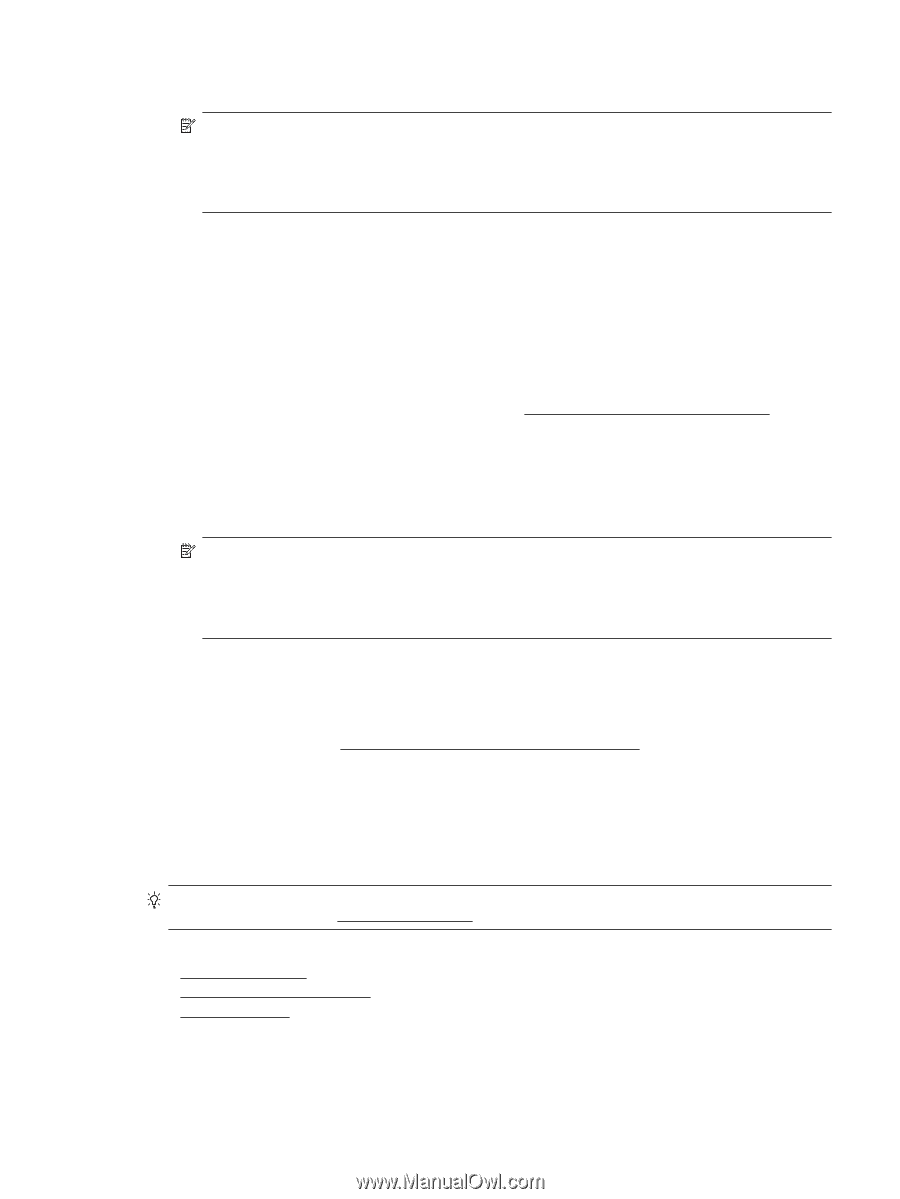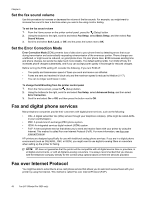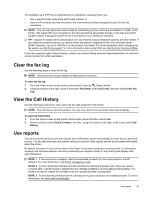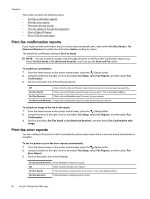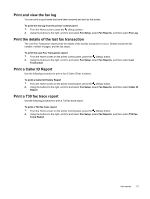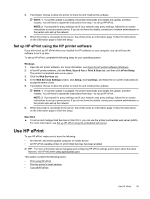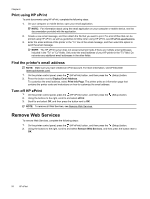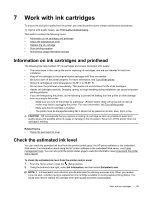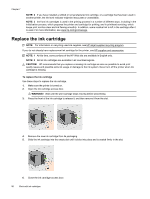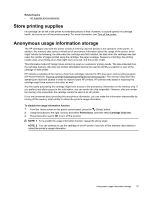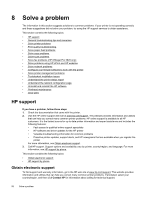HP Officejet Pro 3620 User Guide - Page 57
Set up HP ePrint using the HP printer software, Use HP ePrint, NOTE: 1, Windows, Print, Scan & Fax
 |
View all HP Officejet Pro 3620 manuals
Add to My Manuals
Save this manual to your list of manuals |
Page 57 highlights
4. If prompted, choose to allow the printer to check for and install printer updates. NOTE: 1 If a printer update is available, the printer downloads and installs the update, and then restarts. You will have to repeat the instructions from step 1 to set up HP ePrint. NOTE: 2 If prompted for proxy settings and if your network uses proxy settings, follow the on-screen instructions to set up a proxy server. If you do not have the details, contact your network administrator or the person who set up the network. 5. When the printer is connected to the server, the printer prints an information page. Follow the instructions on the information page to finish the setup. Set up HP ePrint using the HP printer software If you did not set up HP ePrint when you installed the HP software on your computer, you can still use the software to set it up later. To set up HP ePrint, complete the following steps for your operating system: Windows 1. Open the HP printer software. For more information, see Open the HP printer software (Windows). 2. In the HP printer software, click the Print, Scan & Fax or Print & Scan tab, and then click ePrint Setup. The printer's embedded web server opens. 3. Click the Web Services tab. 4. In the Web Services Settings section, click Setup, click Continue, and follow the on-screen instructions to accept the terms of use. 5. If prompted, choose to allow the printer to check for and install printer updates. NOTE: 1 If a printer update is available, the printer downloads and installs the update, and then restarts. You will have to repeat the instructions from step 1 to set up HP ePrint. NOTE: 2 If prompted for proxy settings and if your network uses proxy settings, follow the on-screen instructions to set up a proxy server. If you do not have the details, contact your network administrator or the person who set up the network. 6. When the printer is connected to the server, the printer prints an information page. Follow the instructions on the information page to finish the setup. Mac OS X ▲ To set up and manage Web Services in Mac OS X, you can use the printer's embedded web server (EWS). For more information, see Set up HP ePrint using the embedded web server. Use HP ePrint To use HP ePrint, make sure to have the following: • An Internet- and email-capable computer or mobile device • An HP ePrint-capable printer on which Web Services has been enabled TIP: For more information about managing and configuring HP ePrint settings and to learn about the latest features, visit ePrintCenter (www.eprintcenter.com). This section contains the following topics: • Print using HP ePrint • Find the printer's email address • Turn off HP ePrint Use HP ePrint 53