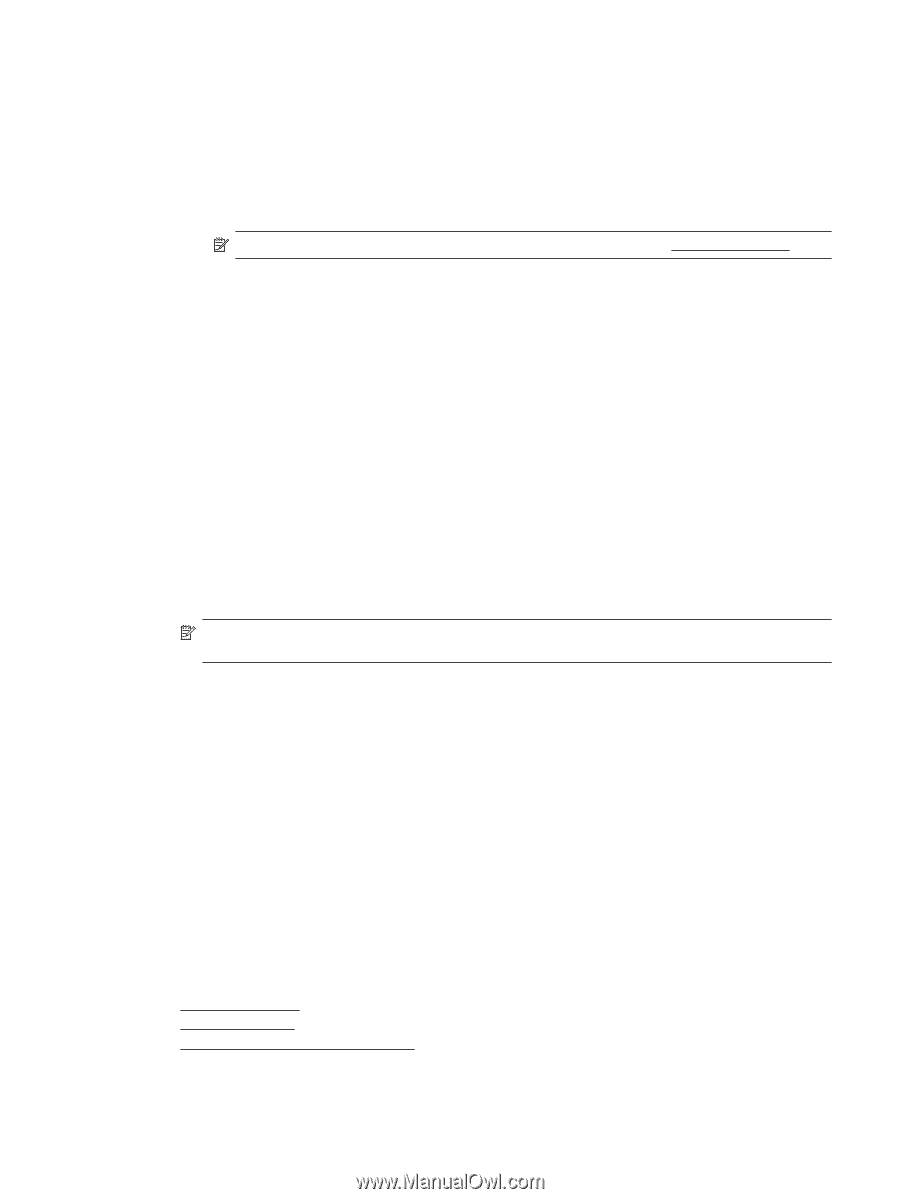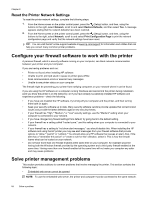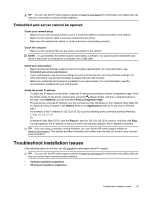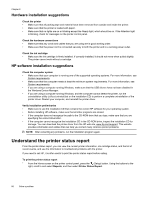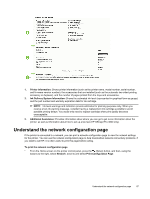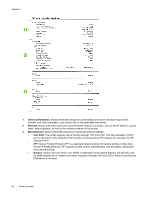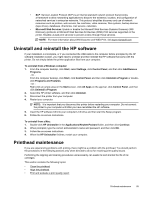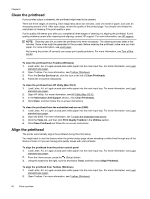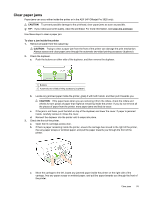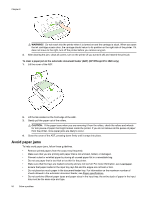HP Officejet Pro 3620 User Guide - Page 93
Uninstall and reinstall the HP software, Printhead maintenance
 |
View all HP Officejet Pro 3620 manuals
Add to My Manuals
Save this manual to your list of manuals |
Page 93 highlights
• SLP: Service Location Protocol (SLP) is an Internet standard network protocol that provides a framework to allow networking applications to discover the existence, location, and configuration of networked services in enterprise networks. This protocol simplifies discovery and use of network resources such as printers, web servers, fax machines, video cameras, files systems, backup devices (tape drives), databases, directories, mail servers, calendars. • Microsoft Web Services: Enable or disable the Microsoft Web Services Dynamic Discovery (WS Discovery) protocols or Microsoft Web Services for Devices (WSD) Print services supported on the printer. Disable unused print services to prevent access through those services. NOTE: For more information about WS Discovery and WSD Print, visit www.microsoft.com. Uninstall and reinstall the HP software If your installation is incomplete, or if you connected the USB cable to the computer before prompted by the HP software installation screen, you might need to uninstall and then reinstall the HP software that came with the printer. Do not simply delete the printer application files from your computer. To uninstall from a Windows computer: 1. From the computer desktop, click Start, select Settings, click Control Panel, and then click Add/Remove Programs. - Or From the computer desktop, click Start, click Control Panel, and then click Uninstall a Program or doubleclick Programs and Features. - Or Right-click an empty area on the Start screen, click All Apps on the app bar, click Control Panel, and then click Uninstall a Program. 2. Select the HP printer software, and then click Uninstall. 3. Disconnect the printer from your computer. 4. Restart your computer. NOTE: It is important that you disconnect the printer before restarting your computer. Do not connect the printer to your computer until after you have reinstalled the HP software. 5. Insert the HP software CD into your computer's CD drive and then start the Setup program. 6. Follow the on-screen instructions. To uninstall from a Mac: 1. Double-click HP Uninstaller in the Applications/Hewlett-Packard folder, and then click Continue. 2. When prompted, type the correct administrator's name and password, and then click OK. 3. Follow the on-screen instructions. 4. When the HP Uninstaller finishes, restart your computer. Printhead maintenance If you are experiencing problems with printing, there might be a problem with the printhead. You should perform the procedures in the following sections only when directed to do so for resolving print quality issues. Performing the aligning and cleaning procedures unnecessarily can waste ink and shorten the life of ink cartridges. This section contains the following topics: • Clean the printhead • Align the printhead • Print and evaluate a print quality report Printhead maintenance 89