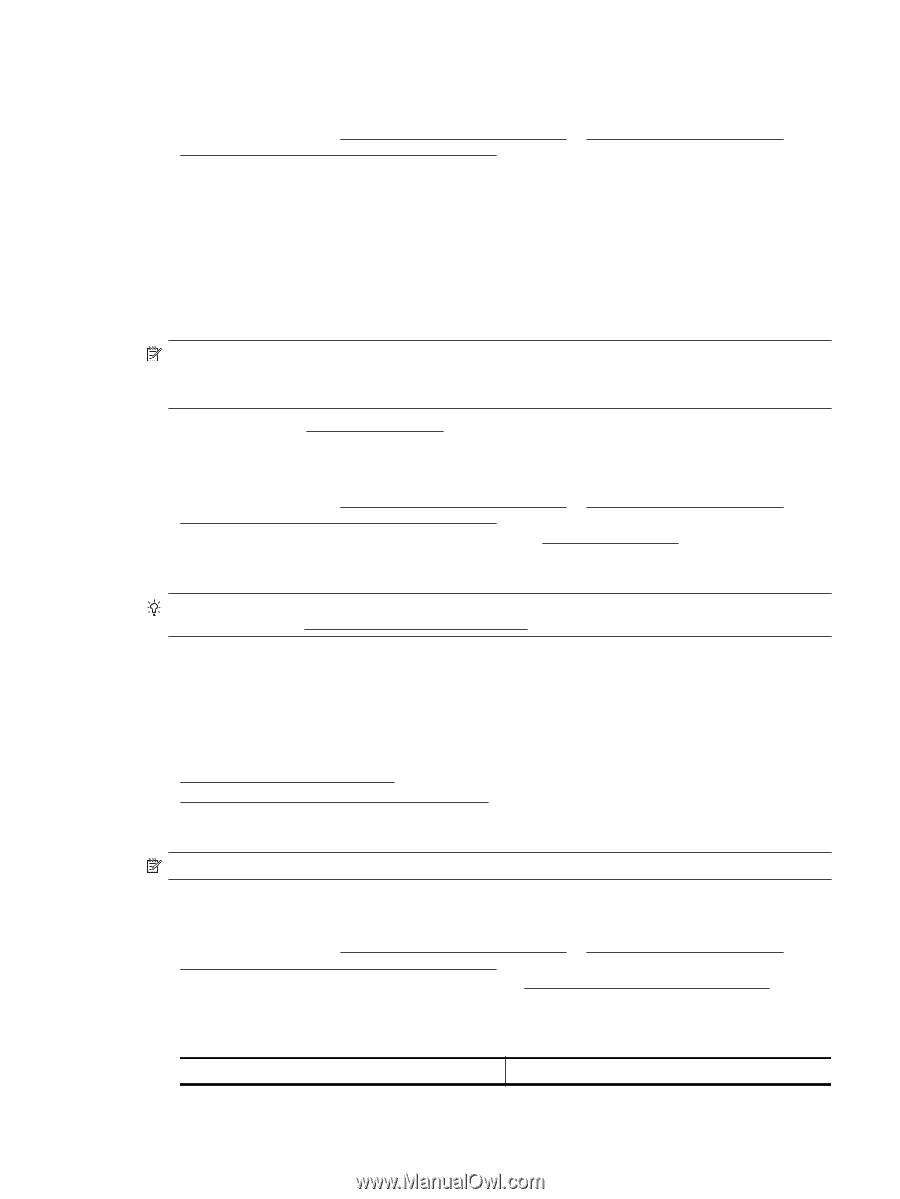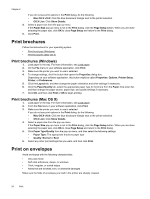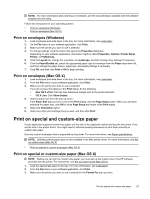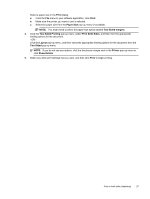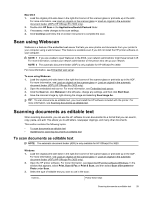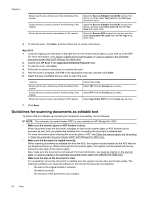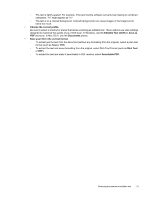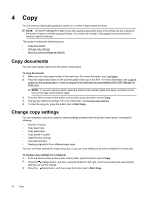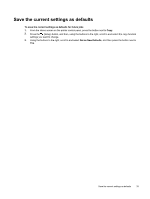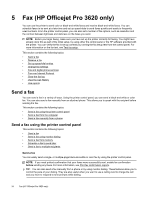HP Officejet Pro 3620 User Guide - Page 33
Scan using Webscan, Scanning documents as editable text
 |
View all HP Officejet Pro 3620 manuals
Add to My Manuals
Save this manual to your list of manuals |
Page 33 highlights
Mac OS X 1. Load the original print-side down in the right-front corner of the scanner glass or print-side up in the ADF. For more information, see Load an original on the scanner glass or Load an original in the automatic document feeder (ADF) (HP Officejet Pro 3620 only). 2. Double-click HP Scan in the Applications/Hewlett-Packard folder. 3. If necessary, make changes to the scan settings. 4. Click Continue and follow the on-screen instructions to complete the scan. Scan using Webscan Webscan is a feature of the embedded web server that lets you scan photos and documents from your printer to your computer using a web browser. This feature is available even if you did not install the HP printer software on your computer. NOTE: 1 If you are unable to open Webscan in the EWS, your network administrator might have turned it off. For more information, contact your network administrator or the person who set up your network. NOTE: 2 The automatic document feeder (ADF) is only available for HP Officejet Pro 3620. For more information, see Embedded web server. To scan using Webscan 1. Load the original print-side down in the right-front corner of the scanner glass or print-side up in the ADF. For more information, see Load an original on the scanner glass or Load an original in the automatic document feeder (ADF) (HP Officejet Pro 3620 only). 2. Open the embedded web server. For more information, see Embedded web server. 3. Click the Scan tab, click Webscan in the left pane, change any settings, and then click Start Scan. 4. Save the scanned image by right-clicking the image and selecting Save Image As. TIP: To scan documents as editable text, you must install the HP software included with the printer. For more information, see Scanning documents as editable text. Scanning documents as editable text When scanning documents, you can use the HP software to scan documents into a format that you can search, copy, paste, and edit. This allows you to edit letters, newspaper clippings, and many other documents. This section contains the following topics: • To scan documents as editable text • Guidelines for scanning documents as editable text To scan documents as editable text NOTE: The automatic document feeder (ADF) is only available for HP Officejet Pro 3620. Windows 1. Load the original print-side down in the right-front corner of the scanner glass or print-side up in the ADF. For more information, see Load an original on the scanner glass or Load an original in the automatic document feeder (ADF) (HP Officejet Pro 3620 only). 2. Open the HP printer software. For more information, see Open the HP printer software (Windows). In the window that appears, select Print, Scan & Fax or Print & Scan, and then select Scan a Document or Photo under Scan. 3. Select the type of editable text you want to use in the scan: I want to... Follow these steps Scanning documents as editable text 29