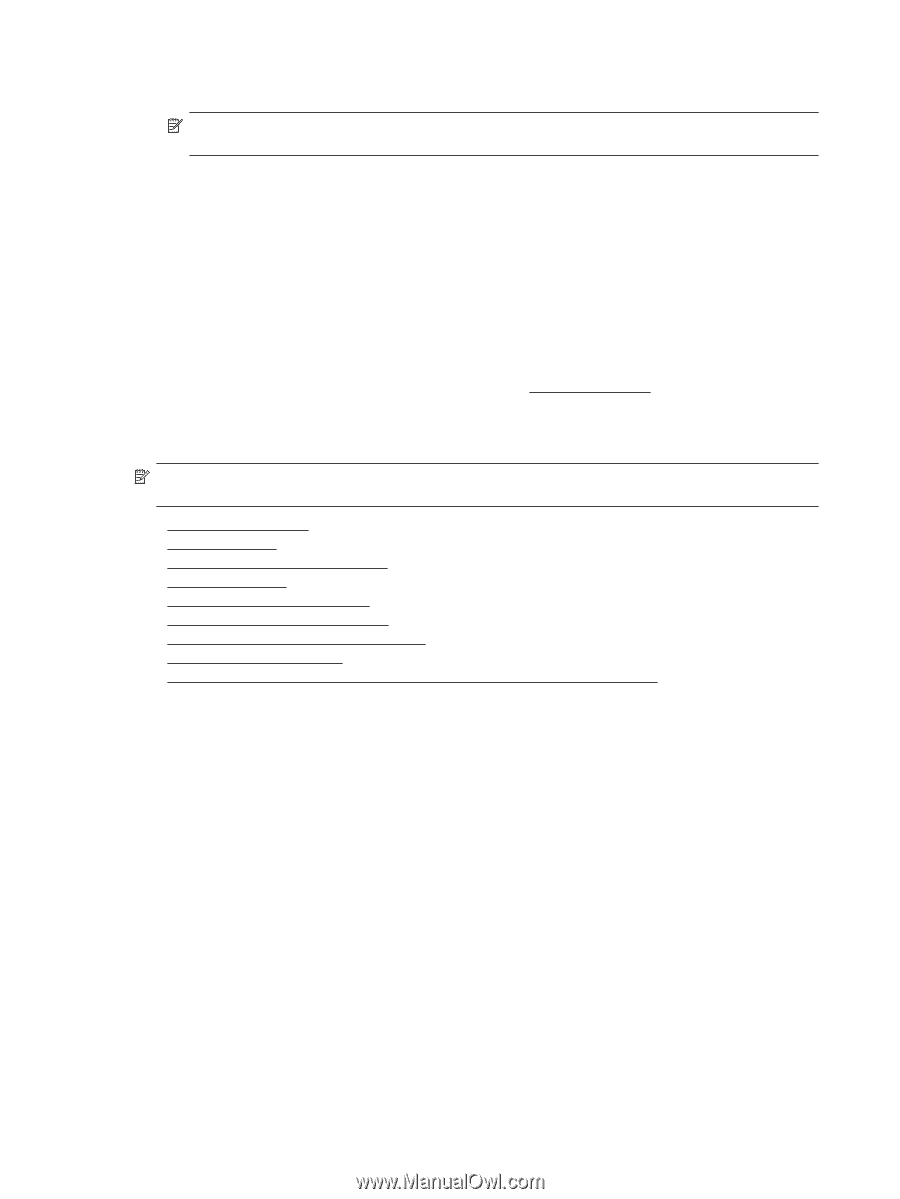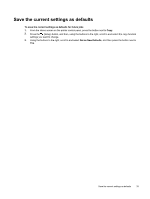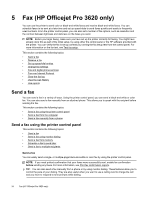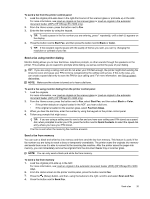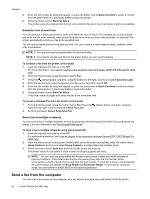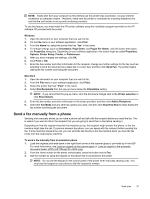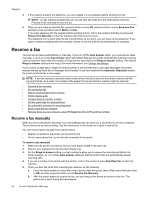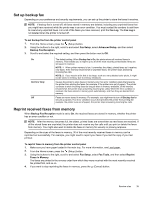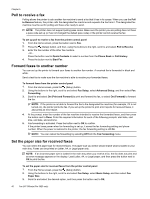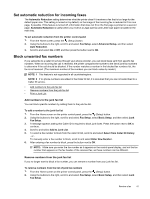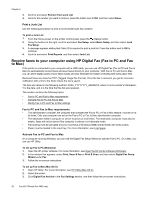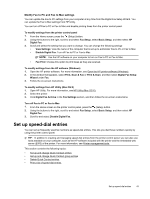HP Officejet Pro 3620 User Guide - Page 42
Receive a fax, Receive a fax manually
 |
View all HP Officejet Pro 3620 manuals
Add to My Manuals
Save this manual to your list of manuals |
Page 42 highlights
Chapter 5 4. If the recipient answers the telephone, you can engage in a conversation before sending your fax. NOTE: If a fax machine answers the call, you will hear fax tones from the receiving fax machine. Proceed to the next step to send the fax. 5. When you are ready to send the fax, press the button next to OK, press the button next to Send new Fax, and then press the button next to Black or Color. If you were speaking with the recipient before sending the fax, inform the recipient that they should press Receive Fax Manually on their fax machine after they hear fax tones. The telephone line is silent while the fax is transmitting. At this point, you can hang up the telephone. If you want to continue speaking with the recipient, remain on the line until the fax transmission is complete. Receive a fax You can receive faxes automatically or manually. If you turn off the Auto Answer option, you must receive faxes manually. If you turn on the Auto Answer option (the default setting), the printer automatically answers incoming calls and receives faxes after the number of rings that are specified by the Rings to Answer setting. (The default Rings to Answer setting is five rings.) For more information, see Change fax settings. If you receive a Legal-size or larger fax and the printer is not currently set to use Legal-size paper, the printer reduces the fax so that it fits on the paper that is loaded. If you have disabled the Automatic Reduction feature, the printer prints the fax on two pages. NOTE: If you are copying a document when a fax arrives, the fax is stored in the printer memory until the copying finishes. As a result, the number of fax pages that can be stored in memory might be reduced. • Receive a fax manually • Set up backup fax • Reprint received faxes from memory • Poll to receive a fax • Forward faxes to another number • Set the paper size for received faxes • Set automatic reduction for incoming faxes • Block unwanted fax numbers • Receive faxes to your computer using HP Digital Fax (Fax to PC and Fax to Mac) Receive a fax manually When you are on the phone, the person you are speaking with can send you a fax while you are still connected. This is referred to as manual faxing. Use the instructions in this section to receive a manual fax. You can receive faxes manually from a phone that is: • Directly connected to the printer (on the 2-EXT port) • On the same phone line, but not directly connected to the printer To receive a fax manually 1. Make sure the printer is turned on and you have paper loaded in the main tray. 2. Remove any originals from the document feeder tray. 3. Set the Rings to Answer setting to a high number to allow you to answer the incoming call before the printer answers. Or, turn off the Auto Answer setting so that the printer does not automatically answer incoming calls. 4. If you are currently on the phone with the sender, instruct the sender to press Send New Fax on their fax machine. 5. When you hear fax tones from a sending fax machine, do the following: a. From the Home screen on the printer control panel, press the button next to Fax, press the button next to OK, and then press the button next to Receive Fax Manually. b. After the printer begins to receive the fax, you can hang up the phone or remain on the line. The phone line is silent during fax transmission. 38 Fax (HP Officejet Pro 3620 only)