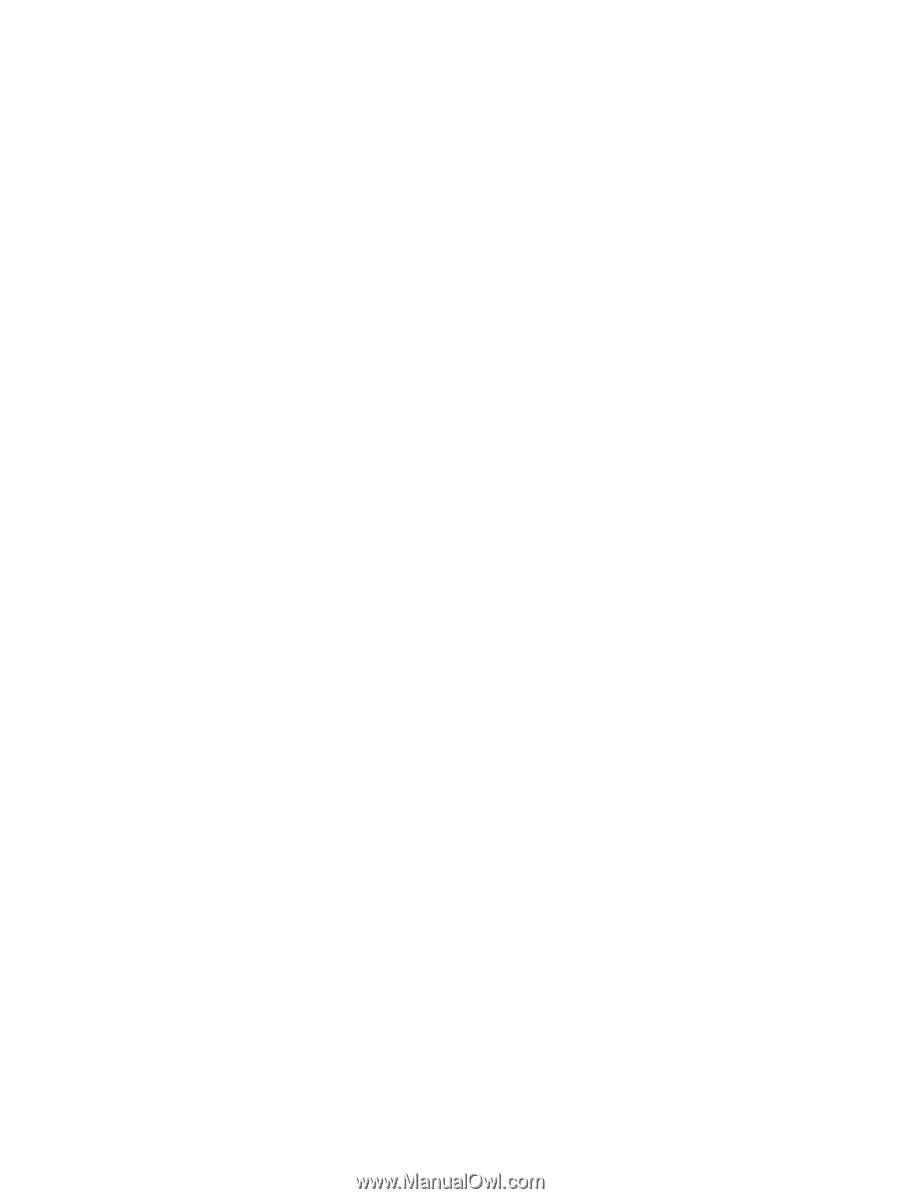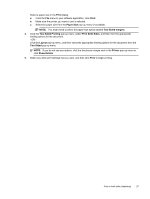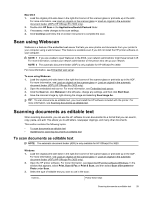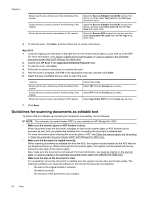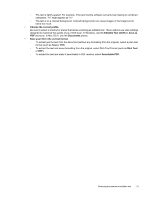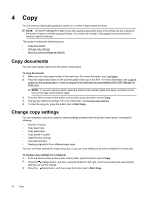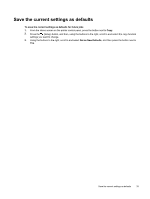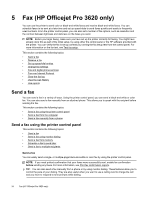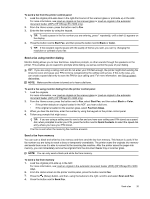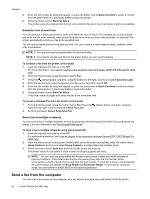HP Officejet Pro 3620 User Guide - Page 35
Choose the correct profile., Editable Text OCR, Save as, Documents
 |
View all HP Officejet Pro 3620 manuals
Add to My Manuals
Save this manual to your list of manuals |
Page 35 highlights
◦ The text is tightly spaced. For example, if the text that the software converts has missing or combined characters, "rn" might appear as "m." ◦ The text is on a colored background. Colored backgrounds can cause images in the foreground to blend too much. • Choose the correct profile. Be sure to select a shortcut or preset that allows scanning as editable text. These options use scan settings designed to maximize the quality of your OCR scan. In Windows, use the Editable Text (OCR) or Save as PDF shortcuts. In Mac OS X, use the Documents preset. • Save your file in the correct format. ◦ To extract just the text from the document (without any formatting from the original), select a plain text format (such as Text or TXT). ◦ To extract the text and some formatting from the original, select Rich Text Format (such as Rich Text or RTF). ◦ To extract the text and make it searchable in PDF readers, select Searchable PDF. Scanning documents as editable text 31