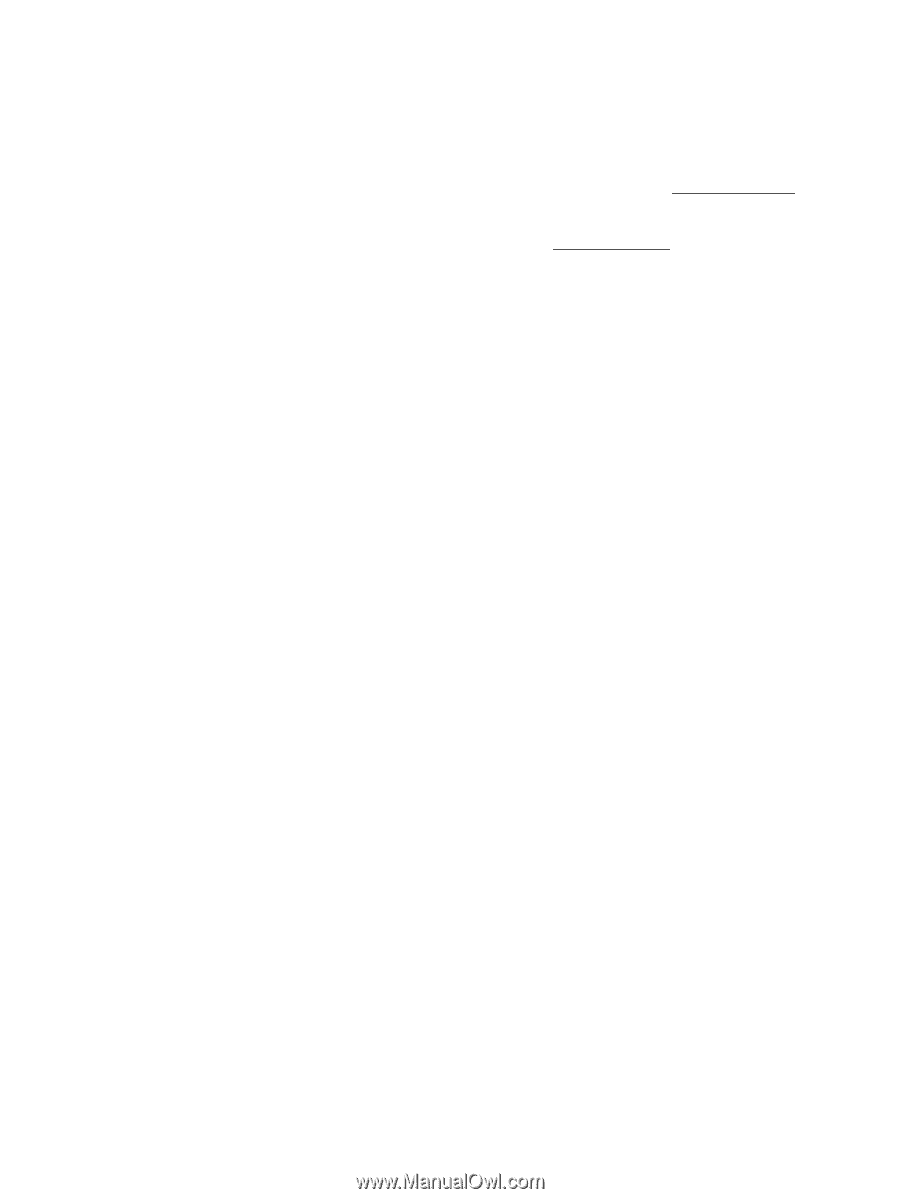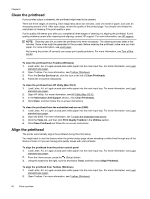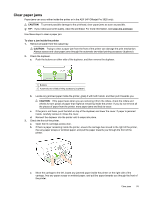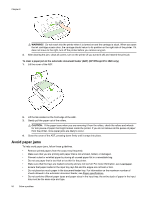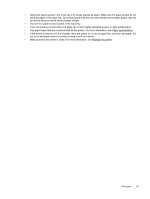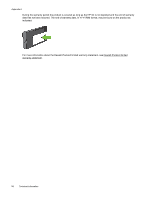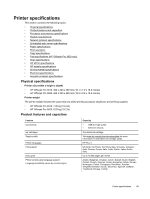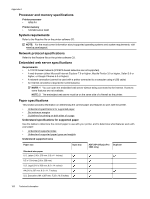HP Officejet Pro 3620 User Guide - Page 99
If the printer is about to run out of paper, allow the printer to run out of paper first
 |
View all HP Officejet Pro 3620 manuals
Add to My Manuals
Save this manual to your list of manuals |
Page 99 highlights
• Adjust the paper guides in the input tray to fit snugly against all paper. Make sure the paper guides do not bend the paper in the input tray. Do not load paper into the input tray slanted as the paper guides may not be able to square a whole stack of paper straight. • Do not force paper too far forward in the input tray. • If you are printing on both sides of a page, do not print highly saturated images on light weight paper. • Use paper types that are recommended for the printer. For more information, see Paper specifications. • If the printer is about to run out of paper, allow the printer to run out of paper first, and then add paper. Do not try to add paper when the printer is trying to pick up a sheet. • Make sure that the printer is clean. For more information, see Maintain the printer. Clear jams 95