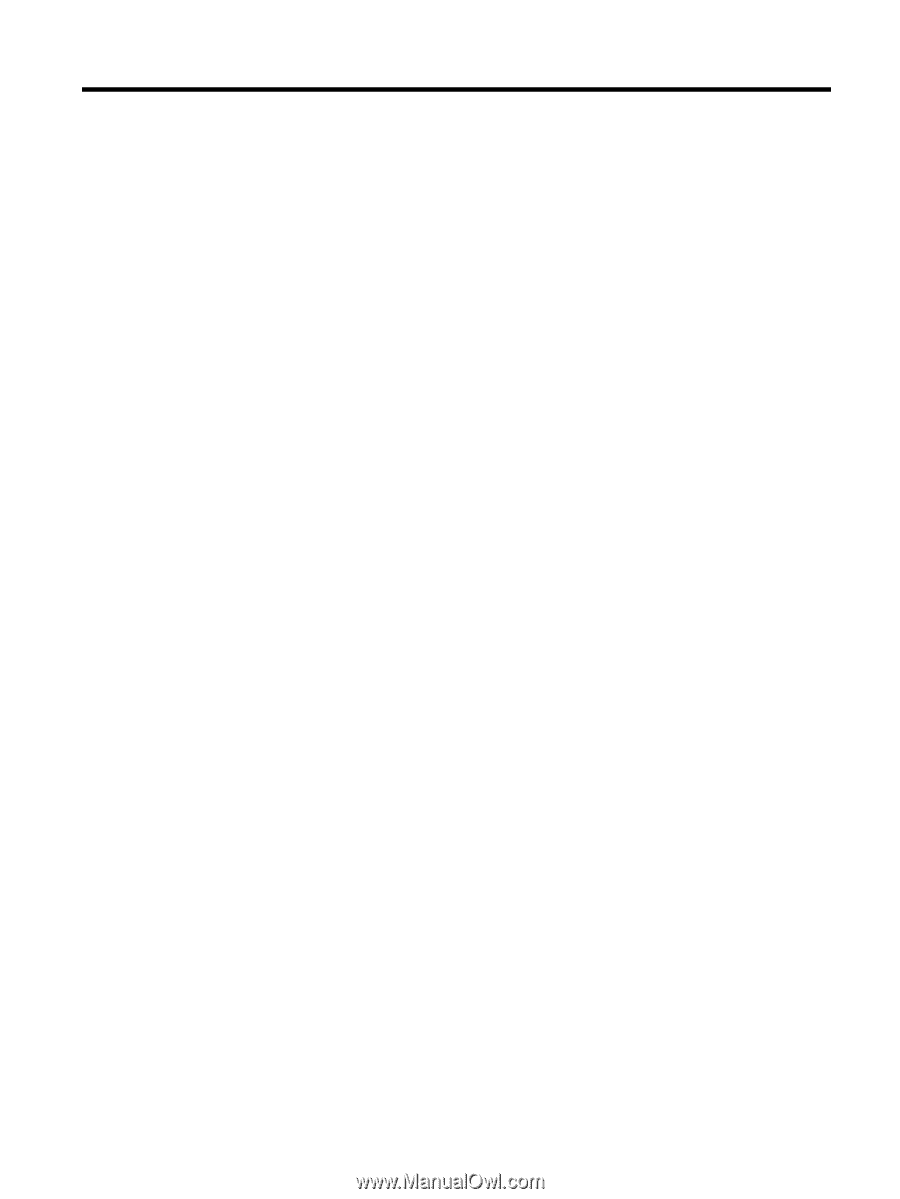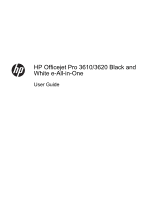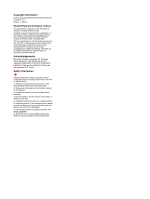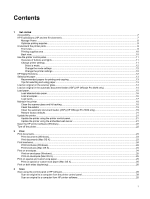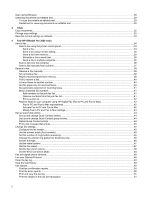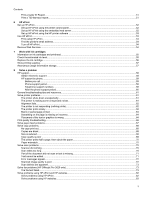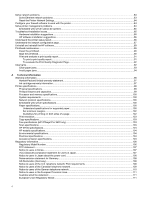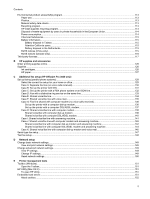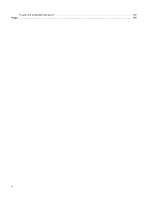Contents
1
Get started
Accessibility
..........................................................................................................................................................................
7
HP EcoSolutions (HP and the Environment)
........................................................................................................................
7
Manage Power
...............................................................................................................................................................
8
Optimize printing supplies
..............................................................................................................................................
9
Understand the printer parts
.................................................................................................................................................
9
Front view
.......................................................................................................................................................................
9
Printing supplies area
...................................................................................................................................................
10
Back view
.....................................................................................................................................................................
10
Use the printer control panel
..............................................................................................................................................
11
Overview of buttons and lights
.....................................................................................................................................
11
Change printer settings
................................................................................................................................................
11
Select a mode
.........................................................................................................................................................
12
Change the mode settings
....................................................................................................................................
12
Change the printer settings
....................................................................................................................................
12
HP Digital Solutions
............................................................................................................................................................
12
Select print paper
...............................................................................................................................................................
13
Recommended papers for printing and copying
...........................................................................................................
13
Tips for selecting and using paper
...............................................................................................................................
13
Load an original on the scanner glass
................................................................................................................................
14
Load an original in the automatic document feeder (ADF) (HP Officejet Pro 3620 only)
...................................................
14
Load paper
.........................................................................................................................................................................
15
Load standard-size paper
.............................................................................................................................................
16
Load envelopes
............................................................................................................................................................
16
Load cards
....................................................................................................................................................................
17
Maintain the printer
.............................................................................................................................................................
18
Clean the scanner glass and lid backing
......................................................................................................................
18
Clean the exterior
........................................................................................................................................................
19
Clean the automatic document feeder (ADF) (HP Officejet Pro 3620 only)
.................................................................
19
Restore factory defaults
...............................................................................................................................................
21
Update the printer
...............................................................................................................................................................
21
Update the printer using the printer control panel
........................................................................................................
21
Update the printer using the embedded web server
....................................................................................................
21
Open the HP printer software (Windows)
...........................................................................................................................
22
Turn off the printer
..............................................................................................................................................................
22
2
Print
Print documents
.................................................................................................................................................................
23
Print documents (Windows)
..........................................................................................................................................
23
Print documents (Mac OS X)
........................................................................................................................................
23
Print brochures
...................................................................................................................................................................
24
Print brochures (Windows)
...........................................................................................................................................
24
Print brochures (Mac OS X)
.........................................................................................................................................
24
Print on envelopes
..............................................................................................................................................................
24
Print on envelopes (Windows)
......................................................................................................................................
25
Print on envelopes (Mac OS X)
....................................................................................................................................
25
Print on special and custom-size paper
.............................................................................................................................
25
Print on special or custom-size paper (Mac OS X)
......................................................................................................
25
Print on both sides (duplexing)
...........................................................................................................................................
26
3
Scan
Scan using the control panel or HP software
.....................................................................................................................
28
Scan an original to a computer from the printer control panel
......................................................................................
28
Scan an original to a computer from HP printer software
.............................................................................................
28
1