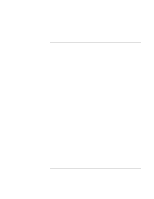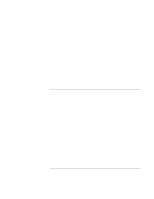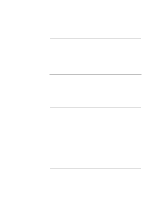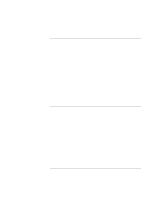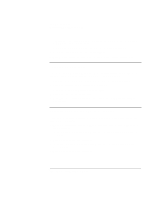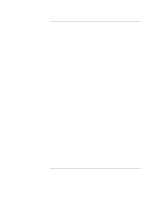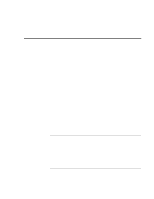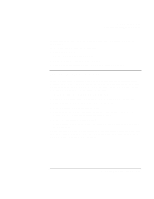HP OmniBook xe3-gf HP Omnibook XE3-GF - Corporate Evaluators Guide - Edition 4 - Page 100
To install touchpad support, To install support for the USB-to-serial dongle
 |
View all HP OmniBook xe3-gf manuals
Add to My Manuals
Save this manual to your list of manuals |
Page 100 highlights
Using Windows XP Installing Retail Windows XP • The Rewind, Play/Pause, Stop, and FForward button controls for a Music CD-ROM or DVD movie on certain notebooks. 1. Double-click \HP\DRIVERS\HPCI\SETUP.EXE from the Recovery CD. 2. Click Next then Yes to accept the license agreement. 3. Click Next to continue, then OK in the "...has been successfully installed" box. To install touchpad support If a retail version of Windows XP is installed, the touchpad support must be added. This driver is located on the Recovery CD in \HP\DRIVERS\TOUCHPAD. 1. Double-click \HP\DRIVERS\TOUCHPAD\SETUP.EXE on the Recovery CD. 2. Choose the language of this installation then click OK. 3. Click Next at the Welcome screen then Next again. 4. Click Next to accept Current Settings. 5. Click "No, I will restart my computer later." and click Finish. Continue installing other drivers. To install support for the USB-to-serial dongle If you've installed a retail version of Windows XP and want to use a serial device, you'll need to install this dongle. 1. To start the installation, plug the USB-to-serial dongle into one of the USB ports on the HP notebook. 2. In the "Welcome to the Found New Hardware..." window (found USB serial) click Next. 3. Click Finish to finalize the installation. 4. In the next "Welcome to the Found New Hardware..." window (found USB serial port) click Next. 5. Click Finish to finalize the installation. 100 Corporate Evaluator's Guide