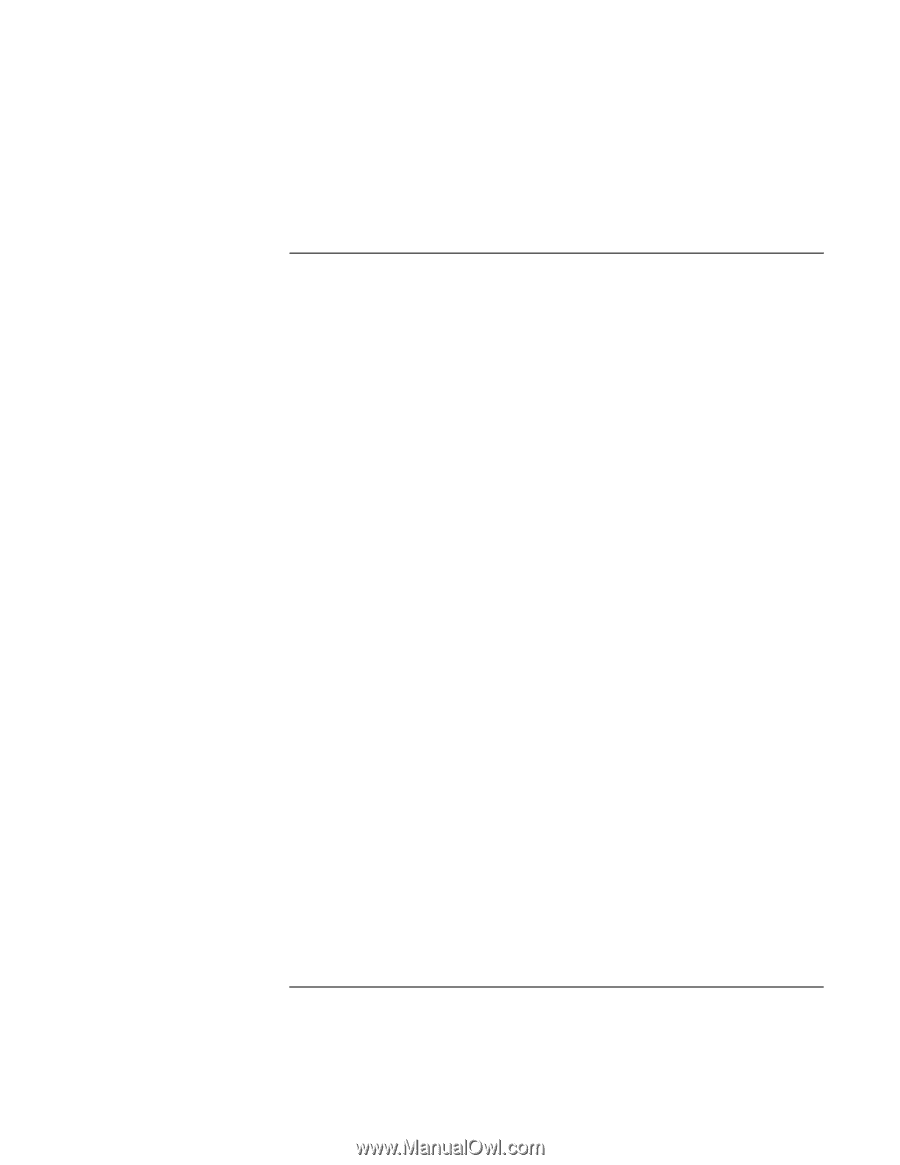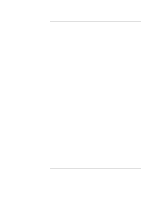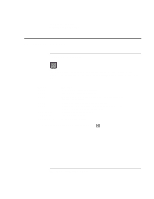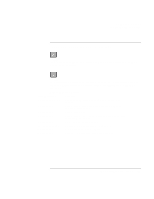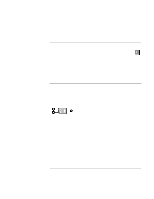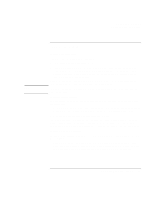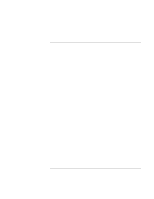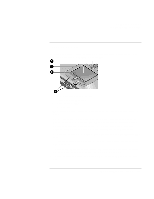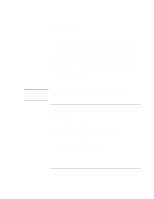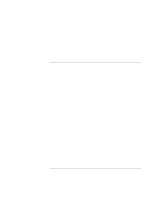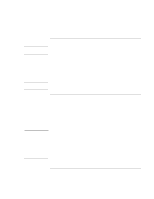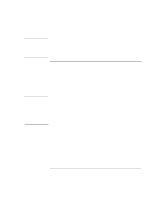HP OmniBook xe3-gf HP Omnibook XE3-GF - Corporate Evaluators Guide - Edition 4 - Page 36
To adjust the volume
 |
View all HP OmniBook xe3-gf manuals
Add to My Manuals
Save this manual to your list of manuals |
Page 36 highlights
Using Your Computer Operating the Computer To adjust the volume From the keyboard • To increase the volume, press Fn+Up arrow. • To decrease the volume, press Fn+Down arrow. • To temporarily silence the speaker without changing the volume setting, press Fn+F7. Press Fn+F7 again to restore the speaker output. In Windows 1. Click the speaker symbol in the taskbar (if not present, see Windows Help). 2. Drag the volume control bar up or down to adjust the volume. 3. To temporarily silence the speaker without changing the volume setting, click Mute. With the multimedia buttons If your computer has multimedia buttons (located on the front of the computer), you can use the volume control buttons to adjust volume for most audio applications, including the CD player, when the computer is on. When the computer is off, you can use these buttons to adjust the volume for music CDs. • To increase the volume, press the volume control up button. • To decrease the volume, press the volume control down button. From within an application Many audio applications contain volume controls within the software-consult the application's help. Some applications respond only to those controls. 36 Corporate Evaluator's Guide