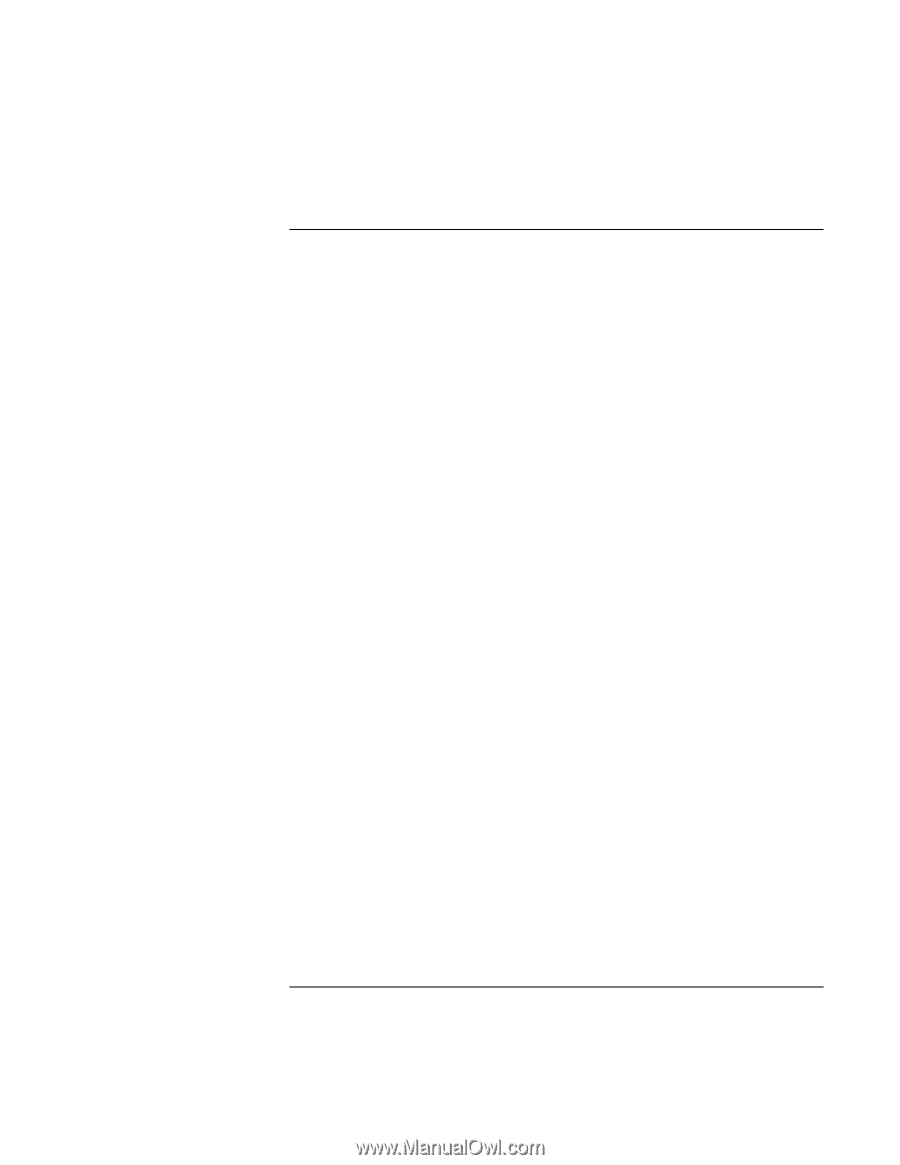HP OmniBook xe3-gf HP Omnibook XE3-GF - Corporate Evaluators Guide - Edition 4 - Page 116
To install a retail version of Windows 98 Second Edition
 |
View all HP OmniBook xe3-gf manuals
Add to My Manuals
Save this manual to your list of manuals |
Page 116 highlights
Using Windows 98 Installing Retail Windows 98 Second Edition To install a retail version of Windows 98 Second Edition 1. Turn on the HP notebook and press Esc when you see the HP logo. 2. Insert the bootable Windows 98 Second Edition CD in the CD-ROM drive, then select the CD-ROM/DVD as the boot device. 3. Choose "Boot from CD-ROM" in the first menu, then "Start Windows 98 Setup from CD-ROM" in the next menu. 4. Press Enter to start Setup, then Enter again to start the system check. 5. Click Continue to start the GUI portion of the installation. 6. Select "I accept the Agreement" and click Next. 7. Enter the Product Key and click Next. The Product Key is located on the Certificate of Authenticity that you received with your retail version of Windows 98 Second Edition. 8. Click Next to install Windows 98 Second Edition into the Windows directory. 9. Choose "Portable" on the Setup Options screen and click Next. 10. Enter User Information and click Next. 11. Select "Install The Most Common Components (recommended)", then click Next. 12. Enter the appropriate computer and workgroup name and click Next. 13. Select your country or region and click Next. 14. Insert a blank floppy and click Next to create a startup disk. 15. Click Next to start "Copying Windows 98 Second Edition files to Your Computer". The HP notebook will reboot when finished copying files. 16. When prompted with the PC Card Wizard click Next, Next, then Finish. The HP notebook will reboot and continue installation. 17. Apply any changes when the system displays the Date/Time Properties screen, then click Close. The Windows 98 Second Edition Setup Wizard will now configure the Control Panel, programs on the Start Menu, Windows help, and MS-DOS program settings. Afterward, Windows 98 Second Edition will reboot the HP notebook. 18. Enter a Windows Password and confirm. 116 Corporate Evaluator's Guide