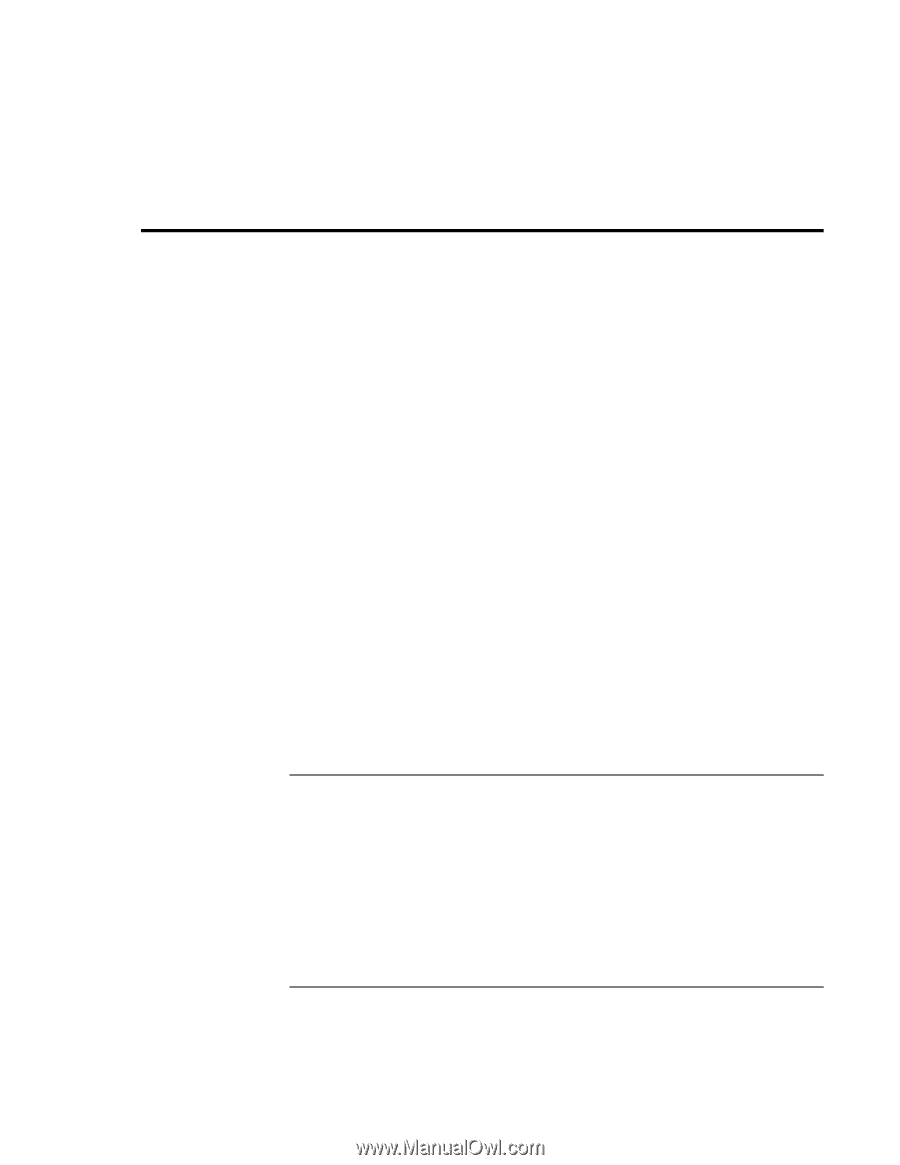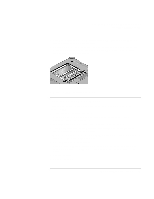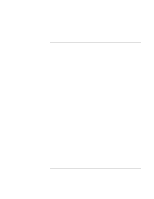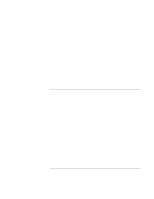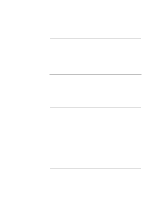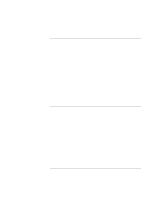HP OmniBook xe3-gf HP Omnibook XE3-GF - Corporate Evaluators Guide - Edition 4 - Page 94
Installing Retail Windows XP - wireless
 |
View all HP OmniBook xe3-gf manuals
Add to My Manuals
Save this manual to your list of manuals |
Page 94 highlights
Using Windows XP Installing Retail Windows XP Installing Retail Windows XP Windows XP comes factory-installed on your HP notebook. The following procedure installs a retail version of Windows XP. If you install a retail version of Windows XP, you need to manually install the HP notebook-specific drivers. This chapter describes how to: • Prepare for software installation. • Install a retail version of Windows XP. • Install video support. • Install audio support. • Install modem support. • Install integrated LAN support. • Install wireless LAN support. • Install HP Display Settings and Configuration Interface utilities. • Install touchpad support. • Install USB-to-serial dongle. • Install the OneTouch utility. • Install the Desktop Zoom utility. • Install the Java Virtual Machine. • Configure recommended power management. Requirements • HP notebook • Windows XP CD-ROM • HP notebook Recovery CD • HP notebook drivers for Windows XP. Location: HP notebook Recovery CD in \HP\DRIVERS\ or at www.hp.com. 94 Corporate Evaluator's Guide