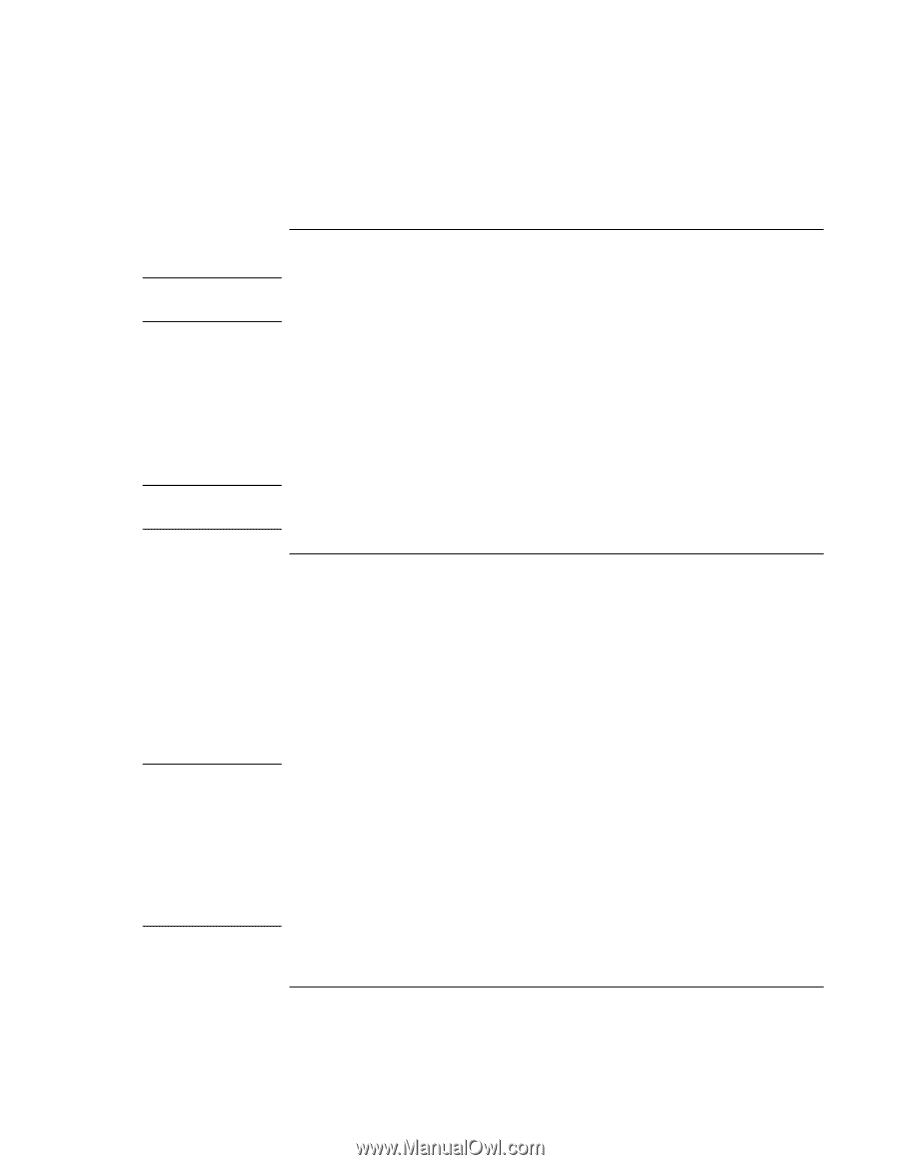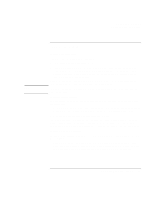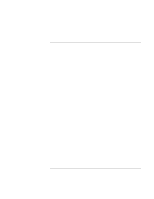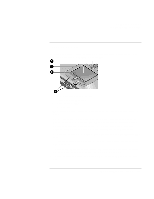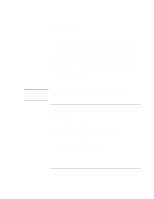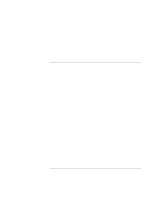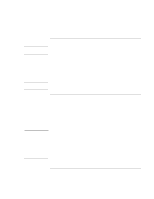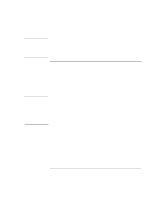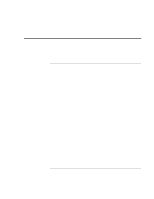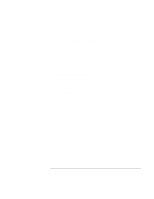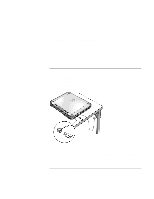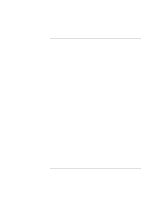HP OmniBook xe3-gf HP Omnibook XE3-GF - Corporate Evaluators Guide - Edition 4 - Page 40
To insert or remove a CD or DVD, To play DVDs
 |
View all HP OmniBook xe3-gf manuals
Add to My Manuals
Save this manual to your list of manuals |
Page 40 highlights
CAUTION Note Important Using Your Computer Operating the Computer To insert or remove a CD or DVD Do not insert or remove a CD while the computer is reading it. Otherwise, the computer could stop responding and you could lose data. 1. Press the button on the face of the CD-ROM or DVD drive. If you are using this drive for the first time, be sure to remove any packing material that may be present. 2. Place the CD into the drive (label facing up) and gently press down to seat it on the spindle, making sure that the CD snaps onto the spindle. OR Remove the CD. 3. Slide the tray back into the module to close it. If your computer loses power, you can manually open the drive by inserting a straightened paper clip into the recessed hole on the front of the drive. To play DVDs If your computer came with a DVD drive, the software needed to play DVD movies has been preinstalled on your computer. Click Start, Programs (Windows 98 or 2000) or Start, All Programs, Multimedia, DVD Player (Windows XP). (The name of the DVD player program can vary.) If you need to install the DVD player software, click Start, Run, type C:\HP\PROGRAMS\DVD\SETUP.EXE, and press Enter. For Windows XP, if the DVD software is installed, you can also use Windows Media Player to play DVD movies. DVDs can have regional codes embedded in the disc data. These codes prevent DVD movies from being played outside the region of the world in which they are sold. Most DVD drives let you change the region code only a limited number of times (usually no more than four). Please note that when you reach this limit, your last change to the region code will be hard-coded on the DVD drive, and will be permanent. Your HP warranty does not cover the expense of correcting this situation. Refer to the help for your DVD player software for details about setting region codes. 40 Corporate Evaluator's Guide