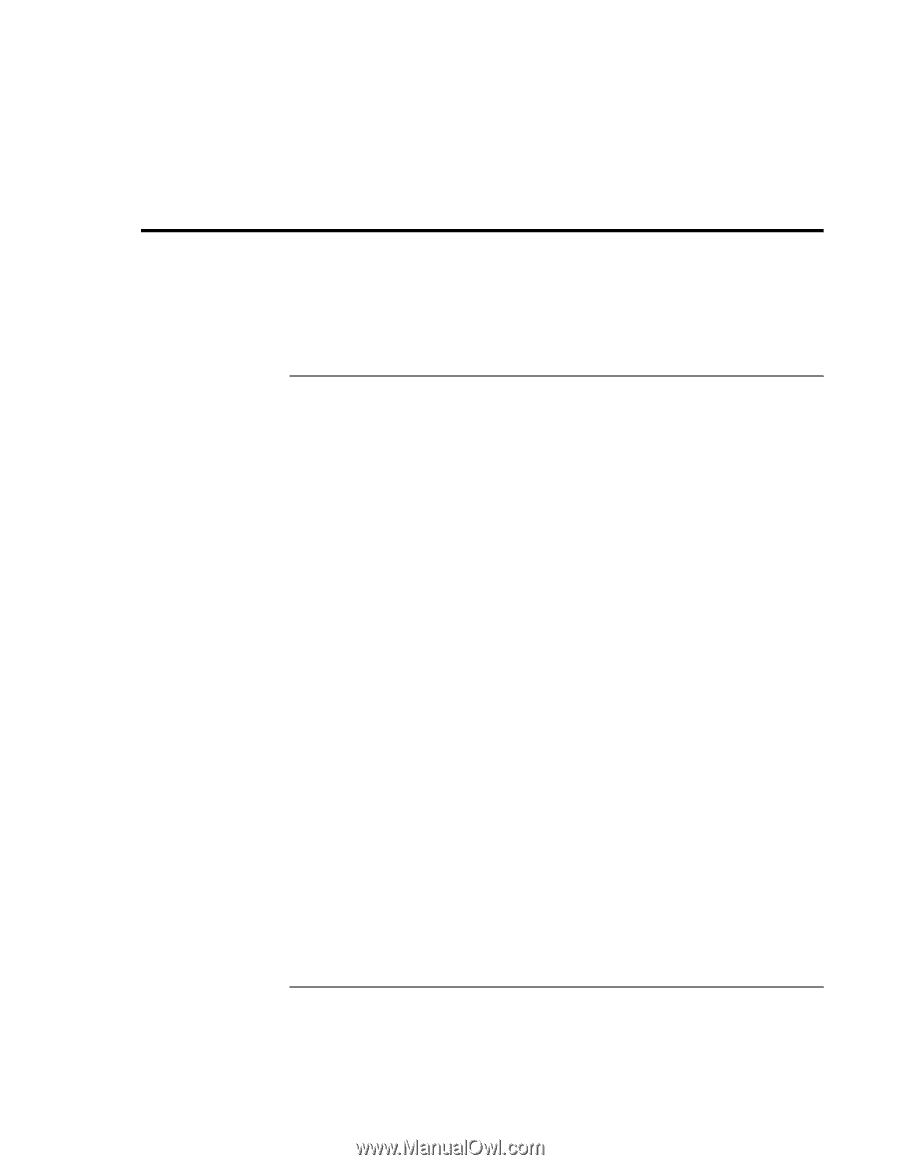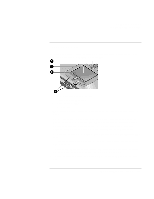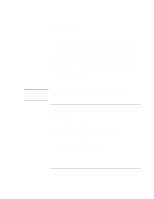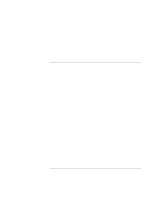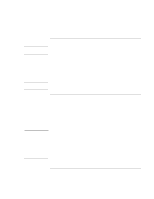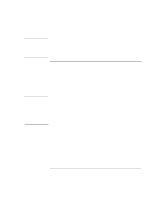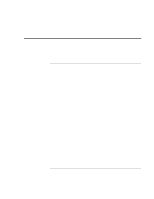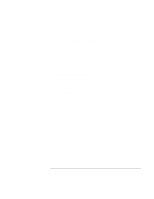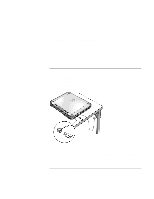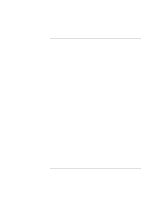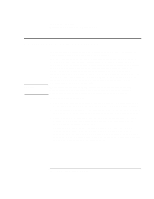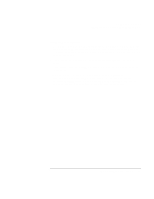HP OmniBook xe3-gf HP Omnibook XE3-GF - Corporate Evaluators Guide - Edition 4 - Page 42
Securing the Computer - bios password
 |
View all HP OmniBook xe3-gf manuals
Add to My Manuals
Save this manual to your list of manuals |
Page 42 highlights
Using Your Computer Securing the Computer Securing the Computer It is important to maintain security of the computer and of your data. You can improve security by-among other methods-using a password, locking the computer with a cable, and setting up virus protection. To set up password protection You can protect your computer from access by another user when you set up password protection, which is available either through Windows (software) or through the BIOS Setup utility (hardware). Both methods provide protection when the computer is restarted: a user must then enter the password. However, the BIOS password protection does not ask for a password when your computer resumes after standby (suspend) or hibernate, while Windows does provide that security. To set up hardware password protection, see "Using the BIOS Setup Utility" on page 86. To set up password protection in Windows 98 1. Click Start, Settings, Control Panel. 2. Double-click Passwords. 3. Select Change Passwords tab. 4. Click Change Windows Password. 5. Enter your old Windows password, if you had one; if not, leave Old Password blank. 6. Enter your new password twice. 7. Click OK, OK. To activate password protection when resuming in Windows 98 1. Check that you have set up a Windows password, as described above. 2. Click Start, Settings, Control Panel 3. Double-click Power Management. 4. Select Advanced tab. 5. Check the option to prompt for a password when the computer goes off standby. 6. Click OK. 42 Corporate Evaluator's Guide