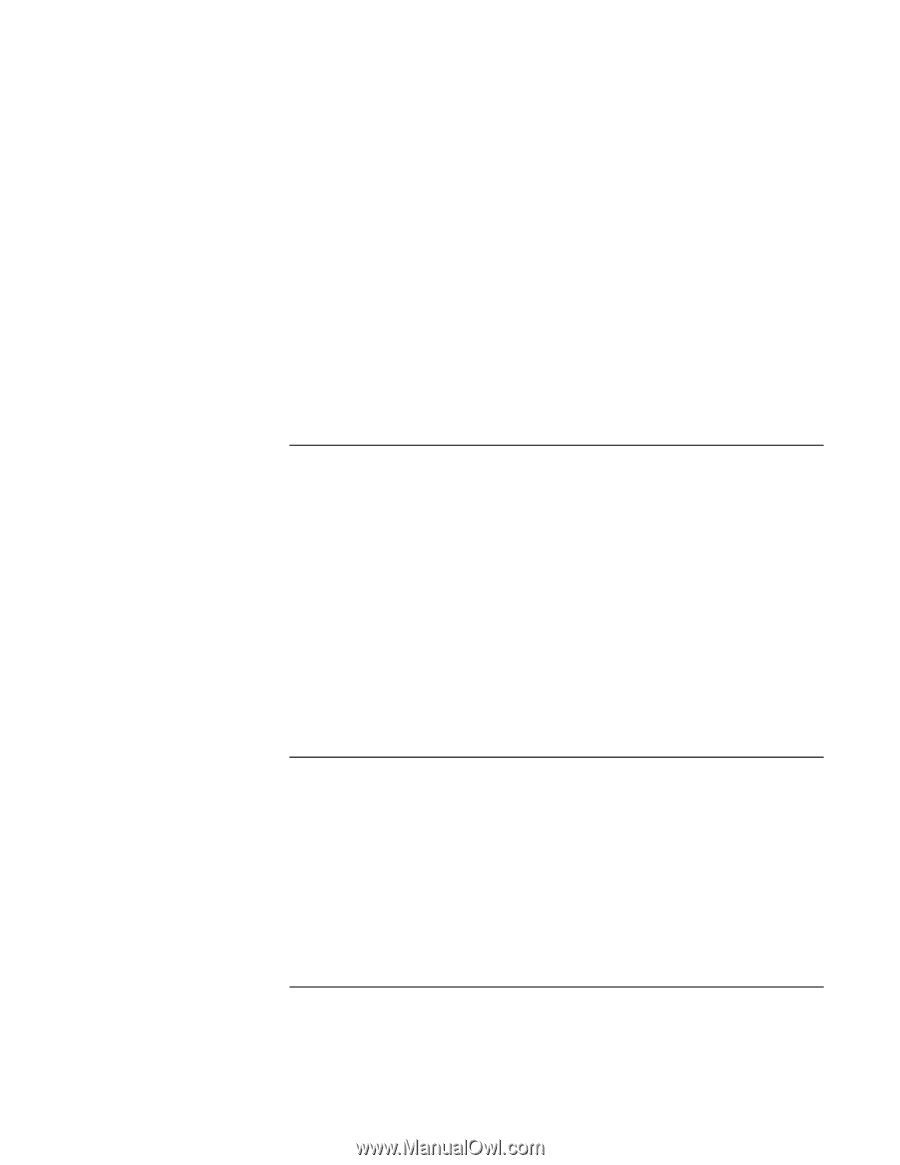HP OmniBook xe3-gf HP Omnibook XE3-GF - Corporate Evaluators Guide - Edition 4 - Page 117
To install chipset support, To install video support
 |
View all HP OmniBook xe3-gf manuals
Add to My Manuals
Save this manual to your list of manuals |
Page 117 highlights
Using Windows 98 Installing Retail Windows 98 Second Edition Retail Windows 98 Second Edition is now installed on the HP notebook. During driver installations there is often a request for additional system files. The default path for Windows 98 to look for these files is the WINDOWS\OPTIONS\CABS directory. To ensure convenient access to Windows 98 system files follow instructions below. 1. Create a directory called OPTIONS within the WINDOWS directory. 2. Create a directory called CABS within the OPTIONS directory. 3. Copy the contents of the WIN98 directory on the Windows 98 Second Edition CD to the CABS directory on the hard drive. The HP notebook-specific drivers can be installed next. To install chipset support The driver is located on the Recovery CD in \HP\DRIVERS\830MG. 1. Double-click \HP\DRIVERS\830MG\SETUP.EXE. 2. Click Next in the "Welcome..." window. 3. Click Yes to accept the License agreement, then Next in the "Readme.." window. 4. Remove the Recovery CD and click Finish to complete the setup and reboot the HP notebook. 5. After reboot an "Intel® 82830 Processor to I/O controller - 3575" is discovered. Click Next to start installation. 6. Click Next, Next, then Next again to install the driver C:\WINDOWS\INF\830.inf 7. Click Finish, then after the rest of the HW is detected, click Yes to reboot. To install video support The driver is located on the Recovery CD in \HP\DRIVERS\VIDEO. 1. Double-click \HP\DRIVERS\VIDEO\ SETUP.EXE. 2. Click Next in the "Welcome to the InstallShield..." window. 3. Click Yes to accept the License agreement. 4. Remove the Recovery CD and click Finish to complete the setup and reboot the HP notebook. Corporate Evaluator's Guide 117