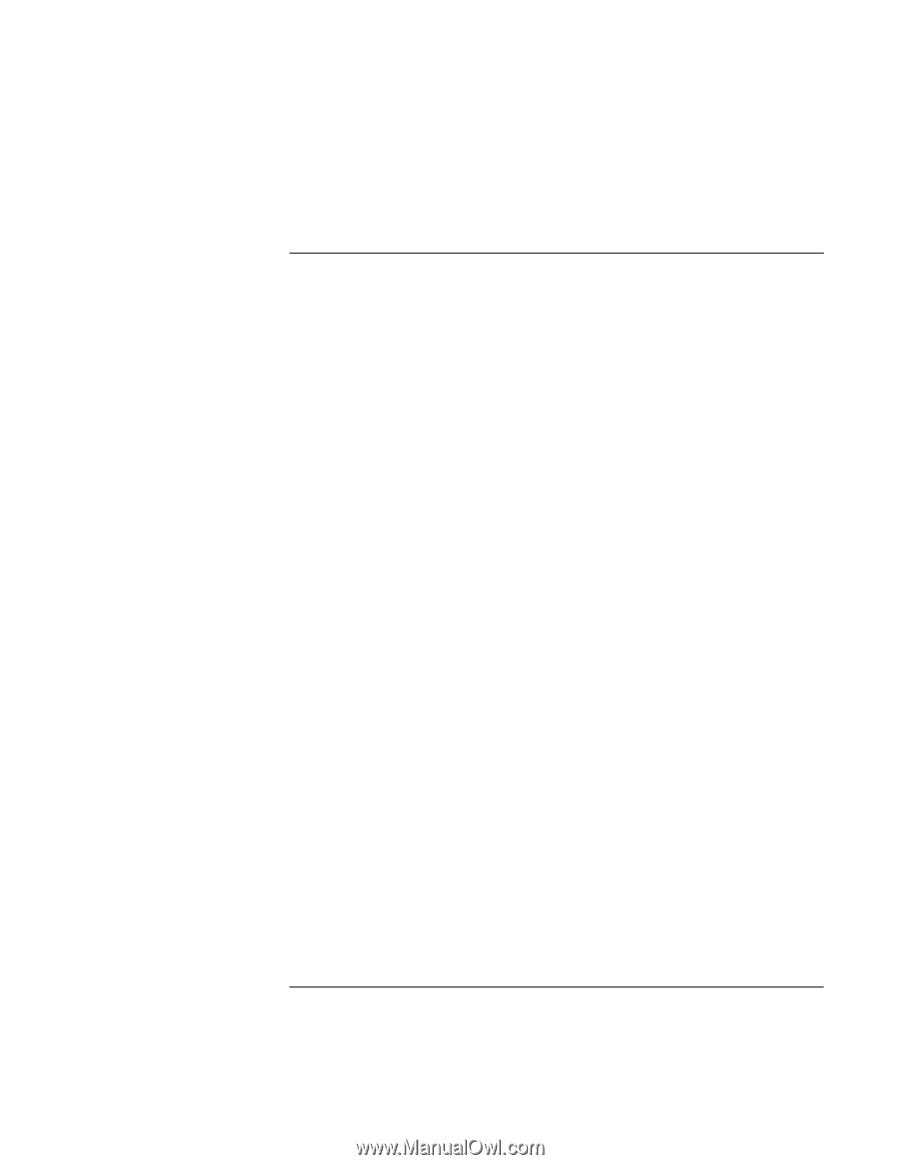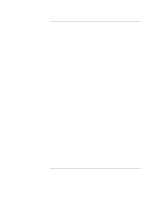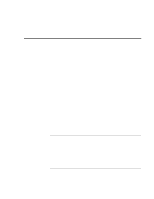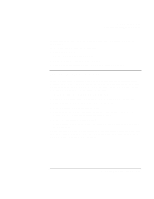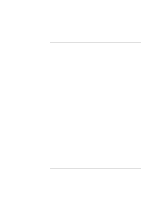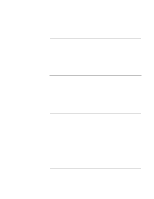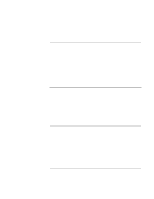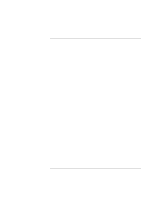HP OmniBook xe3-gf HP Omnibook XE3-GF - Corporate Evaluators Guide - Edition 4 - Page 106
To install retail Windows 2000
 |
View all HP OmniBook xe3-gf manuals
Add to My Manuals
Save this manual to your list of manuals |
Page 106 highlights
Using Windows 2000 Installing Retail Windows 2000 To install retail Windows 2000 1. Turn on the HP notebook, press ESC when you see the HP logo. 2. Insert the Windows 2000 CD in the CD-ROM drive, then select the CD-ROM/DVD as the boot device. 3. At the "Press any key to boot from CD" message, press any key. 4. At the "Welcome to Setup" screen, press Enter to begin. 5. Read the Windows 2000 Licensing Agreement. Press Page Down until you reach the end of the document. Press F8 to agree. 6. In the list of existing partitions select the C: partition and press ENTER. 7. Highlight your choice of file system, then press ENTER. After formatting and copying files the computer will reboot and continue installation. 8. Click Customize to change your Regional settings if needed, then click Next to move forward. 9. Enter your name and organization, then click Next. 10. Enter the Product Key, then click Next. The Product Key is located on the Certificate of Authenticity that you received with your retail version of Windows 2000. 11. Enter a computer name and an Administration password. Confirm the Administrator password then click Next. The password is used to administer User IDs and Windows NT security. The computer name is used by other computers on the network to access your computer. 12. Enter the correct Time Zone and Date and Time, then click Next. 13. At the "Completing the Windows 2000 Setup Wizard" window, remove the Windows 2000 CD-ROM and click Finish. The system will reboot. 14. At the "Welcome to the Network Identification Wizard" screen, click Next. 15. Give the appropriate choice on user logon, then click Next. 16. Click Finish to complete the Network Identification Wizard, then Yes to reboot the computer. Retail Windows 2000 is now installed on the HP notebook. The HP notebook-specific drivers will be installed next. 106 Corporate Evaluator's Guide