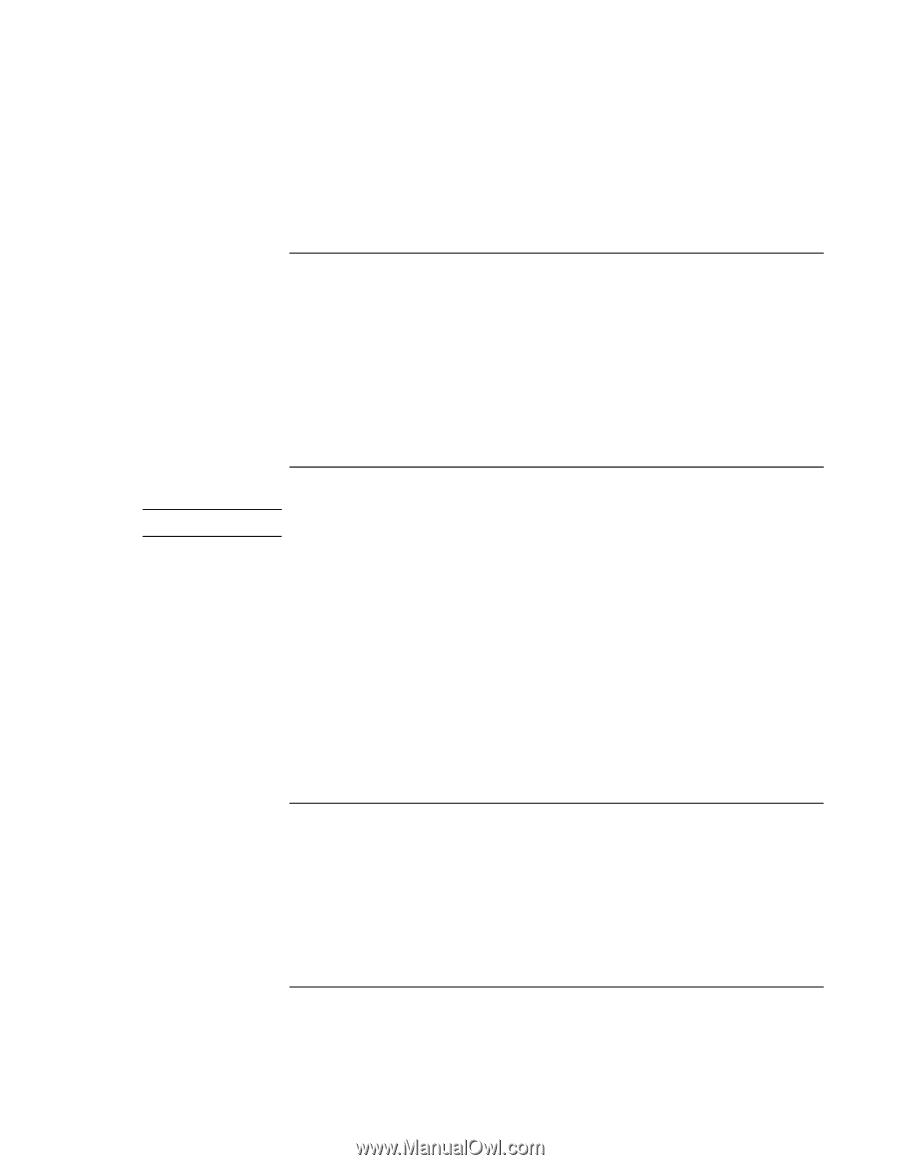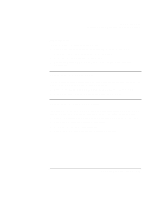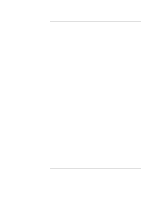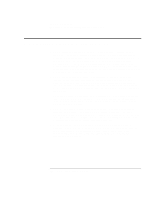HP OmniBook xe3-gf HP Omnibook XE3-GF - Corporate Evaluators Guide - Edition 4 - Page 121
To install infrared support, To install the USB-to-serial dongle, To install DirectX version 8.0
 |
View all HP OmniBook xe3-gf manuals
Add to My Manuals
Save this manual to your list of manuals |
Page 121 highlights
Using Windows 98 Installing Retail Windows 98 Second Edition To install infrared support 1. Reboot the computer and enter Setup by pressing F2. 2. Go to the System Devices page inside setup and Enable the infrared port by choosing the Auto setting, then save the setup changes and exit. 3. Windows 98 has built-in support for infrared, it will install automatically. To enable infrared within Windows 98, click on the infrared icon in the Taskbar and click the Options tab. 4. Click the "Enable infrared communication" box and click OK. To install the USB-to-serial dongle Note Only available for Omnibook XE3. If you've installed a retail version of Windows 98 and want to use a serial device, you'll need to install this dongle. This driver is located on the Recovery CD in \HP\DRIVERS\USB2SER. 1. To start the installation, plug the USB-to-serial dongle into one of the USB ports on the HP notebook. 2. In the "Add New Hardware..." window click Next, then Next again. 3. Choose the option "Specify a location" and enter the directory of the USB-to-serial dongle driver on the Recovery CD (\HP\DRIVERS\USB2SER) and click Next. 4. Click Next to install the driver then click Finish to finalize installation. 5. In the next "Add New Hardware..." window click Next, Next, then Next again. 6. Click Finish to finalize installation. To install DirectX version 8.0 1. Double-click \HP\DRIVERS\DirectX8\dx80opk.exe on the Recovery CD. The Installation of DirectX 8.0 will run silently. You will have to wait about 30 seconds for the installation to complete. To verify if installation went correctly go to C:\Program Files\DirectX\Setup and double-click DxDiag. The DirectX Diagnostic Tool screen should appear. Corporate Evaluator's Guide 121