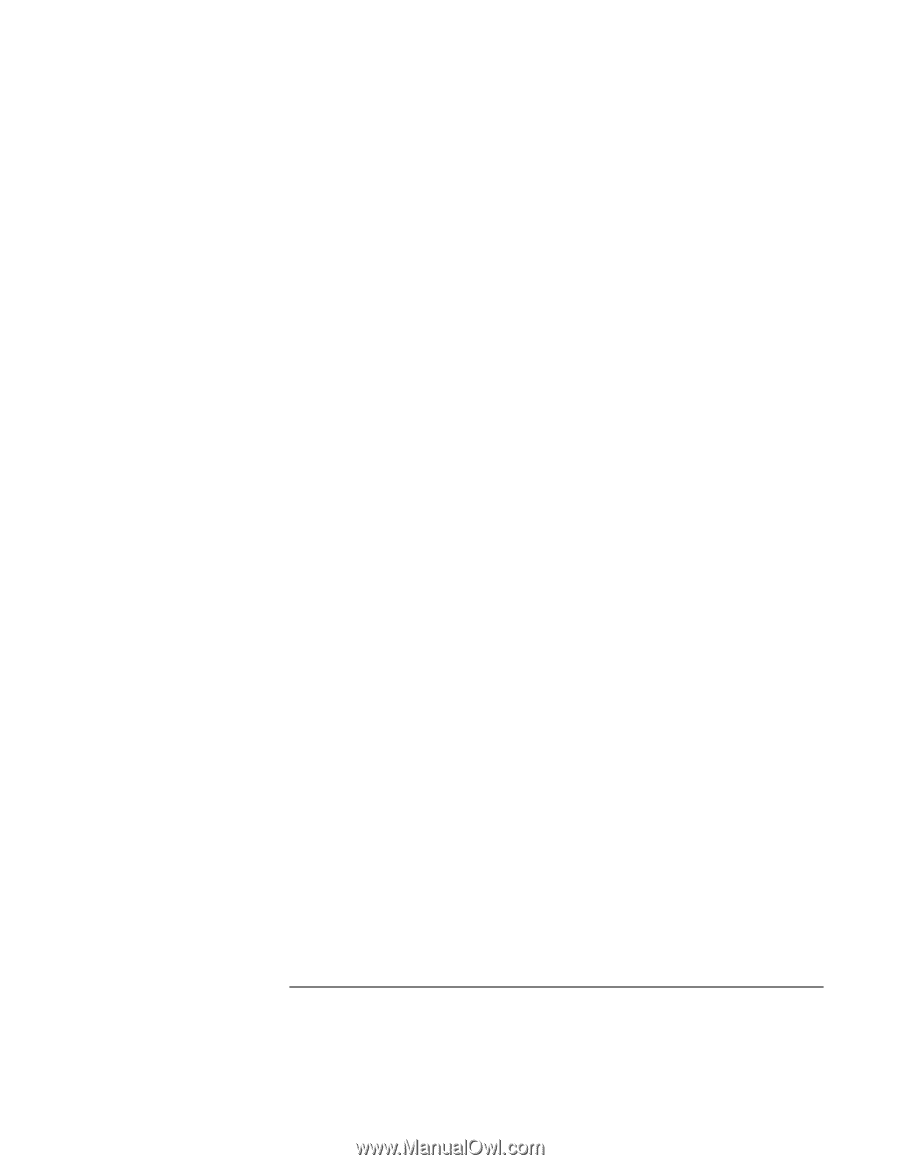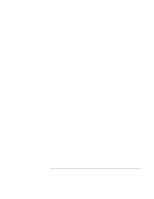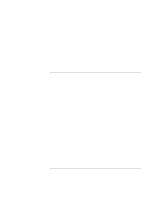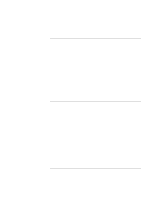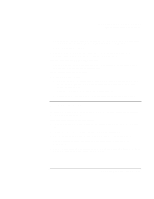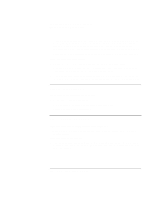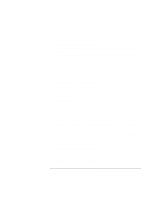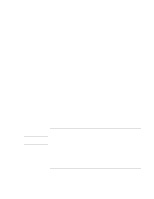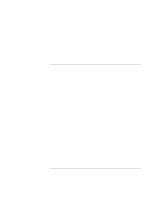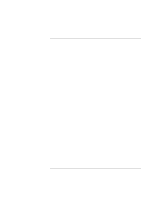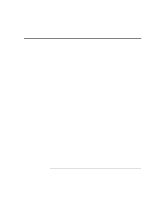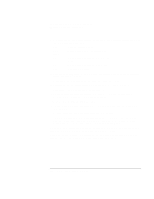HP OmniBook xe3-gf HP Omnibook XE3-GF - Corporate Evaluators Guide - Edition 4 - Page 153
If the Time Remaining percentage for the battery is not correct
 |
View all HP OmniBook xe3-gf manuals
Add to My Manuals
Save this manual to your list of manuals |
Page 153 highlights
Solving Problems with Your Computer Troubleshooting Techniques If the computer has a short operating time • Try conserving power by setting power timeouts to shorter periods. In Windows, you can adjust these settings in the Power Management (or Power Options) Properties window in Control Panel. • If you are running any applications with an automatic save feature, such as MS Word for Windows, you can extend the save time or disable this feature to reduce hard disk access. • If the operating time has become shorter and the battery is more than a year or two old, you may need to replace the battery. • Set the display brightness to the lowest comfortable level. • Heavy modem use can affect battery operating time. • PC card use can affect battery operating time. • The battery gauge may need to be calibrated. Restart the computer, press F6 when the HP logo appears, and follow the instructions that appear onscreen. This process calibrates the battery, and requires four to five hours. You cannot use the computer during this process. If the battery doesn't charge • Make sure the AC adapter is plugged into the power source and that the light on the adapter is on. • If you're using a power strip, remove the AC adapter from the power strip and plug it directly into a wall outlet. • Make sure the battery is fully installed and locked in place. • Turn off the computer, then make sure the battery contacts are clean and that the AC adapter cables are fully plugged in. • Move the computer away from any nearby heat source. Unplug the AC adapter and allow the battery to cool down. An elevated battery temperature prevents charging. • If another battery is available, try it. • If another AC adapter is available, try it. If the Time Remaining percentage for the battery is not correct • The Time Remaining value on the power (battery) icon is an estimate based on your current usage, not a precise value. If the computer doesn't standby as expected Corporate Evaluator's Guide 153