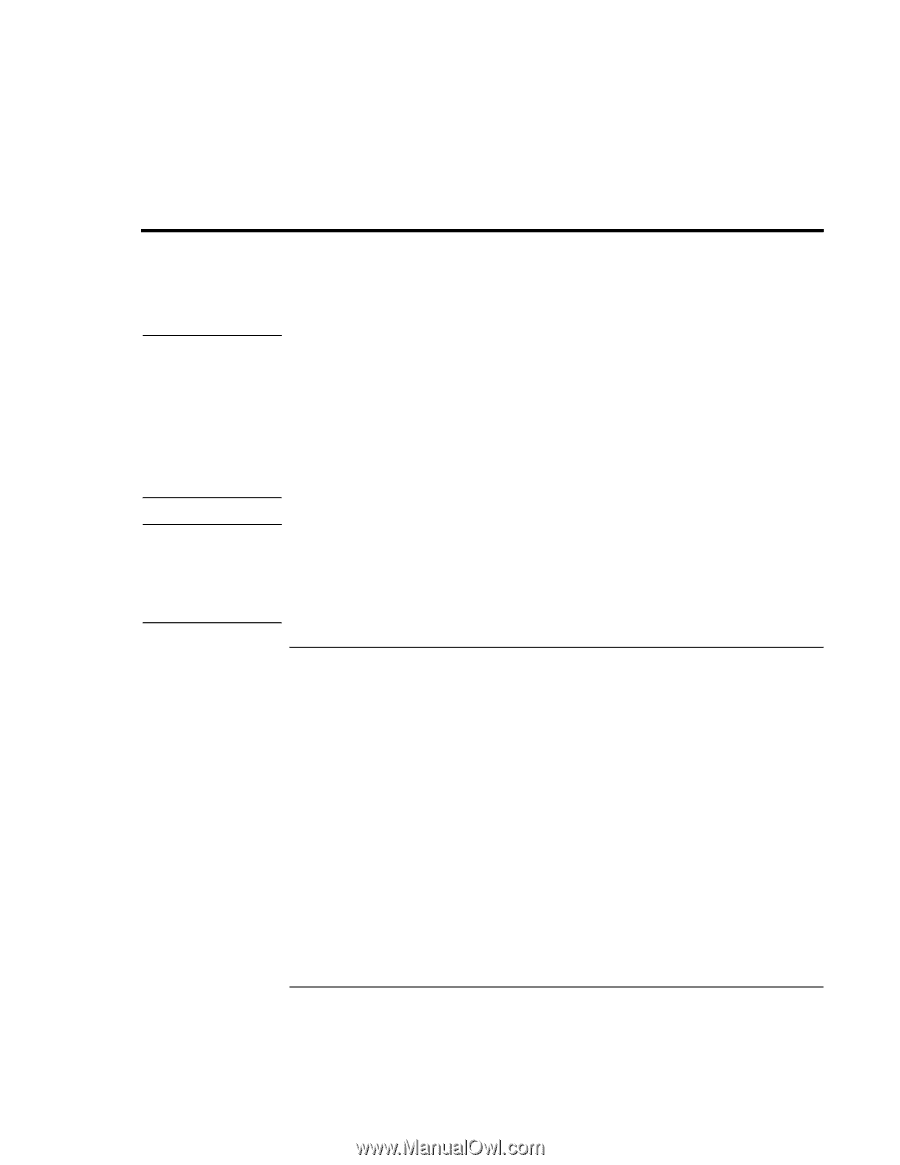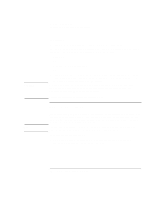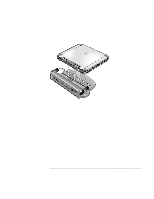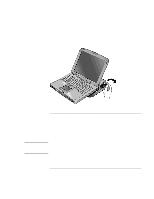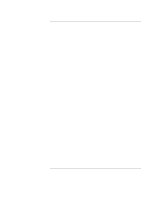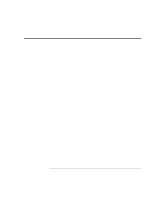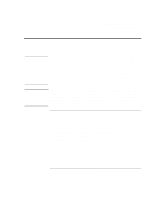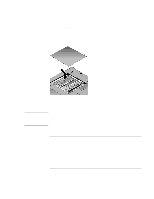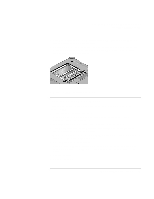HP OmniBook xe3-gf HP Omnibook XE3-GF - Corporate Evaluators Guide - Edition 4 - Page 87
Installing RAM Modules - remove hard drive
 |
View all HP OmniBook xe3-gf manuals
Add to My Manuals
Save this manual to your list of manuals |
Page 87 highlights
Configuring and Expanding Your Computer Installing RAM Modules Installing RAM Modules Note The notebook provides an optional memory expansion slot for installing up to two RAM expansion modules. Use HP PC-133 or higher SDRAM modules only. If you are using Windows 98, you must expand the hibernate partition before installing more RAM. The hibernate partition (default size, 256MB) must be at least as large as the total RAM installed. (The hibernate partition is used to store the current Windows session before the system enters hibernation.) See "Expanding the Hibernate Partition (Windows 98)" on page 90. Expanding the hibernate partition will delete all the data on your hard drive, so be sure to back up your data first. Following the partition expansion, you must reinstall Windows from the Recovery CD. CAUTION Static electricity can permanently damage computer chips. Handle the RAM module only by its three non-connector edges. Otherwise, you may damage the module due to electrostatic discharge. Always discharge the static electricity from your body by touching the metal shielding around the connectors on the rear of the computer before touching or installing the memory module. To install a RAM expansion module To increase your computer's RAM, you can install a RAM module in the expansion slot on the bottom of the computer. You'll need a small Phillips screwdriver to complete this procedure. 1. Click Start, Shut Down, Shut down (Windows 98 or 2000) or Start, Turn Off Computer, Turn Off (Windows XP). 2. Important: unplug the AC adapter, if present, and remove the battery. Corporate Evaluator's Guide 87