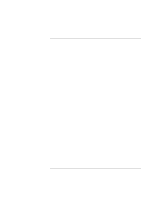HP OmniBook xe3-gf HP Omnibook XE3-GF - Corporate Evaluators Guide - Edition 4 - Page 115
Using Windows 98, Corporate Evaluator's Guide - remove cd
 |
View all HP OmniBook xe3-gf manuals
Add to My Manuals
Save this manual to your list of manuals |
Page 115 highlights
Using Windows 98 Installing Retail Windows 98 Second Edition Important: Before installing Windows 98 please install the latest BIOS for your HP notebook. To check your BIOS version, do the following: 1. Start the HP notebook. 2. Press F2 to Enter setup when prompted. 3. Check the BIOS Version in the upper left corner. You can download the latest HP notebook BIOS from http://www.hp.com. To prepare for software installation HP recommends that you repartition and format your hard disk before installing retail Windows 98 Second Edition. This will delete all content on the HDD so make sure you have a backup of your data and SW before continuing. Follow the instructions below to repartition and format your hard disk and create the diagnostic partition. 1. Insert the bootable Recovery CD in the CD-ROM drive. 2. Boot the HP notebook, press ESC and select the CD-ROM/DVD as the boot device. 3. Click "Continue" on the Recovery screen to enter the menu. 4. Click "Advanced" on the Recovery CD menu. 5. Click the option "Do not load operating system". 6. Choose the size of your hibernation partition, recommended is 384 MB. If you have more than 384 MB memory in your HP notebook make your hibernation partition 512 MB in size. 7. In the "File System Partition" section, select "Create FAT16 partition" or "Create FAT32 partition" depending which partition type you need. 8. Click "Continue", then click OK to acknowledge the chosen hibernation partition size and to start repartitioning. 9. When message "Remove CD and press any key to shutdown computer." appears on screen, remove the Recovery CD and shut down the computer. A hibernation partition and a C: partition (FAT16 or FAT32) has now been created and formatted for you. Hewlett-Packard's HW diagnostics software has been placed on the hibernation partition. To use this HW diagnostics software in the future, press F10 during boot. Corporate Evaluator's Guide 115