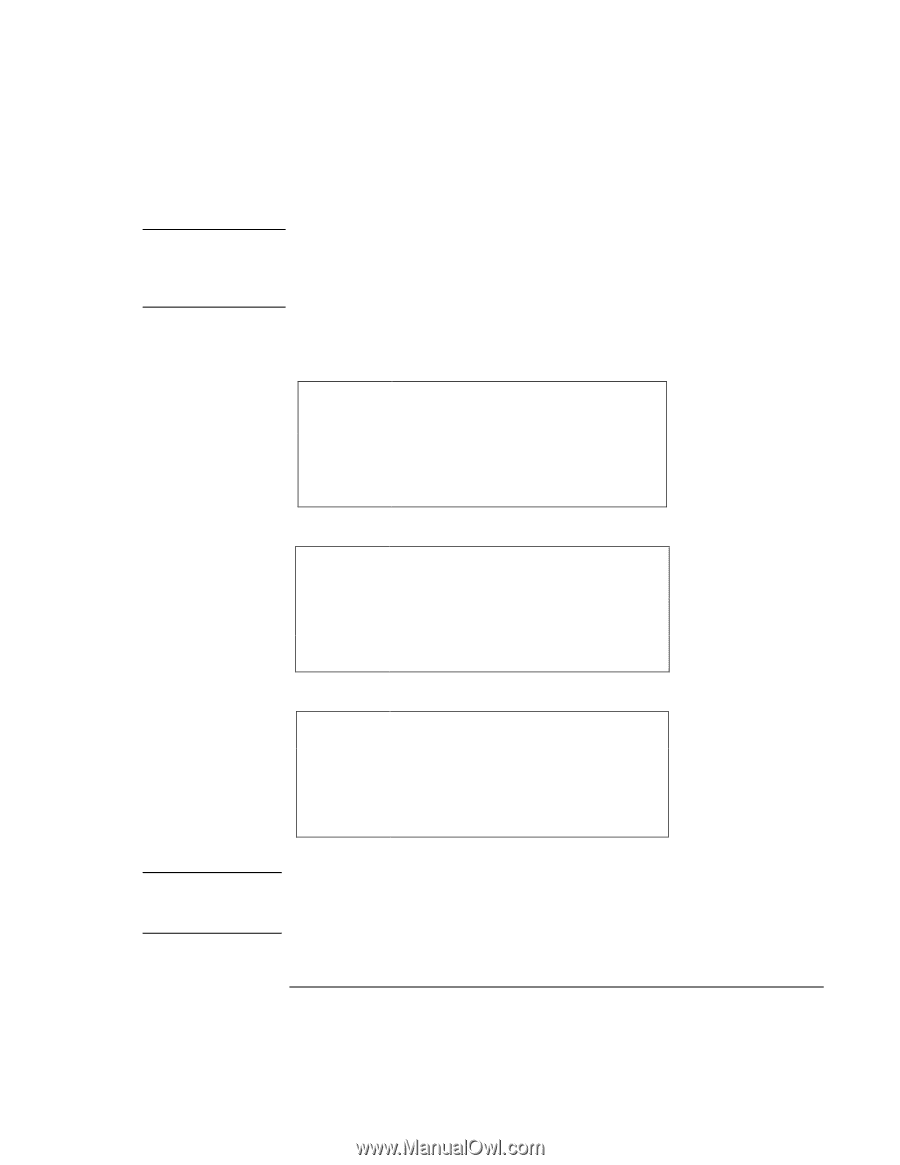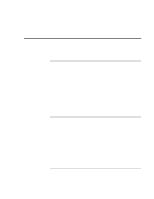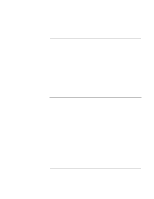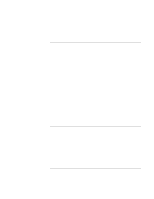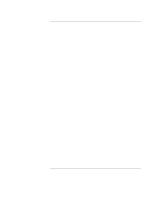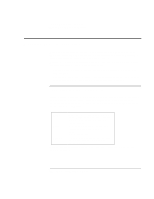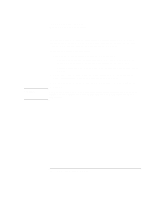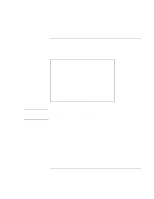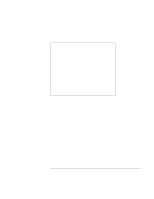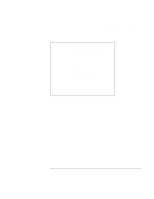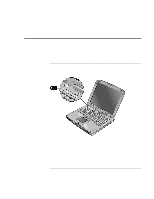HP OmniBook xe3-gf HP Omnibook XE3-GF - Corporate Evaluators Guide - Edition 4 - Page 53
Traveling with Your Computer, Corporate Evaluator's Guide
 |
View all HP OmniBook xe3-gf manuals
Add to My Manuals
Save this manual to your list of manuals |
Page 53 highlights
Note CAUTION Traveling with Your Computer Managing Power Consumption When the system hibernates as a result of a critically low battery, you will find when resuming that all your data has been saved but that some functions may be disabled. To resume normal operation, restore power (by connecting AC power or installing a charged battery), perform a full shutdown, and then restart the computer. Turn off monitor Action When Resume Turns off the display. This conserves battery power and extends the life of the display. No activity of the keyboard or mouse for the specified interval. Press any key or move the pointer to return to your current session. Turn off hard disks Action When Resume Turns off only the hard disk drive. This is usually set to occur shortly after the monitor is turned off. No hard disk access for the specified interval. Press any key or move the pointer to return to your current session. Standby mode Action When Resume Turns off the display and hard disk drive to conserve battery power. No activity of the keyboard or mouse, no disk drive access, and no port activity for the specified interval. Press the blue standby button to return to your current session. Make a habit of saving your work before allowing your computer to go into standby mode. If power is interrupted while the computer is in standby mode, information that has not been saved will be lost. Corporate Evaluator's Guide 53