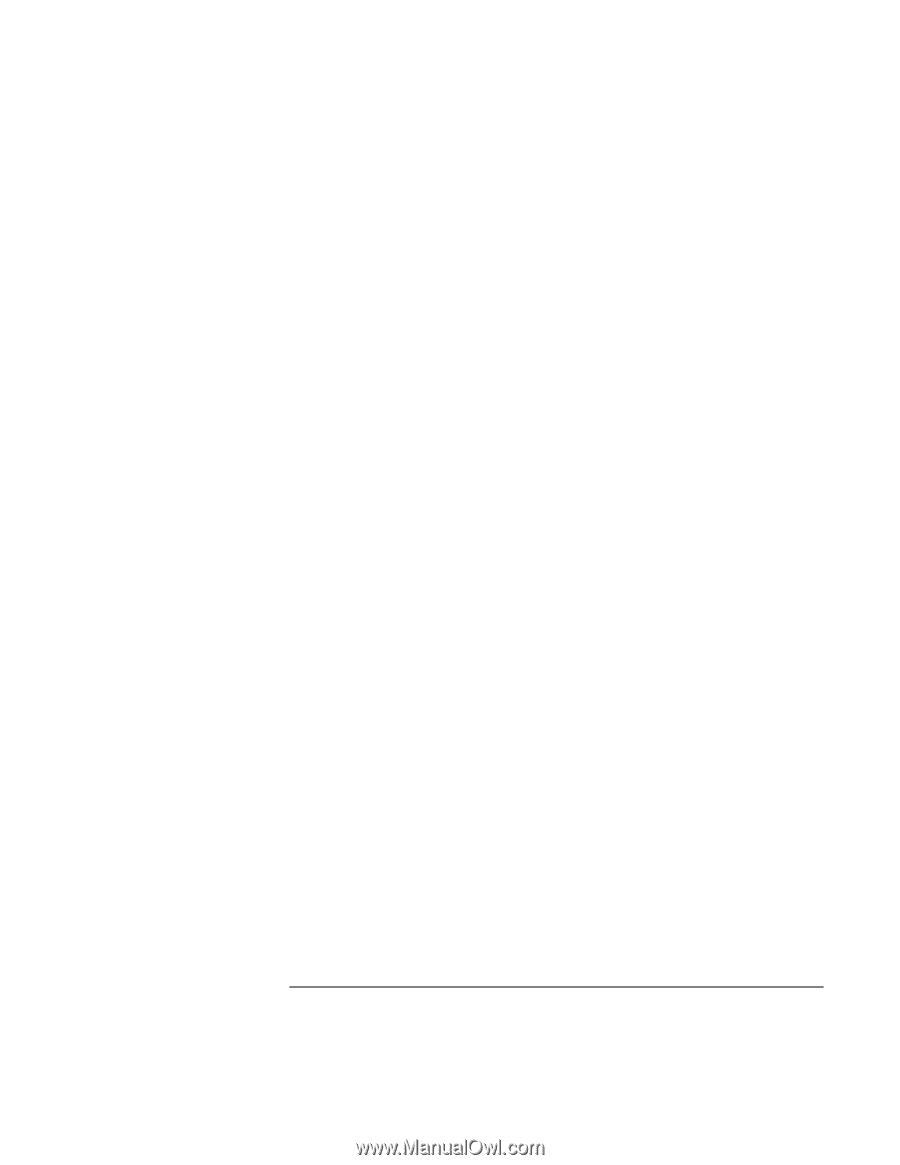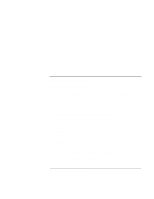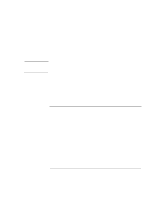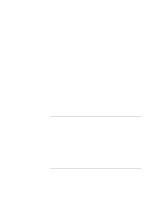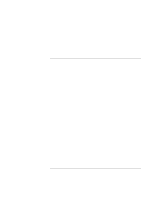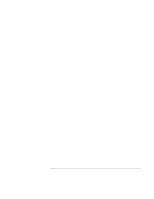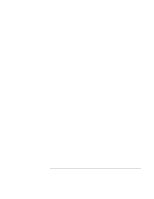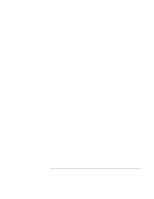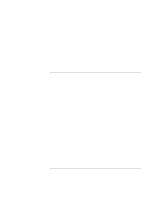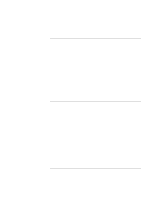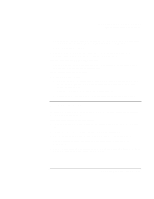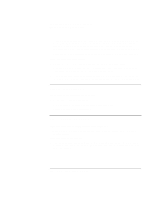HP OmniBook xe3-gf HP Omnibook XE3-GF - Corporate Evaluators Guide - Edition 4 - Page 147
Check the modem setup. In Control Panel, open Modems Windows 98 or Phone
 |
View all HP OmniBook xe3-gf manuals
Add to My Manuals
Save this manual to your list of manuals |
Page 147 highlights
Solving Problems with Your Computer Troubleshooting Techniques • In Windows 98, run the modem diagnostics: 1. Click Start, Settings, Control Panel. 2. Double-click Modems. 3. Click the Diagnostics tab. 4. Click the port to which your modem is attached. 5. Click More Info. • In Windows 2000 or XP, run the modem diagnostics: 1. Click Start, Settings, Control Panel, then double-click Phone and Modem Options (Windows 2000), or click Start, Control Panel, Printer and Other Hardware, Phone and Modem Options (Windows XP). 2. Click the Modems tab. 3. Select the modem you want to test. 4. Click Properties, Diagnostics, Query Modem. • In Windows Help and Support, use the Modem troubleshooter. If the modem isn't detected • Check the modem setup. In Control Panel, open Modems (Windows 98) or Phone and Modem Options (Windows 2000 or XP). Check the COM port. • Open the hardware Device Manager: click Start, Settings, Control Panel, System (Windows 98 or 2000) or Start, Control Panel, Performance and Maintenance, System (Windows XP). If the modem is disabled, try to enable it. If it has a conflict, try disabling another device. • If you're running fax software using fax Class 2, try using Class 1. If the modem dials but you can't hear it • Check the speaker volume setting and mute setting. • In Control Panel, open Modems (Windows 98) or Phone and Modem Options (Windows 2000 or XP). Select the modem and click Properties, then check the volume setting on the General tab. Corporate Evaluator's Guide 147