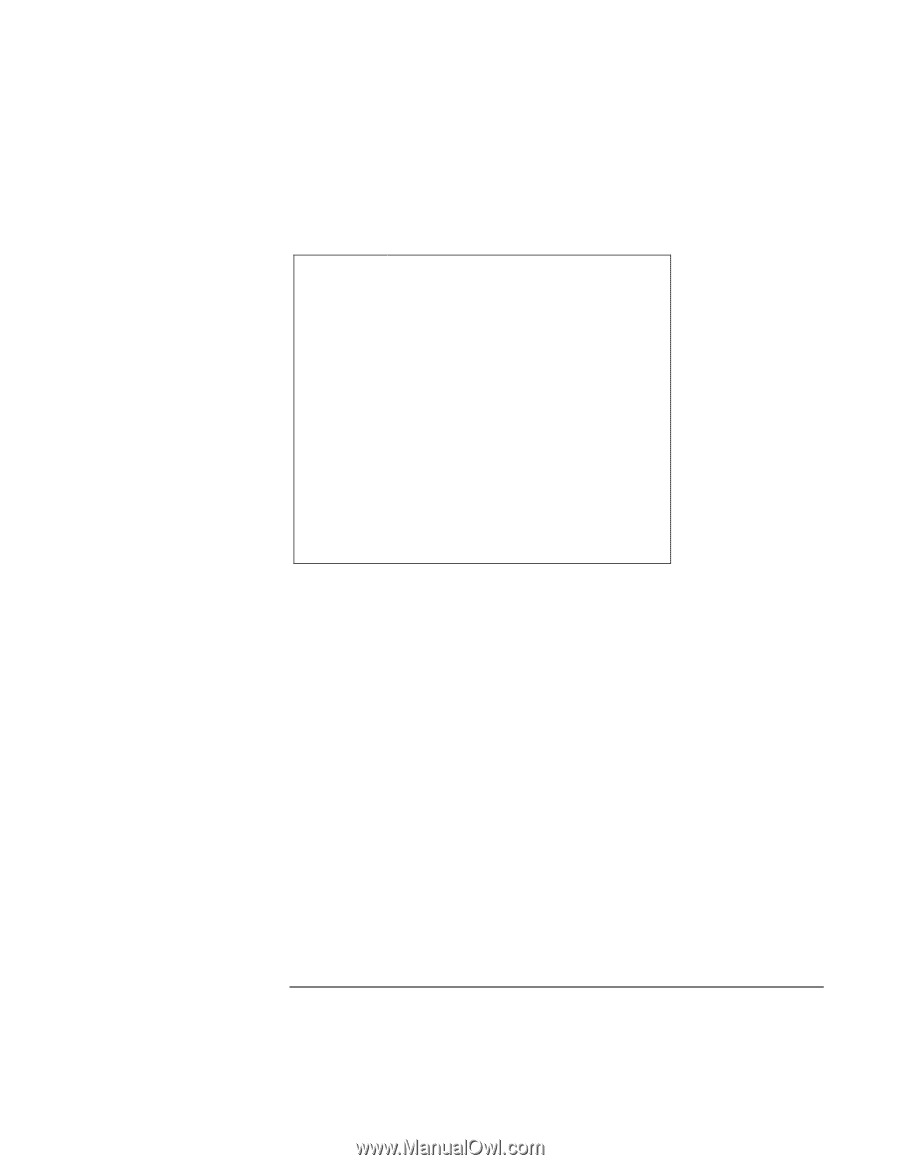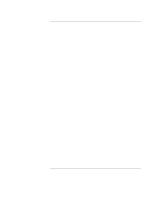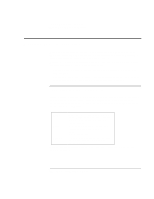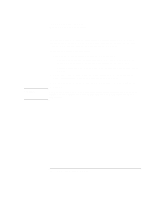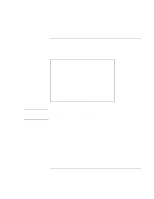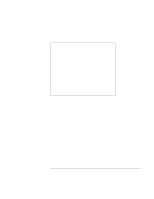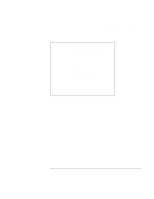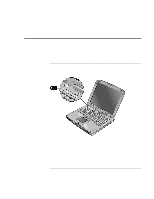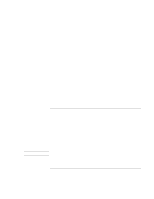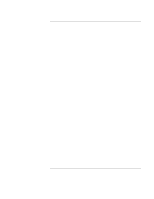HP OmniBook xe3-gf HP Omnibook XE3-GF - Corporate Evaluators Guide - Edition 4 - Page 56
Hibernate mode
 |
View all HP OmniBook xe3-gf manuals
Add to My Manuals
Save this manual to your list of manuals |
Page 56 highlights
Traveling with Your Computer Managing Power Consumption Hibernate mode Action When Resume Saves the current session to disk, then shuts down. Provides maximum power savings while still allowing you to recover the current session. Restores network connections. Click Start, Shut Down, Hibernate (Windows 2000). -ORClick Start, Turn Off Computer, then press and hold Shift and click Hibernate (Windows XP). -ORConfigure lid, power switch, or standby button to perform the hibernation action. Then close lid or press button (see "To set power management properties," above). Press the blue standby button to recover your current session. This may take several minutes. The computer also enters hibernate mode automatically when battery power reaches a critically low level-see "To respond to a low-battery warning" on page 59. In Windows 98, hibernate mode occurs automatically with critical low battery power only; and manual initiation of hibernate is not available by default (except, if you wish, you can modify the default setting for the power switch or the standby button to manually initiate hibernate mode instead). 56 Corporate Evaluator's Guide