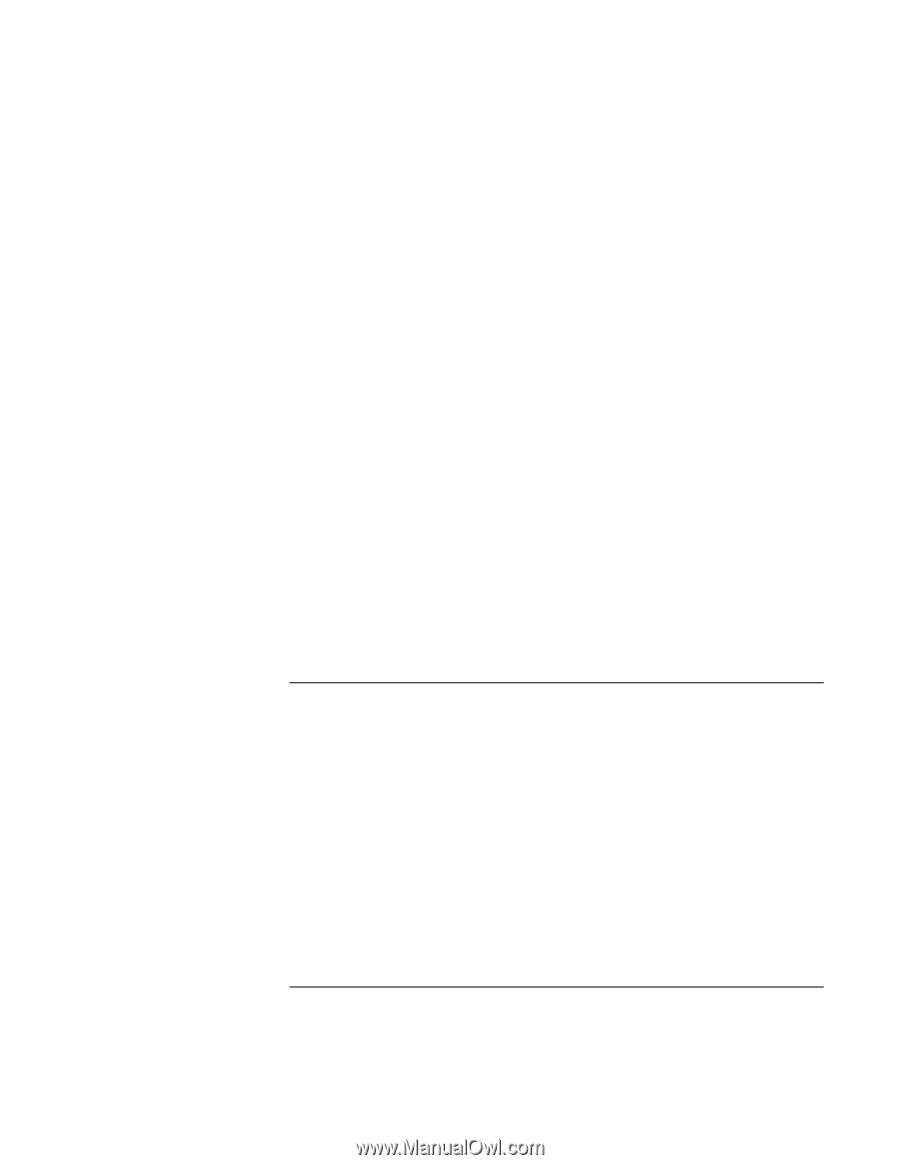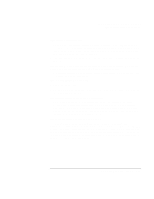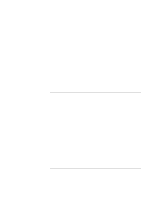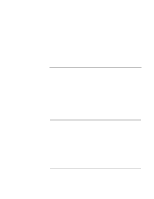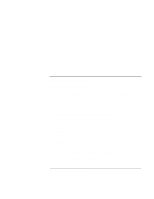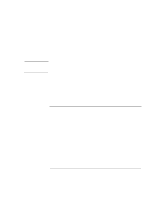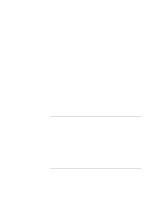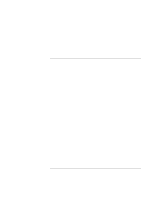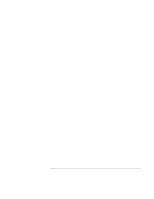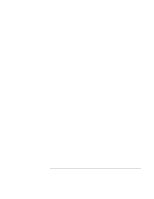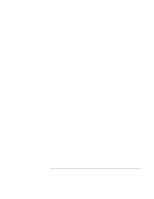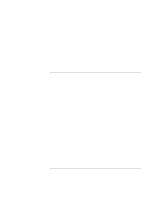HP OmniBook xe3-gf HP Omnibook XE3-GF - Corporate Evaluators Guide - Edition 4 - Page 144
Memory problems
 |
View all HP OmniBook xe3-gf manuals
Add to My Manuals
Save this manual to your list of manuals |
Page 144 highlights
Solving Problems with Your Computer Troubleshooting Techniques • Open the hardware Device Manager: click Start, Settings, Control Panel, System (Windows 98 or 2000) or Start, Control Panel, Performance and Maintenance, System (Windows XP). If the network interface is disabled, try to enable it. If it has a conflict, try disabling another device. If you can't browse the Network Neighborhood or My Network Places • Check with your network administrator to make sure NetBEUI protocol is supported on the network. • Click Start, Find, Find Computer (Windows 98 or 2000) or Start, Search, Computers or People (Windows XP) to look for a computer. If you can't log in to Netware servers • If a Netware server is using IPX/SPX protocol, you may need to force your frame type to match the server's frame type. Check with your network administrator. If the computer stops responding after booting • Check whether you have a TCP/IP network with no DHCP server. This can cause a long delay at startup because DHCP is enabled. Contact your network administrator to determine the proper TCP/IP configuration. If you have slow or dropped connections on a 10/100 network switch or hub • The switch may be forced to 10 Mbps. For Windows 98, use Network in Control Panel to disable Auto Polarity for the network adapter. Memory problems If a message says you are out of memory • Make sure drive C is not running low on free space. • If you're using Windows 98, use the Memory Troubleshooter in Windows Help: click Start, Help. • If you are having memory problems running MS-DOS programs, use the MS-DOS or Application and Software troubleshooter in Windows Help: click Start, Help (or Help and Support). • Not all third-party memory cards have been tested for use with the computer. Please check the HP notebook web site (www.hp.com/notebooks) for a list of approved and tested memory cards. 144 Corporate Evaluator's Guide