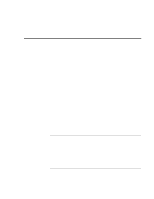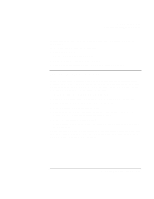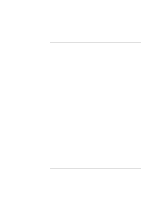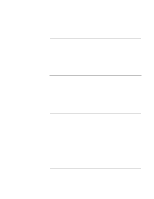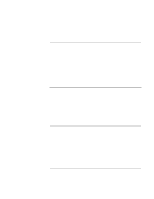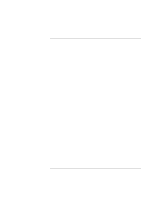HP OmniBook xe3-gf HP Omnibook XE3-GF - Corporate Evaluators Guide - Edition 4 - Page 109
To install touchpad support, To install the Intel, SpeedStep™ technology applet, To install infrared
 |
View all HP OmniBook xe3-gf manuals
Add to My Manuals
Save this manual to your list of manuals |
Page 109 highlights
Using Windows 2000 Installing Retail Windows 2000 To install touchpad support If a retail version of Windows 2000 is installed, the touchpad support must be added. This driver is located on the Recovery CD in \HP\DRIVERS\TOUCHPAD. 1. Double-click \HP\DRIVERS\TOUCHPAD\SETUP.EXE. 2. Choose appropriate language, then click OK. 3. Click Next at the Welcome screen, then click Next again. 4. Click Next to accept Current Settings. 5. Click "No, I will restart my computer later." and click Finish. Continue installing other drivers. To install the Intel® SpeedStep™ technology applet If you've installed a retail version of Windows 2000, you'll need to install the Intel® SpeedStep™ technology applet if you have a dual-speed Pentium III processor. The Intel SpeedStep files are located on the Recovery CD in \HP\DRIVERS\SPEEDSTP. 1. Double-click \HP\DRIVERS\SPEEDSTP\SETUP.EXE. 2. Click Next in the "Welcome" window, then Yes to accept the license agreement. 3. Click "No, I will restart my computer later." and click Finish. Continue installing other drivers. To install infrared support 1. Remove the Recovery CD, reboot the computer, and press F2 during boot to enter the BIOS setup. 2. Use the arrow keys to go to "System Devices" then highlight the "Infrared Port". 3. Set the infrared port to "Enabled", and the Mode to "FIR". 4. Save changes and exit. 5. When the system reboots, Windows 2000 will detect new hardware and install the necessary drivers. Corporate Evaluator's Guide 109