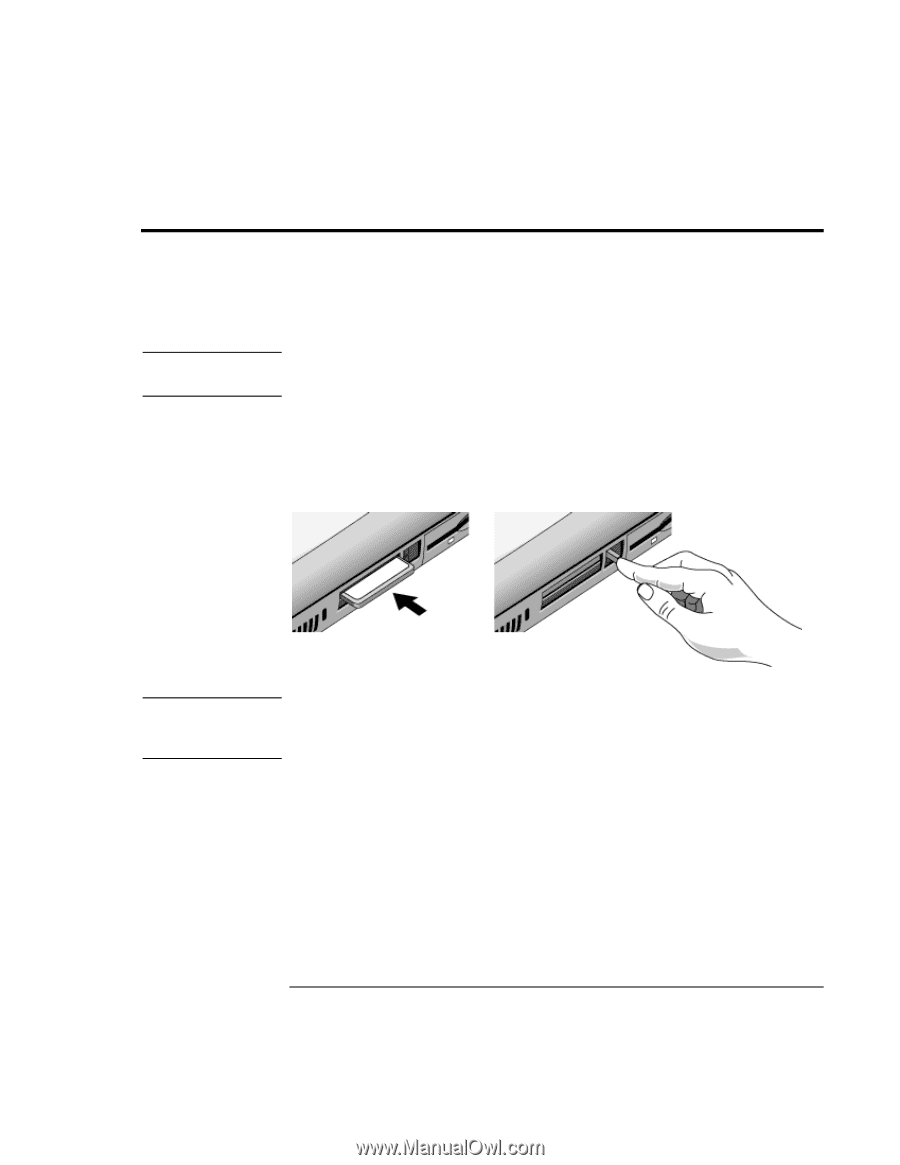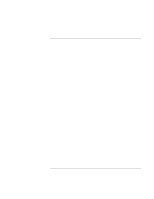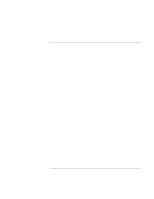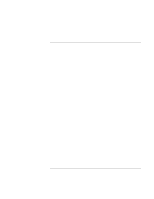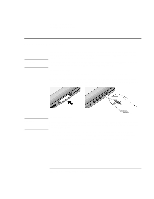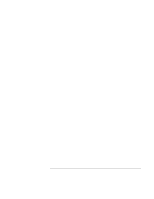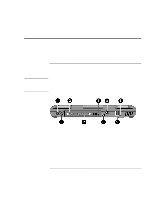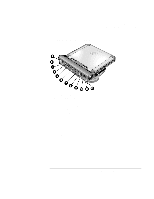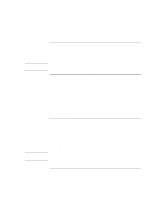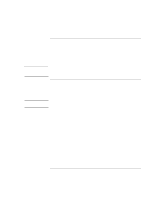HP OmniBook xe3-gf HP Omnibook XE3-GF - Corporate Evaluators Guide - Edition 4 - Page 72
Connecting PC Cards
 |
View all HP OmniBook xe3-gf manuals
Add to My Manuals
Save this manual to your list of manuals |
Page 72 highlights
Making Connections Connecting PC Cards Connecting PC Cards CAUTION The computer's PC card slots are available for expanding the computer's data storage and communication capabilities. Your computer supports two standard Type II or one Type III PC cards (PCMCIA and CardBus). Do not remove a PC card while the computer is reading or writing data. If you do, you could lose data, or the computer could stop responding. To insert a PC card 1. Hold the card with its face up and its connector holes toward the card slot. 2. Slide the PC card all the way into the upper or lower slot. Most cards are properly seated when the outer edge is flush with the casing of the computer, but some cards are designed to protrude from the case. CAUTION To remove a PC card Before removing a PC card, you must use the PC Card, Eject Hardware, or Safely Remove Hardware icon in the taskbar, or else shut down the computer. Otherwise, you could lose data. 1. Stop the PC card: double-click the PC card, Eject Hardware, or Safely Remove Hardware icon in the taskbar, select the PC card you want to stop, then click Stop. 2. Flip the eject button out, so that it sticks out from the side of the computer. 3. Press the eject button and pull out the PC card. 72 Corporate Evaluator's Guide