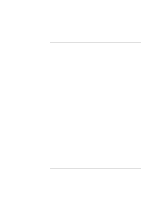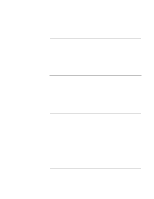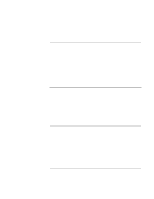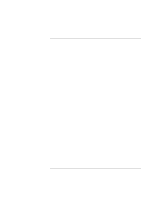HP OmniBook xe3-gf HP Omnibook XE3-GF - Corporate Evaluators Guide - Edition 4 - Page 111
To install HP Display Settings and Configuration, Interface HPCI, To install the OneTouch utility
 |
View all HP OmniBook xe3-gf manuals
Add to My Manuals
Save this manual to your list of manuals |
Page 111 highlights
Using Windows 2000 Installing Retail Windows 2000 To install HP Display Settings and Configuration Interface (HPCI) If you've installed a retail version of Windows 2000, you'll need to install the HewlettPackard Configuration Interface (HPCI) driver. This driver is located on the Recovery CD in \HP\DRIVERS\HPCI. 1. Double-click HP\DRIVERS\HPCI\SETUP.EXE on the Recovery CD. 2. Click Next in the "HP Display..." window. 3. Click Yes to accept the license agreement, then click Next. 4. Click OK to confirm the software has been successfully installed. Check the README.TXT after installation for information on features implemented by this software. To install the OneTouch utility This utility enables the support for the four OneTouch buttons above the keyboard as well as the multimedia buttons on the front of your notebook. 1. Double-click \HP\DRIVERS\ONETOUCH\SETUP.EXE from the Recovery CD. 2. Click OK to confirm installation. 3. Click No at the "End of Installation" window. (You will reboot the computer later; continue installing other drivers.) Corporate Evaluator's Guide 111