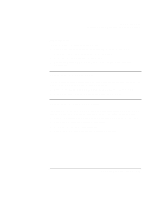HP OmniBook xe3-gf HP Omnibook XE3-GF - Corporate Evaluators Guide - Edition 4 - Page 119
To install PCMCIA controller support - pci driver
 |
View all HP OmniBook xe3-gf manuals
Add to My Manuals
Save this manual to your list of manuals |
Page 119 highlights
Using Windows 98 Installing Retail Windows 98 Second Edition 2. Double-click on the "PCI Ethernet Controller" under Other Devices, then click the Reinstall Driver button. 3. When the hardware wizard appears, click Next. 4. Select "Search for the best driver for your device" and click Next. 5. Enter the directory of the LAN drivers on the Recovery CD (\HP\DRIVERS\LAN) under "Specify a location" and click Next. 6. Click Next to accept the "Intel Pro/100 VE Network Connection". If an "Insert disk labeled Intel Pro Adapter CD-ROM or floppy disk" message appears, click OK. Enter the directory of the LAN drivers on the Recovery CD (\HP\DRIVERS\LAN) under "Copy files from" in the "Copying files..." window and click OK. 7. Remove the Recovery CD, click Finish, then click Yes to reboot the HP notebook. To install PCMCIA controller support The driver is located on the Recovery CD in \HP\DRIVERS\PCMCIA. 1. Double-click \HP\DRIVERS\PCMCIA\O2SETUP.EXE. 2. Click the "Install, then restart" button. 3. When the hardware wizard appears, click Next. 4. Select "Search for the best driver for your device" and click Next, then Next again. 5. Click Next to install the WINDOWS\INF\O2MW98SE.INF driver. If a message "the file O2MW98SE.CAT cannot be found" appears, click Browse and go to \HP\DRIVERS\PCMCIA\WIN98SE on the Recovery CD under. Click OK, then click OK again. 6. In the PC Card Wizard click Next, Next then Finish. 7. Click Finish in the Add New Hardware window. 8. When the next hardware wizard appears, click Next, Next then Next again. 9. Click Next to install the WINDOWS\INF\O2MW98SE.INF driver. 10. Remove the Recovery CD and Click Finish in the Add New Hardware window, then click Yes to reboot the HP notebook. Corporate Evaluator's Guide 119